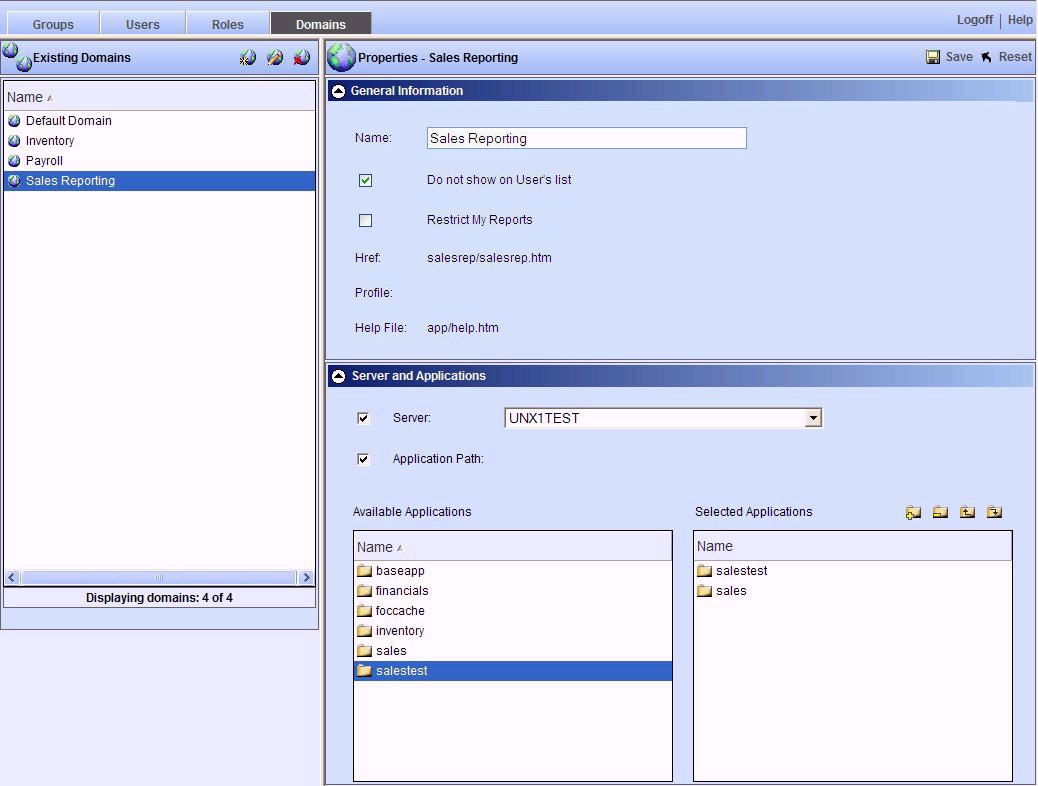
In this section: |
The Domains tab is used to create, edit, and delete domains. The capabilities you have in this tab depend on your role, as follows:
The following image shows the Domains tab, which includes a list of domains in the list pane on the left, and the properties of the selected domain, in this example Sales Reporting, in the detail pane on the right.
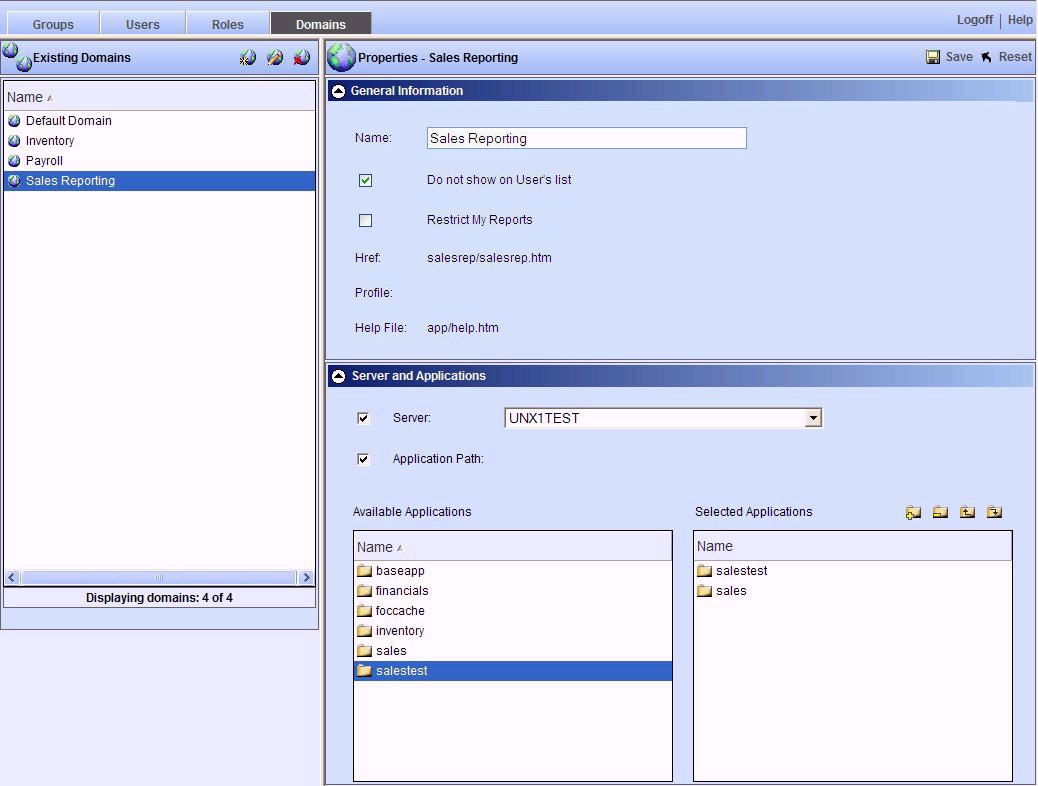
You can change the alphabetical sort order of the domains in the list pane by clicking the Name column.
To create a new domain, click the New
 button
on the toolbar and enter the name of the domain in the Name field
of the detail pane. Optionally, you can indicate whether or not
to:
button
on the toolbar and enter the name of the domain in the Name field
of the detail pane. Optionally, you can indicate whether or not
to:
If you have the Data Server privilege, you can also define a specific Reporting Server or server application path (or both) to be used for reports run from this domain. For more information about these properties, see Working With the Server and Application Path Properties.
Note: The Server and Application Path section does not display to MR Security Object Managers.
To modify the properties of the domain, select it in the list
and click the Edit
 button
on the toolbar. You can also double-click a domain in the list to
display or edit the properties of the domain.
button
on the toolbar. You can also double-click a domain in the list to
display or edit the properties of the domain.
To delete a domain, select the domain in the list pane and click
the Delete
 button
on the toolbar. You can also press the Delete key to delete selected
domains. The list pane supports multi-select functionality by holding
down the Shift or Ctrl key while selecting.
button
on the toolbar. You can also press the Delete key to delete selected
domains. The list pane supports multi-select functionality by holding
down the Shift or Ctrl key while selecting.
Note: Administrators can also create domains with the Managed Reporting Change Management load utility. For details, see Change Management. MR Security Object Managers do not have access to the Managed Reporting Change Management tool.
How to: |
Managed Reporting Administrators can edit the Server and Application Path properties of a domain. MR Group Authorization Managers and Developers with the Data Server privilege can edit these properties for the domains they are authorized to access.
By default, these properties are initially not selected and the default Reporting Server appears in the Server list, as shown in the following image.
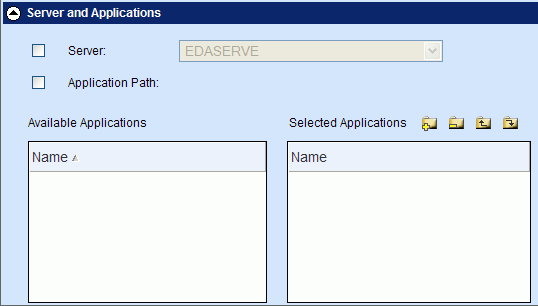
When the Server option is not selected, WebFOCUS determines which server to use for report requests and displays it in the list. Typically, the server shown is the IBI_REPORT_SERVER value defined in the Configuration area of the WebFOCUS Administration Console in the Reporting Server selection under Client Settings. A different server may be shown in some customized configurations.
You can select the Server check box to choose a server from the list when you have multiple servers and want to control which server is used to run reports from this domain.
When the Application Path check box is not selected, the WebFOCUS Reporting Server determines which application folders to search for metadata and included procedure files. The search path is determined by a number of factors including the APP PATH commands found in the report request and during server profile processing. For more information about server profile processing, see the WebFOCUS Security and Administration manual.
You can select the Application Path check box to override the server search path for reports run from this domain. When you select this option, a request is sent to the server shown in the Server list to retrieve the set of available applications. Depending on your security configuration, you may be prompted for server credentials.
Note: The Application Path property is used differently by the report development tools and for running report requests. When building reports with the tools, the value is used with the APP PATH command, replacing any application paths that may be defined in the server or user profiles. When running a report request, however, the value is prepended to the current application path. If you prefer that only server resources located in those applications specified in the Application Path property of the domain be found when you run a report request, then ensure that there is no application path command specified in the server or user profiles.
Alternatively, you can double-click applications to move them to the Selected Applications list.
You can also remove applications from the Selected Applications list by selecting the applications and clicking the Remove button.
Note: The server searches applications in top to bottom order.
| WebFOCUS |