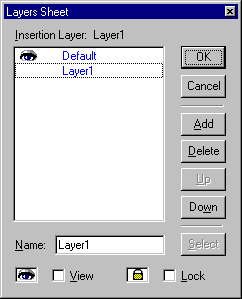
How to: |
By default, all the controls on a form are placed on the same layer (the Default layer). If you are designing complicated forms with many controls, you can take advantage of the Form Editor's layering ability.
Layering works like this: you can create multiple layers and then assign different controls on the form to different layers. You can then hide a layer, thus hiding all the controls on that layer until you make it visible again. You can also lock a layer, thus ensuring that all controls on the layer cannot be changed.
Note: Layering is a form editing feature only! You cannot make layers visible and invisible dynamically during run time.
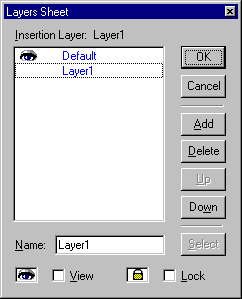
 button on
the Layout toolbar to open the Layers Sheet dialog box.
button on
the Layout toolbar to open the Layers Sheet dialog box.
The new layer is added on top of the existing layers.
To make a layer active so that all new controls will be placed on this layer:
 button
on the Layout toolbar to open the Layers Sheet dialog box.
button
on the Layout toolbar to open the Layers Sheet dialog box.
 button
on the Layout toolbar to open the Layers Sheet dialog box.
button
on the Layout toolbar to open the Layers Sheet dialog box.
 button on
the Layout toolbar to open the Layers Sheet dialog box.
button on
the Layout toolbar to open the Layers Sheet dialog box.
 button on
the Layout toolbar to open the Layers Sheet dialog box.
button on
the Layout toolbar to open the Layers Sheet dialog box.
 button on
the Layout toolbar to open the Layers Sheet dialog box.
button on
the Layout toolbar to open the Layers Sheet dialog box.
 button on
the Layout toolbar to open the Layers Sheet dialog box.
button on
the Layout toolbar to open the Layers Sheet dialog box.
| WebFOCUS |