Searching for Text in Your Project
You can easily search for text throughout your entire
project using the Search project command. (You can also search for
text in an individual project component such as a procedure while
editing as text. For more information, see How to Find Text.)
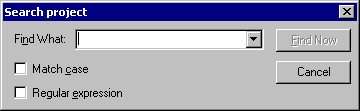
WebFOCUS Maintain displays the results of your search in the
Find tab of the Output window.
x
Procedure: How to Search for Text in Your Project
To search
for text in your project:
-
In the
Edit menu, click Search project.
or
Click the Search
project
 button
on the General toolbar.
button
on the General toolbar.
-
In the
Search project dialog box, enter the text for which you want to search
in the Find What box or use the text from
a previous search by selecting it from the list.
-
If you
want to match the case of the text for which you are searching, select Match
case.
-
If you
want to build more complex searches using regular expression syntax,
select Regular expression.
Note: You can create some powerful searches using
regular expression syntax. For more information, try searching the
Web.
-
Click Find
Now.
-
If the
Output window is not open, open it by clicking Output window in
the View menu.
-
WebFOCUS
Maintain displays a list of the project components that contain
the text in the Find tab of the Output window. To open a component
at the instance of the text, double-click its line in the Find tab.
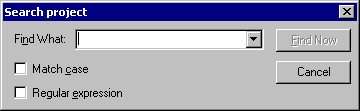
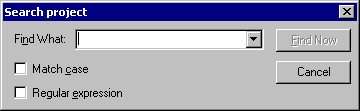
 button
on the General toolbar.
button
on the General toolbar.