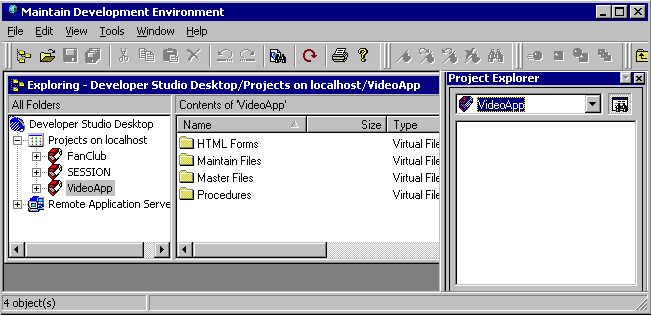
How to: |
When you open a new WebFOCUS Maintain project, your Maintain Development Environment looks similar to the following:
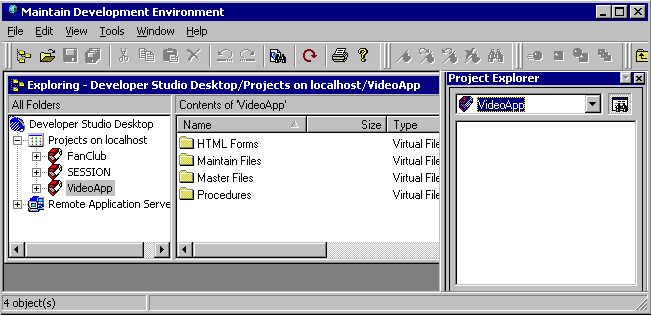
By default, you see the following two windows (depending on what windows you have open and what settings you have changed, your environment may look slightly different):
(Usually on the right.) This window is where you manage your projects, their components, and the servers you can access.
For more information on using this window, see the WebFOCUS Maintain Getting Started manual.
(Usually on the left.) Contains another view of the Maintain procedures in your project. This window also has a Display all files in the project paths button.
If the project and any other component in it have asterisks next to their names, you know that you have made changes to that component since the last save.
When a project component has been modified since the last time you saved it, you see an asterisk next to the name of your project and the name of the component. To save a component in your project, do the following:
or
Click the Save
 button
on the General toolbar.
button
on the General toolbar.
To save the entire project, do one of the following:
or
 button
on the General toolbar.
button
on the General toolbar.To automatically save your project:
Note: The default for this option is on.
By default, a project's path includes the directory IBI\apps\projectname, but you may want to add new directories to this path.
 button
to open the Browse for folder dialog box, select a directory you
want to add and click OK.
button
to open the Browse for folder dialog box, select a directory you
want to add and click OK.
 button.
button.
 and Move
item down
and Move
item down
 buttons.
buttons.
By default, you can see HTML files (.html, .htm), Maintain files (.mtn, .for), Master files (.mas, .acx), and Procedures (.fex) in the Explorer.
 button.
button.
The WebFOCUS Maintain Development Environment can now display files of this type.
Note: You can customize the folders in a project to display various file types. For more information, see the Creating Reporting Applications With Developer Studio manual.
To show or hide files in a project’s path:
 button.
button.
or
To rename a project or component:
To delete a project or component:
Note:
To remove a project component from a project:
Note: The project component still exists, so you can add it back to the project if you wish.
| WebFOCUS |