To create the new route:
- At the top of the iWay Service Manager console, select Registry.
-
In the
left pane, under Conduits, select Routes.
The Routes pane opens on the right, displaying a list of available routes. The following image is an example of this pane.
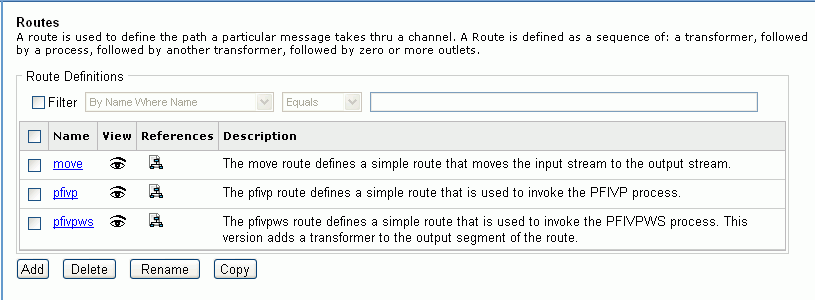
-
Click Add.
The New Route Definition fields open, as shown in the following image.
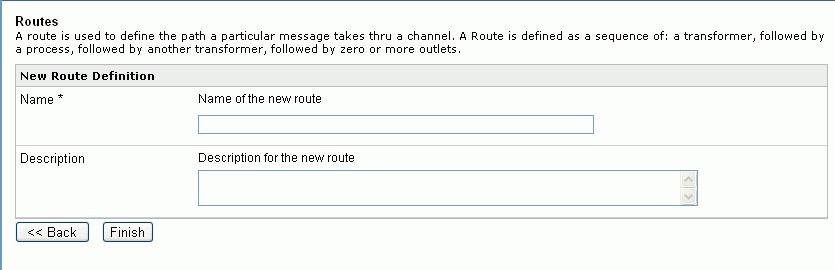
- Type a name for the new route. In our example, the name is Retail_Route.
-
Click Finish.
The new route Construct Route pane opens. This pane lists the components registered to the route. Currently it is empty.
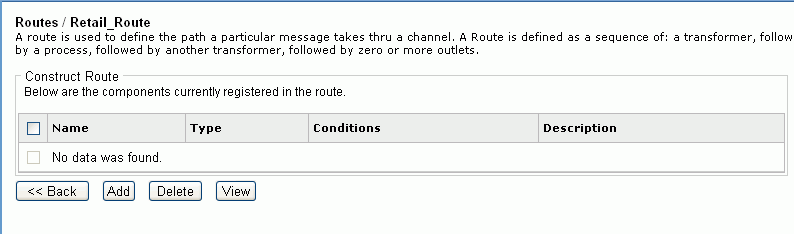
-
To add
the indexing process flow to the route, click Add.
The Select Component Type pane opens, as shown in the following image. This pane lists the components available to the new route.
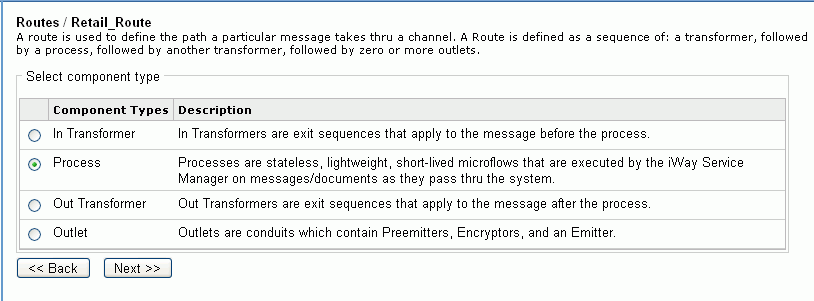
-
Select Process,
and click Next.
The Select a Process Definition pane opens, as shown in the following image.
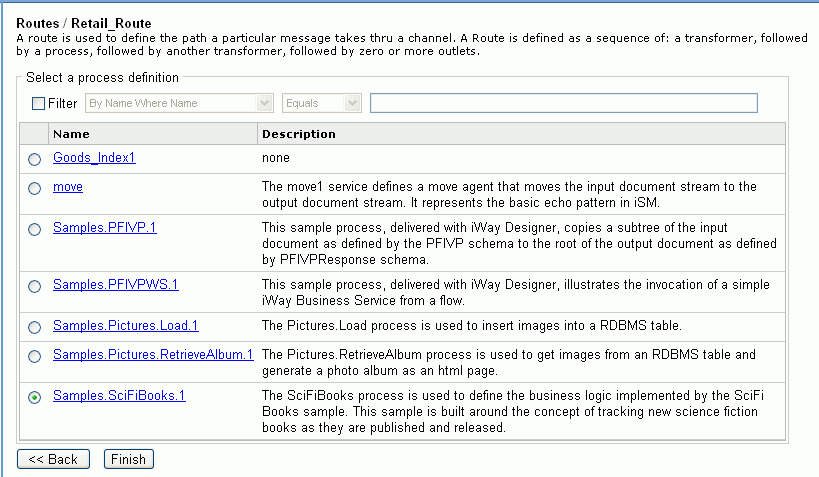
-
Select
the process flow you want to associate with the route (in our example,
Goods_Index1), and click Finish.
The Construct Route pane opens again and lists the indexing process flow as a component of the route, as shown in the following image.
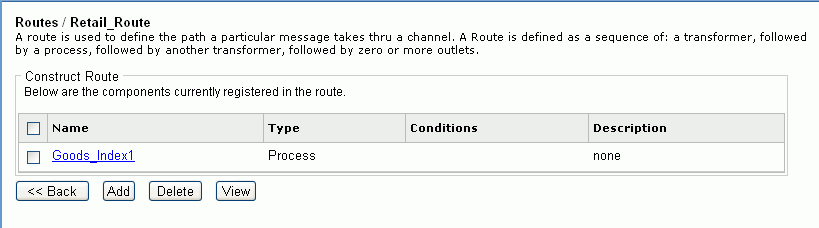
The new route now resides in the Registry.