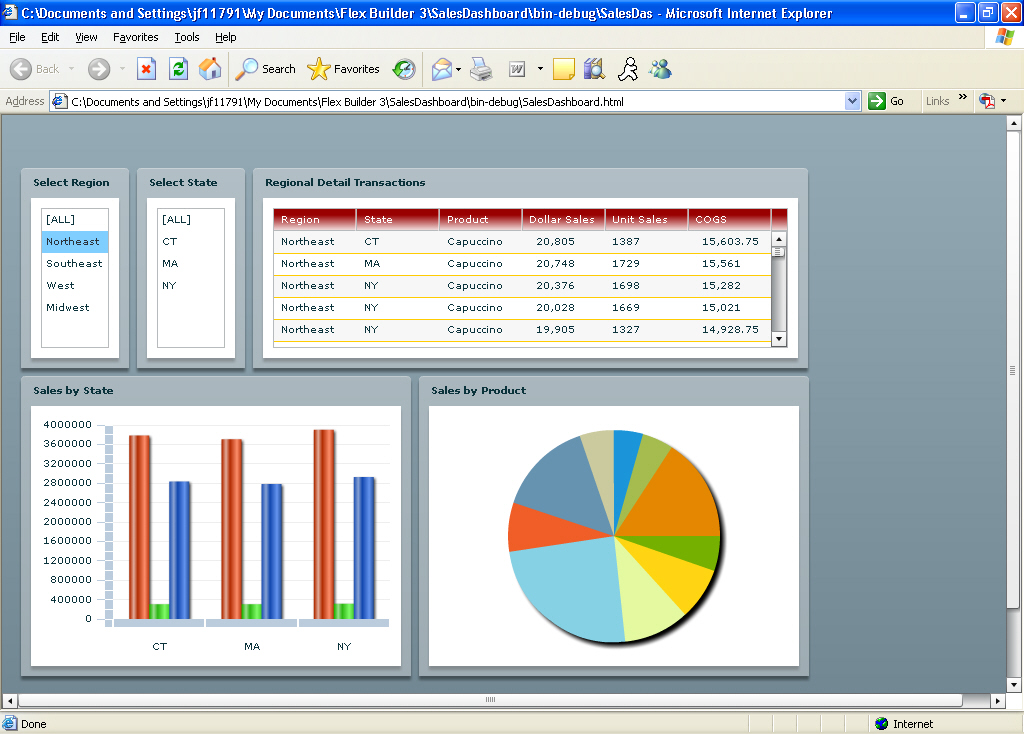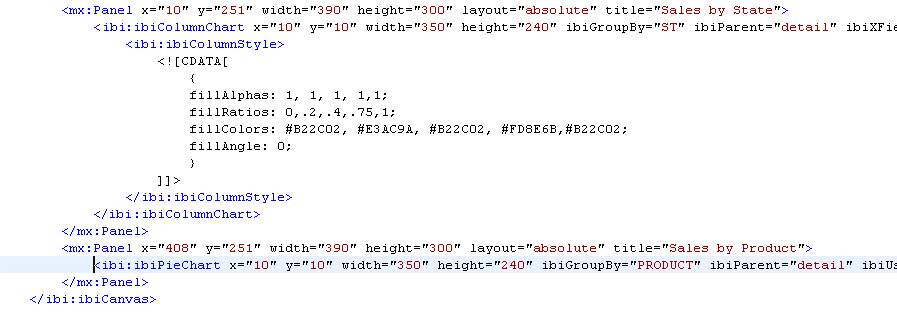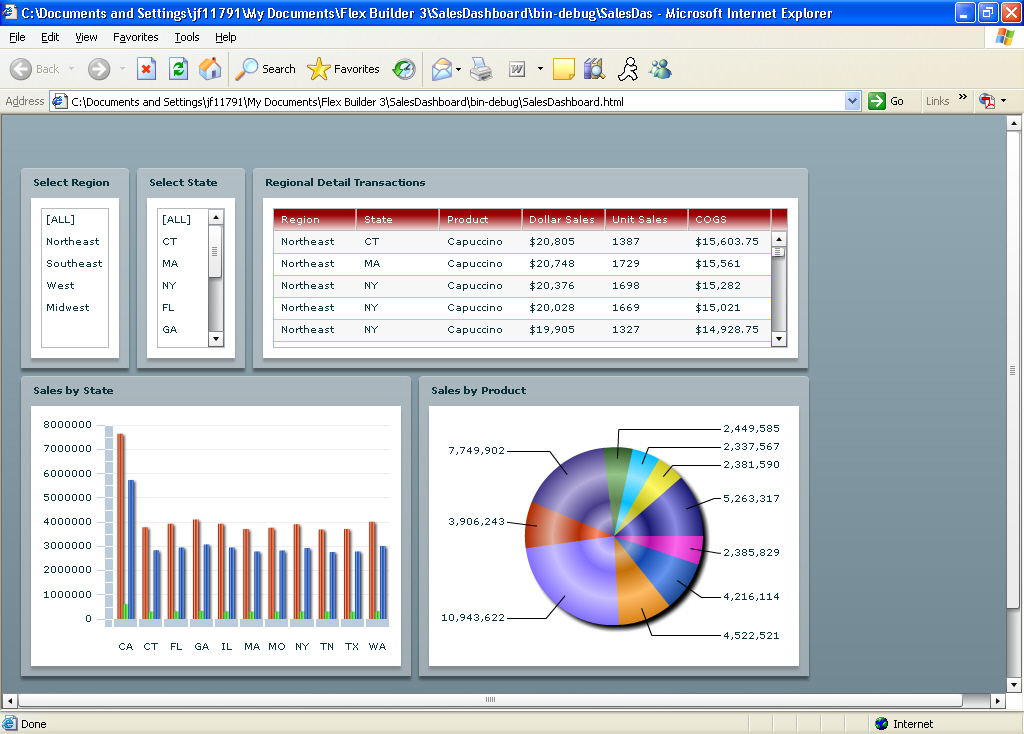-
With SalesDashboard.mxml
in plain text view, locate the <ibi:ibiColumnChart> tag, as
shown in the following image.
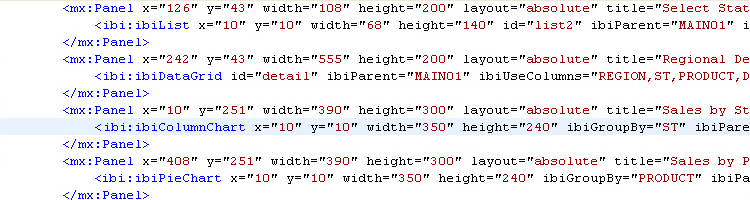
-
The <ibi:ibiColumnChart>
tag in step 1 is an empty element. In order to add the specialized
chart style tag an end tag must be added. The code must be altered as
follows:
<ibi:ibiColumnChart x="10" y="10" width="350" height="240" ibiGroupBy="ST" ibiParent="detail" ibiXField="ST" ibiYField="Sum.DOLLARS,Sum.UNITS,Sum.COGS" showDataTips="true"/>must be changed to:
<ibi:ibiColumnChart x="10" y="10" width="350" height="240" ibiGroupBy="ST" ibiParent="detail" ibiXField="ST" ibiYField="Sum.DOLLARS,Sum.UNITS,Sum.COGS" showDataTips="true"> </ibi:ibiColumnChart> -
Place your
cursor in between the opening and closing <ibi:ibiColumnChart>
tags, as shown in the following image.
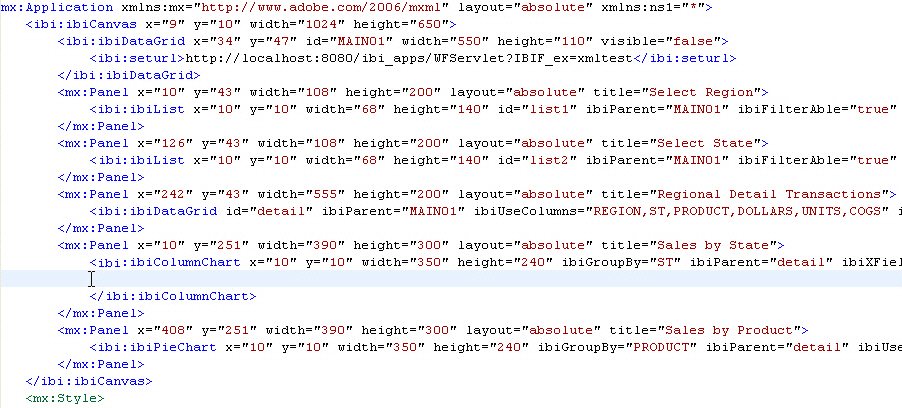
-
Add the
following code to that section.
<ibi:ibiColumnStyle> <![CDATA[ { fillAlphas: 1, 1, 1, 1,1; fillRatios: 0,.2,.4,.75,1; fillColors: #B22C02, #E3AC9A, #B22C02, #FD8E6B,#B22C02; fillAngle: 0; } ]]> </ibi:ibiColumnStyle><ibi:ibiColumnStyle> <![CDATA[ { fillAlphas: 1, 1, 1, 1,1; fillRatios: 0,.2,.4,.75,1; fillColors: #1eb202, #9bdf8e, #2db713, #80fb69,#41cb26; fillAngle: 0; } ]]> </ibi:ibiColumnStyle><ibi:ibiColumnStyle> <![CDATA[ { fillAlphas: 1, 1, 1, 1,1; fillRatios: 0,.2,.4,.75,1; fillColors: #2657b5, #87a2d5, #1247ae, #6494ef,#1b4694; fillAngle: 0; } ]]> </ibi:ibiColumnStyle>Note: For an ibiColumnChart, the fillAngle to produce the Gradient is 0. For an ibiBarChart, the fillAngle would be 90.
-
Click the Run
 button.
If prompted, select OK to save and run the
project.
button.
If prompted, select OK to save and run the
project.