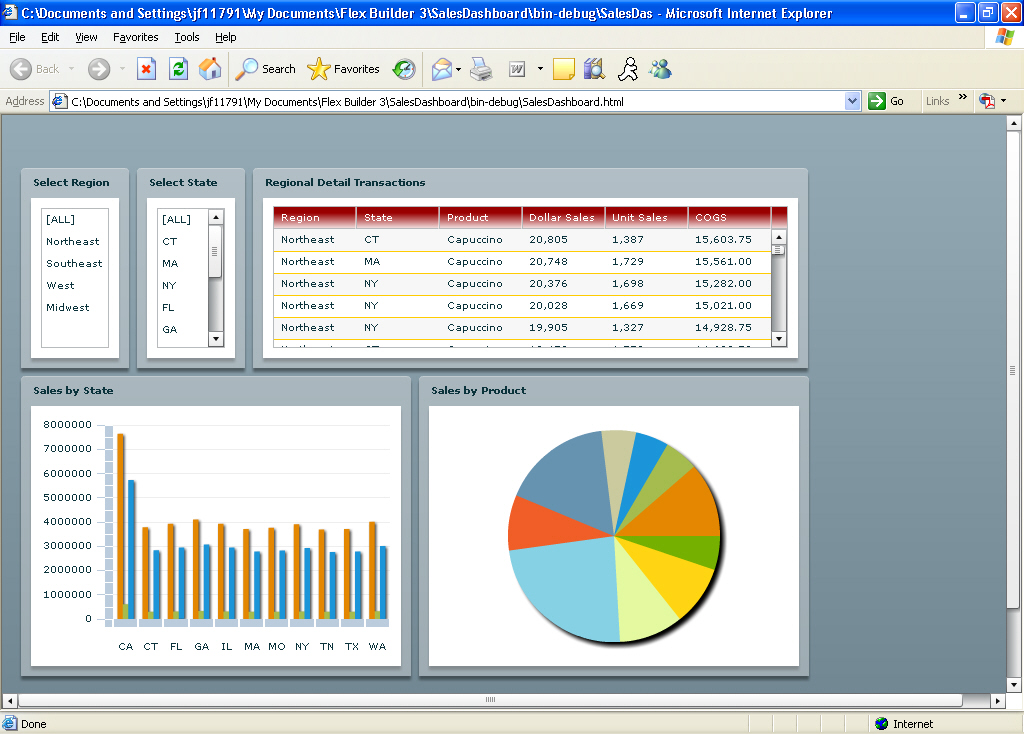Procedure: How to Add Styles to the ibiDataGrid
- With the project SalesDashboard.mxml open, select the Source tab to switch to the plain text view.
-
Place your
cursor after the ending </ibi1:ibiCanvas> tag and before the </mx:Application>
tag.
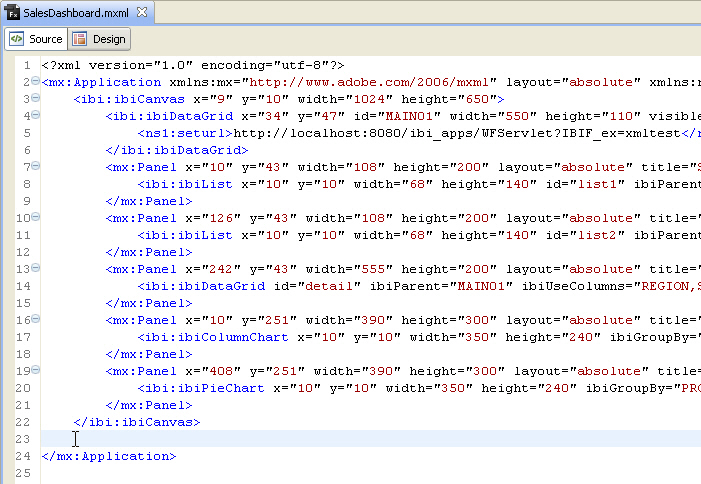
-
Add the
following Adobe code to that section.
<mx:Style> DataGrid { backgroundAlpha: 1; headerColors: #990000, #ffffff; horizontalGridLines: true; horizontalGridLineColor: #ffcc00; verticalGridLines: false; verticalGridLineColor: #642d2d; rollOverColor: #000000; textRollOverColor: #ffffff; headerStyleName: "mydataGridHeaderStyle"; } .mydataGridHeaderStyle { color: #ffffff; } </mxStyle> -
Click the Run
 button.
If prompted, select OK to save and run the
project.
button.
If prompted, select OK to save and run the
project.