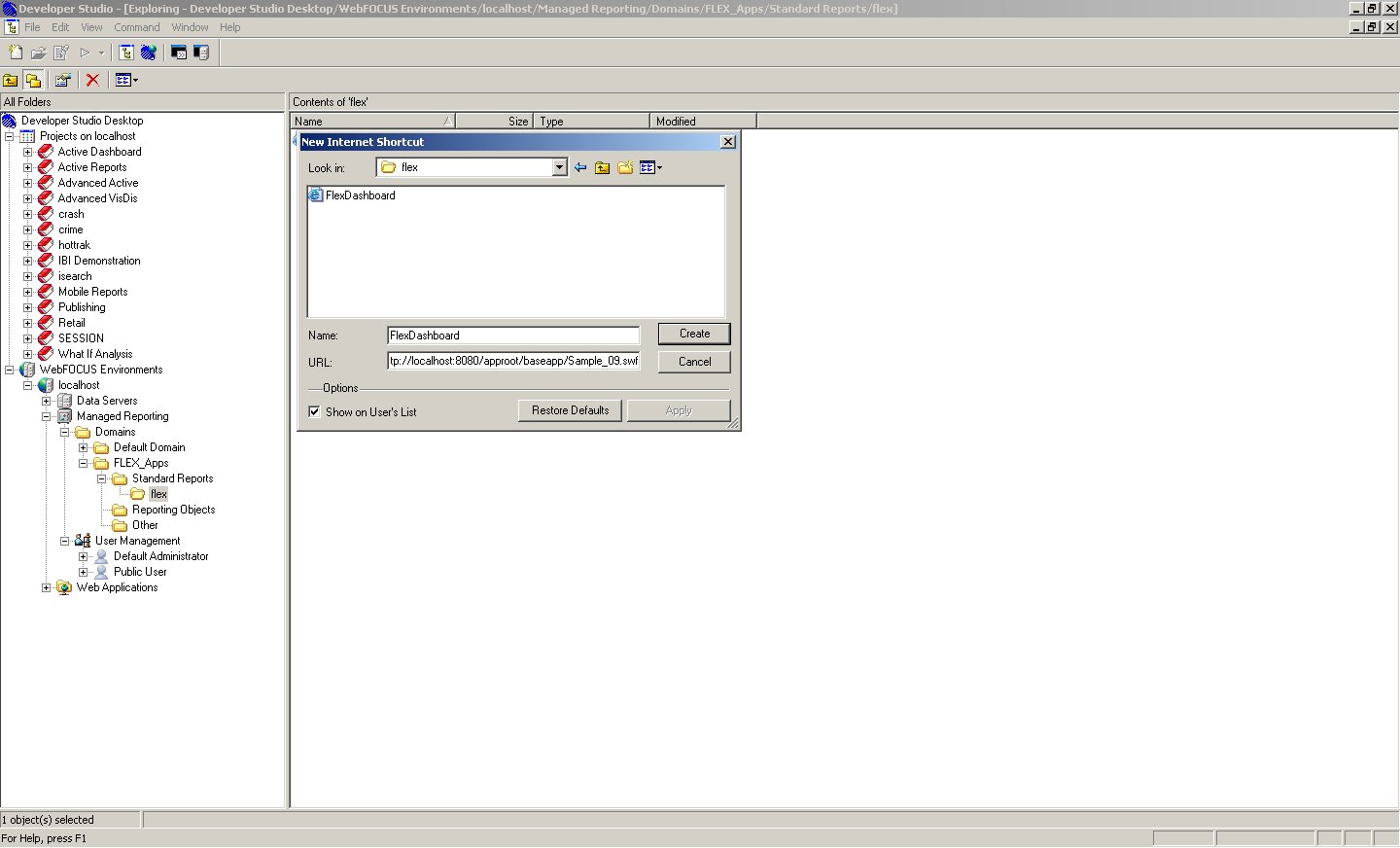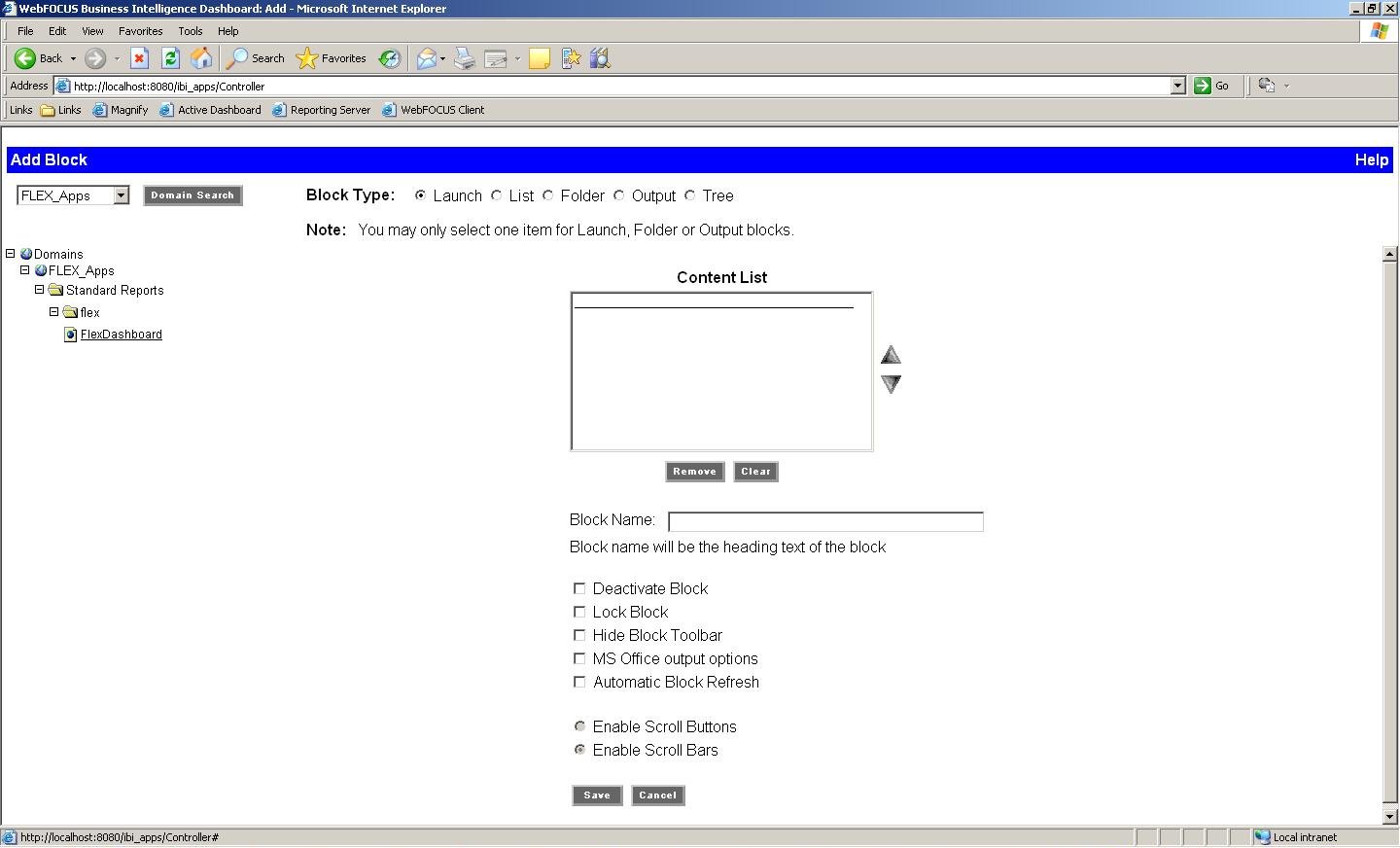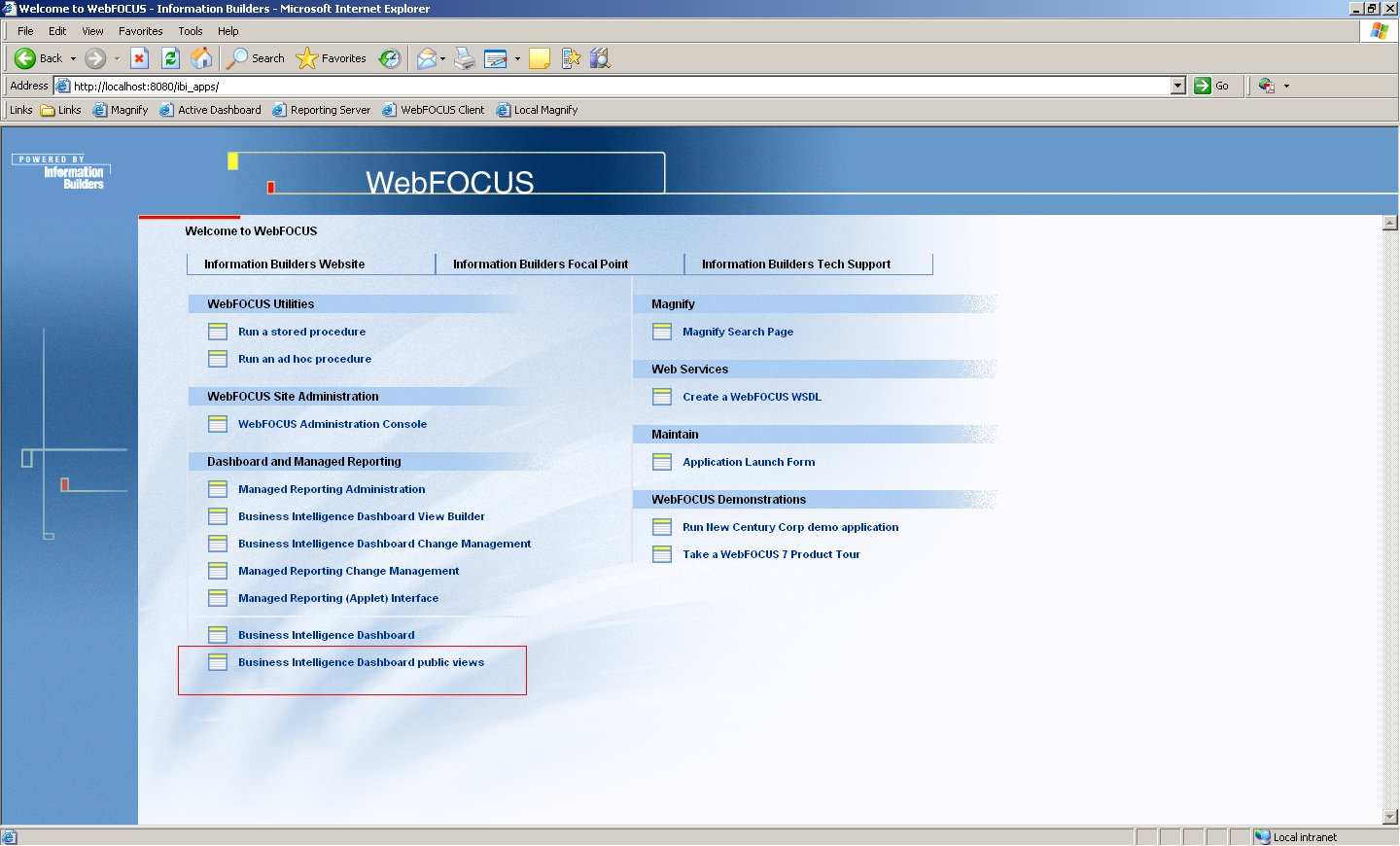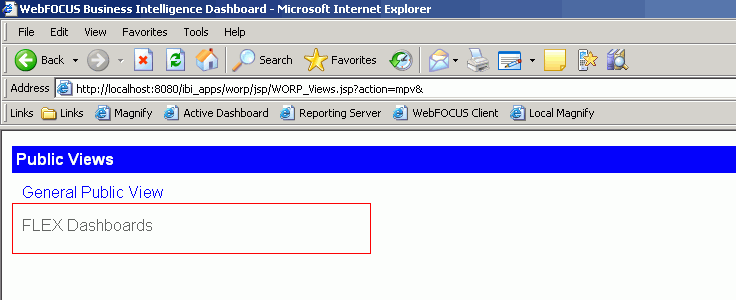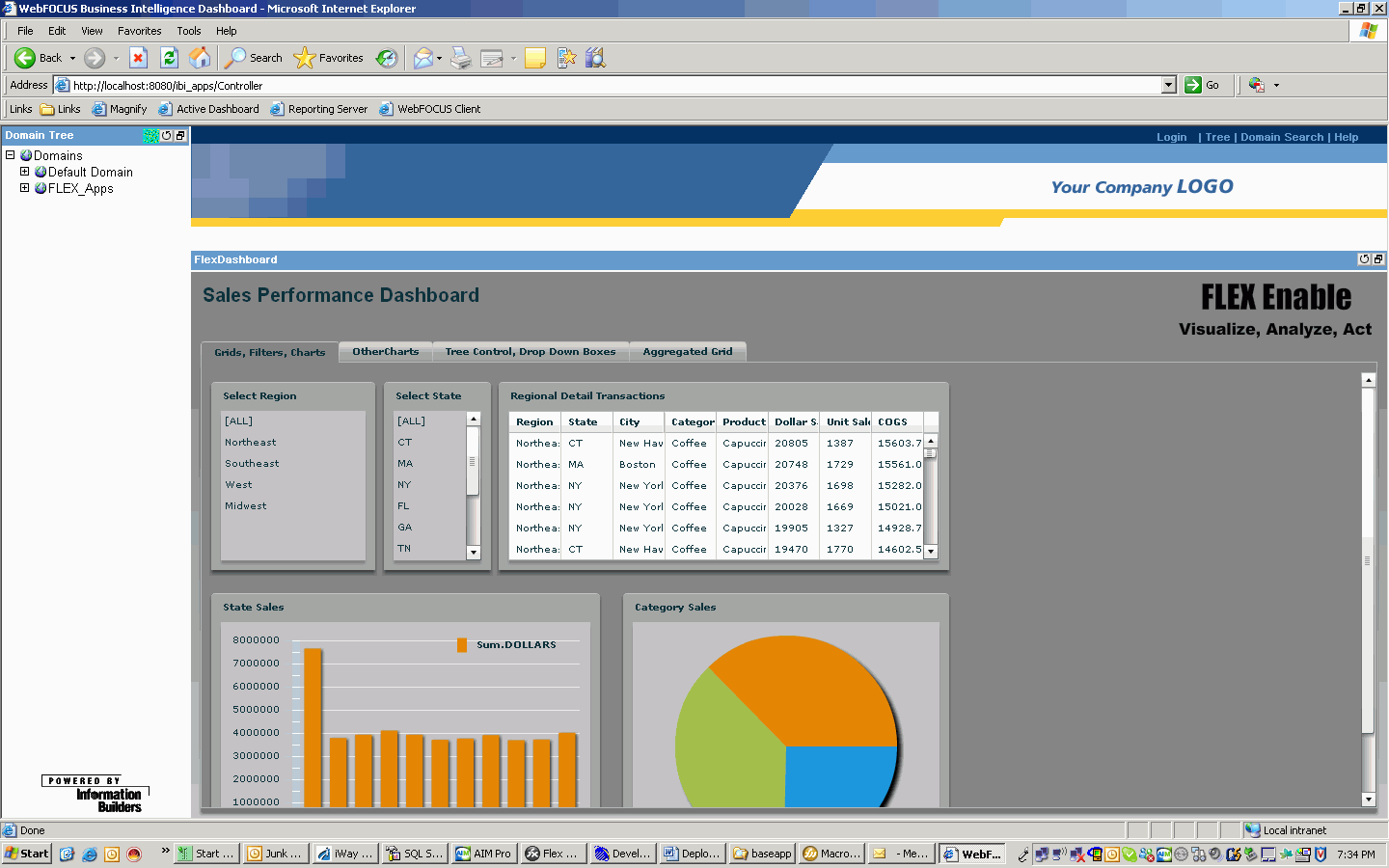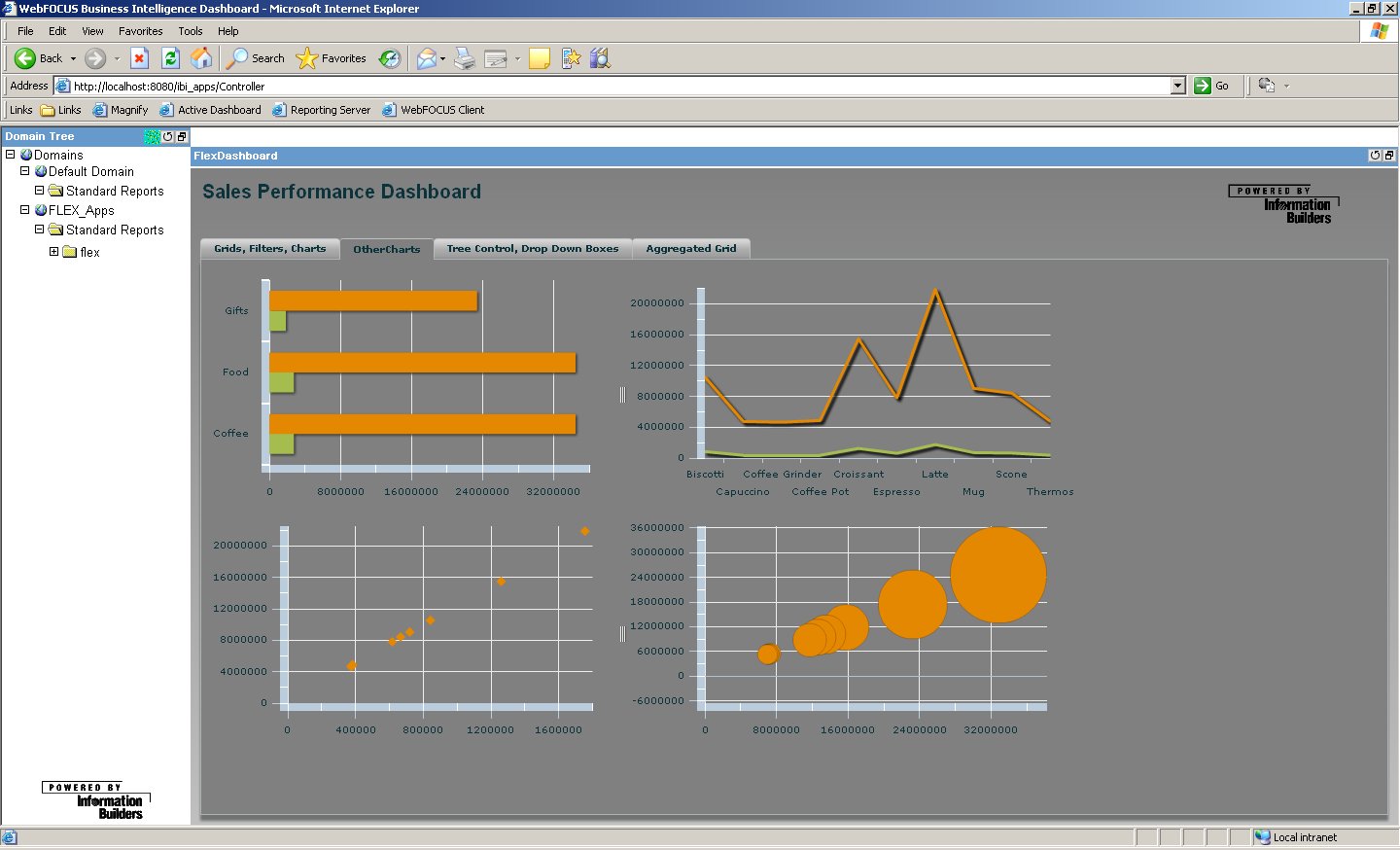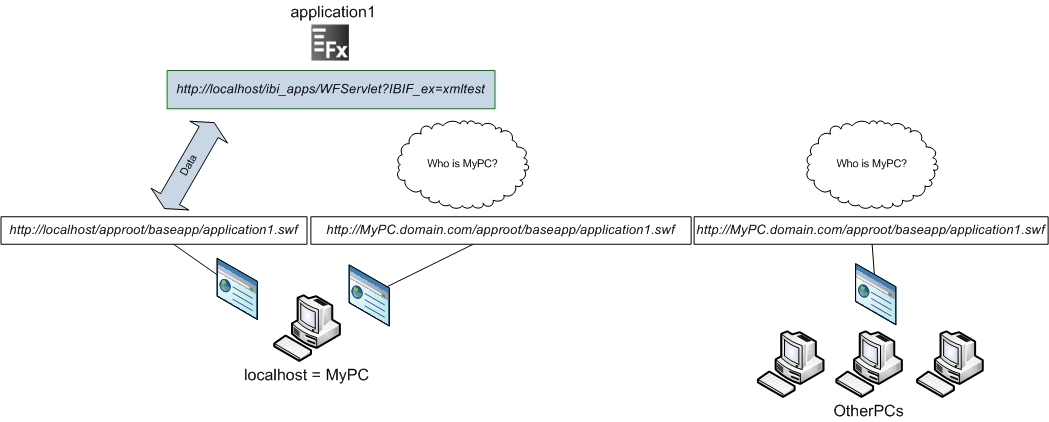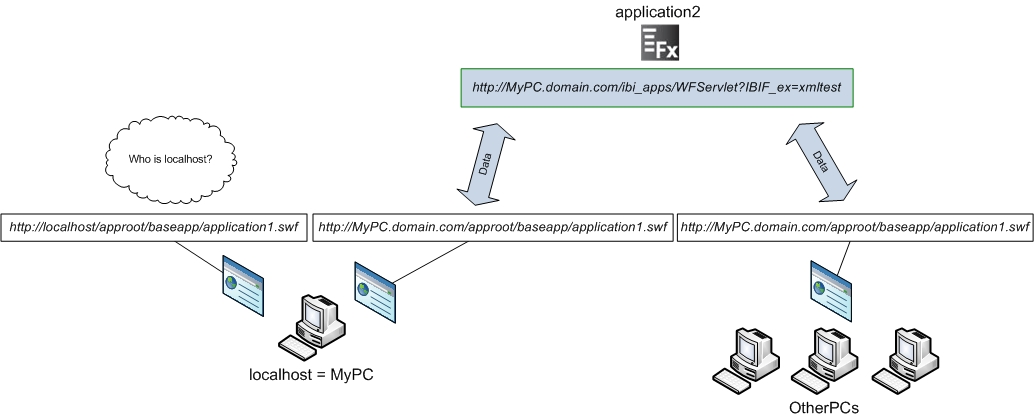x
In order to deploy applications from one environment
to another (for example, porting an application across from the
development environment to test and production environments, which
are on separate machines with separate WebFOCUS configurations)
the values for seturl can be set to be relative so it retrieves
the host name and port number of the application server where the
application is running from, as shown in the code below.
<ibi:seturl>/ibi_apps/WFServlet?IBIF_ex=xmltest&IBIAPP_app=ibiflexdemo</ibi:seturl>
An optional property is also provided that dynamically retrieves
the hostname and port number and adds it to the beginning seturl
value.
ibiUseOrgHost true/false (optional)
Example: Proper Deployment Procedures
If
application1 loads the data from:
http://localhost/ibi_apps/WFServlet?IBIF_ex=xmltest
you can run the application1.swf from your own machine
locally by accessing:
http://localhost/approot/baseapp/application1.swf.
But if you or any other users run the application1.swf
from any machine including your own by accessing:
http://MyPC.domain.com/approot/baseapp/application1.swf.
the
data will not load into the application.
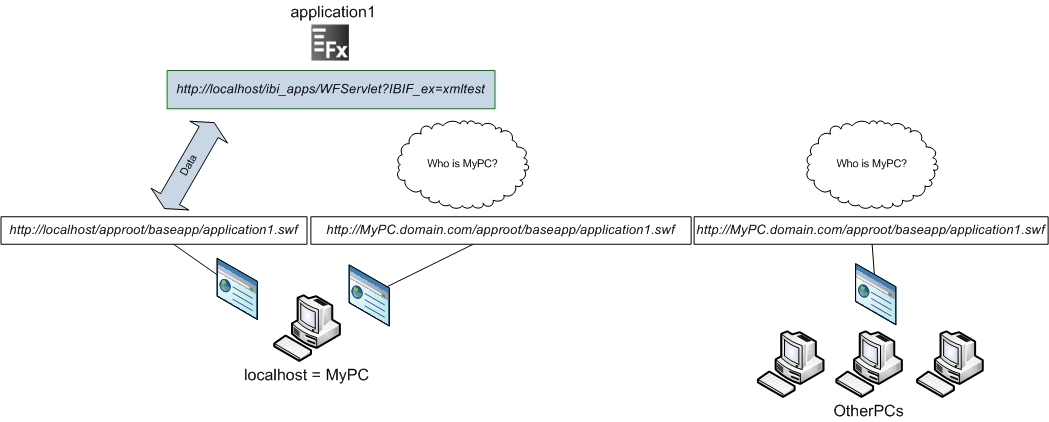
If
application2 loads the data from:
http://MyPC.domain.com/ibi_apps/WFServlet?IBIF_ex=xmltest
you
can run the application2.swf from any machine by accessing:
http://MyPC.domain.com/approot/baseapp/application2.swf
But
if you try to run the application2.swf locally from this machine2
by accessing:
http://localhost/approot/baseapp/application2.swf
the
data will not load into the application.
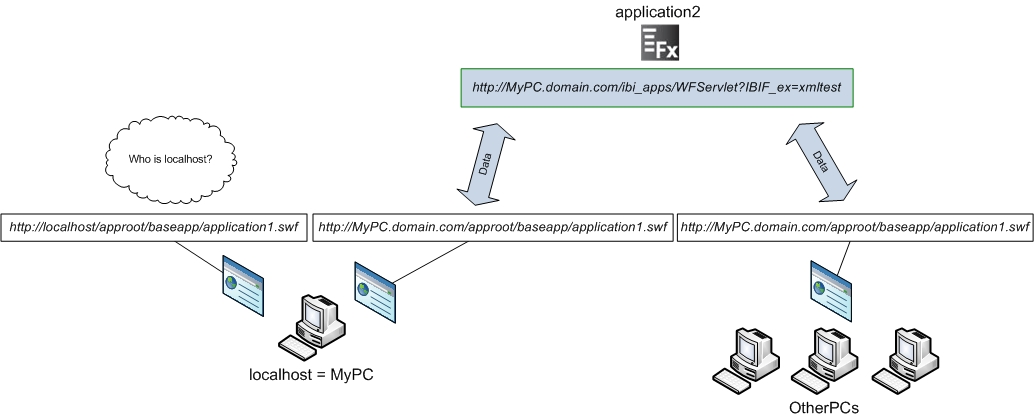
Note: If
you have separate instances of WebFOCUS on Development, Test, and
Production servers that will be used to load data for each environment
separately, you can always set the URL in the application to dynamically
load data from the host the application is running by omitting the
server name and port number when compiling the Release Build.
In
this case, while developing the application, you may be loading
data from a machine called "dev" into your flex application so your
seturl may contain:
http://dev.domain.com/ibi_apps/WFServlet?IBIF_ex=xmltest.
Once
the application is complete and ready to be ported over to Test
server where Test instance of WebFOCUS is running on the http://test.domain.com URL,
you can change the seturl property to be:
/ibi_apps/WFServlet?IBIF_ex=xmltest
When
the application is accessed in Test environment using:
http://test.domain.com/approot/baseapp/application.swf
it
will automatically pick up the host name and port number it is running
and append http://test.domain.com/ to the seturl property above.
x
Cross Domain Security Considerations
Throughout this documentation, the examples given are
simplified to use http://localhost:8080/ibi_apps/WFServlet?IBIF_ex=xmltest
as the URL for seturl property to load data into the flex application
and http://localhost:8080/approot/baseapp/My_First_Project.swf as
the URL for running the application. This is acceptable when you
are only running the application on your machine locally.
Adobe® Flash® Player does not allow an application to receive
data from a domain other than the domain from which it was loaded,
unless it has been given explicit permission.
Because both Adobe Flash Player and the browser considers the
name, localhost, and your_machine_name.domain_name.com as
two separate domain name spaces, the application that is created
to load data from localhost will not be able to load data
when the other users access your application from another machine using your_machine_name.domain_name.com in
the URL. The same is true when you try to run your own application
that loads data from your_machine_name.domain_name.com using
the URL request that contains localhost to run the application.
It is recommended that you use your_machine_name.domain_name.com in
the URLs inside your application and whenever you are referring
to the application in the URL to run it.
x
Procedure: How to Allow Data Access From Any Domain
In some
occasions, you may need to allow your application to access data
that resides outside the exact web domain that the SWF file that
is Adobe Flash Player compatible is running from. You can implement
a crossdomain.xml file that explicitly permits all domains to access
its data by setting a wild card.
-
Create an
XML file named crossdomain.xml and add the
following code:
<?xml version="1.0"?>
<cross-domain-policy>
<allow-access-from domain =" * "/>
</cross-domain-policy>
Note: The crossdomain
file can also be used to restrict access to only certain domains.
For more information, see How to Allow Data Access From a Specific Domain.
-
Place the
crossdomain.xml file in the root directory of the server that is providing
that data.
Example: Allowing Access From Any Domain
To
retrieve data that is being provided by WebFOCUS running on a machine
called datasrv1 using Apache Tomcat stand alone configuration,
the seturl in this application will be:
http://datasrv1.domain.com:8080/ibi_apps/WFServlet?IBIF_ex=xmltest
By
placing the crossdomain.xml file in the root directory of the server
that is providing the data (in this case, it will be the root directory
of Apache Tomcat hosting WebFOCUS on datasrv1; typically this is
C:\Program Files\Apache Software Foundation\Tomcat 5.5\webapps\ROOT)
the data will be loaded into the application no matter where you
run your application from, as long as the machine you are running
the application from has the network access to datasrv1.
x
Procedure: How to Allow Data Access From a Specific Domain
You
can implement a crossdomain.xml file that explicitly permits only
specific domains and machines to access the data in the application.
For more details
about how to use crossdomain.xml file to allow and restrict domain access,
please refer to your Adobe documentation.
-
Create an
XML file named crossdomain.xml and add the
following code:
<?xml version="1.0"?>
<cross-domain-policy>
<allow-access-from domain ="*.domain_name.com"/>
</cross-domain-policy>
where:
- domain_name
Is the domain name of the domain that you wish to allow data
access to.
- *
Is the subdomain or machine name that you wish to allow access
to. A subdomain or machine name is not necessary.
-
Place the
crossdomain.xml file in the root directory of the server that is providing
that data.
Example: Allowing Access From Select Domains
For
data that is being provided by WebFOCUS running on a machine called datasrv1 using
Apache Tomcat stand alone configuration. The seturl in this application
will be:
http://datasrv1.domain.com:8080/ibi_apps/WFServlet?IBIF_ex=xmltest
To
allow access to the domain machineA.ibi.com and the IP address,
105.216.0.40, you can create the following crossdomain.xml file
and place it in the root directory of the server that is providing
the data (in this case, it will be the root directory of Apache
Tomcat hosting WebFOCUS on datasrv1; typically this is C:\Program
Files\Apache Software Foundation\Tomcat 5.5\webapps\ROOT):
<?xml version="1.0"?>
<cross-domain-policy>
<allow-access-from domain =" machineA.ibi.com "/>
<allow-access-from domain =" 105.216.0.40 "/>
</cross-domain-policy>
Now the data will be
loaded into the application as long as the application runs with the
following URLs:
http://machineA.ibi.com
or
http://105.216.0.40