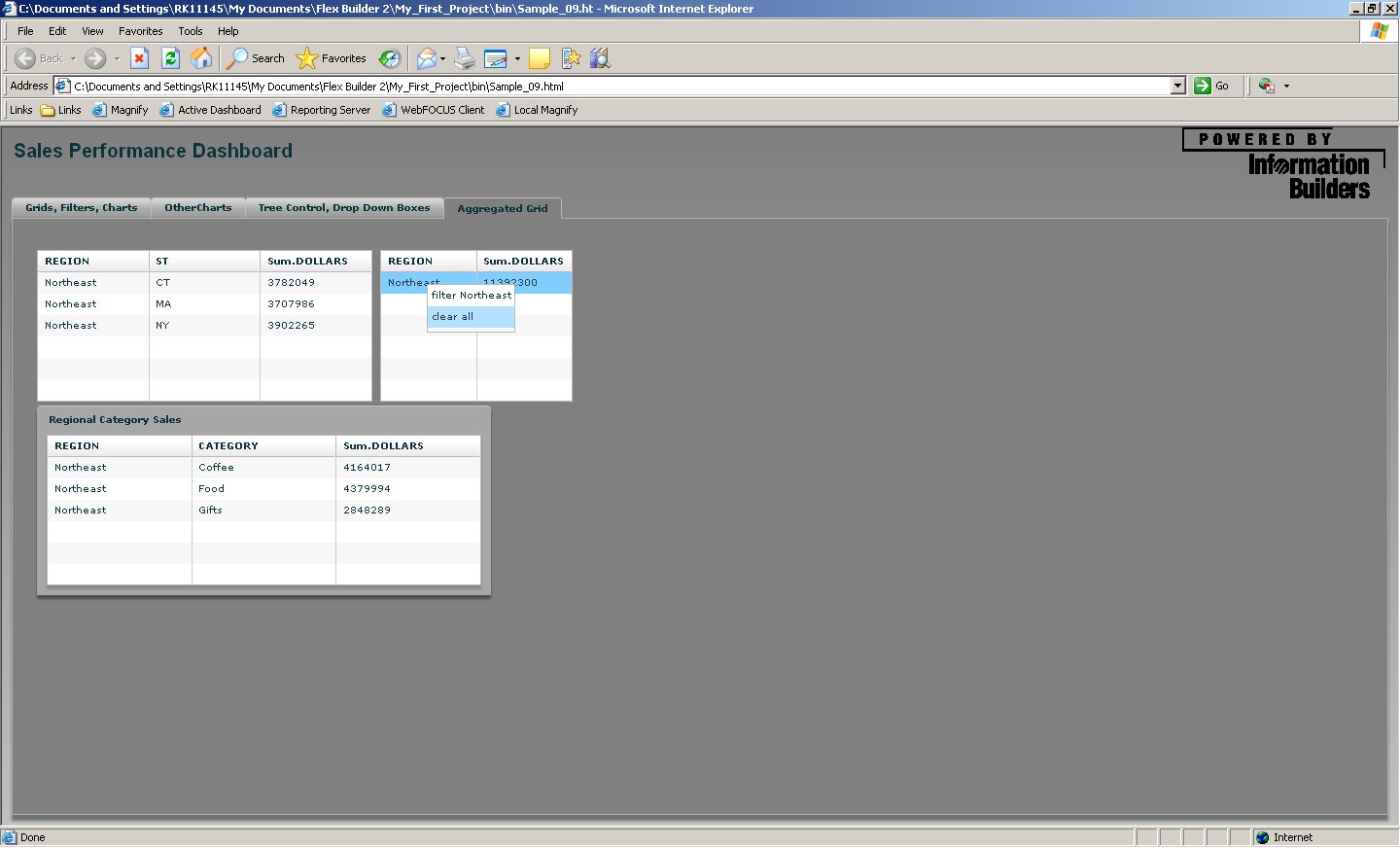In this procedure, you do not need to specify a condition. The default condition for the grid is EQ, as the filter is applied based on the value of a selected cell in a particular row within a particular column.
- Select the Aggregated Grid tab.
- Select the SUB02 data grid.
- Set the ibiFilterAble property to true.
-
Run the
application, go to the Aggregated Grid tab, and click the Northeast cell.
A pop-up menu is displayed.
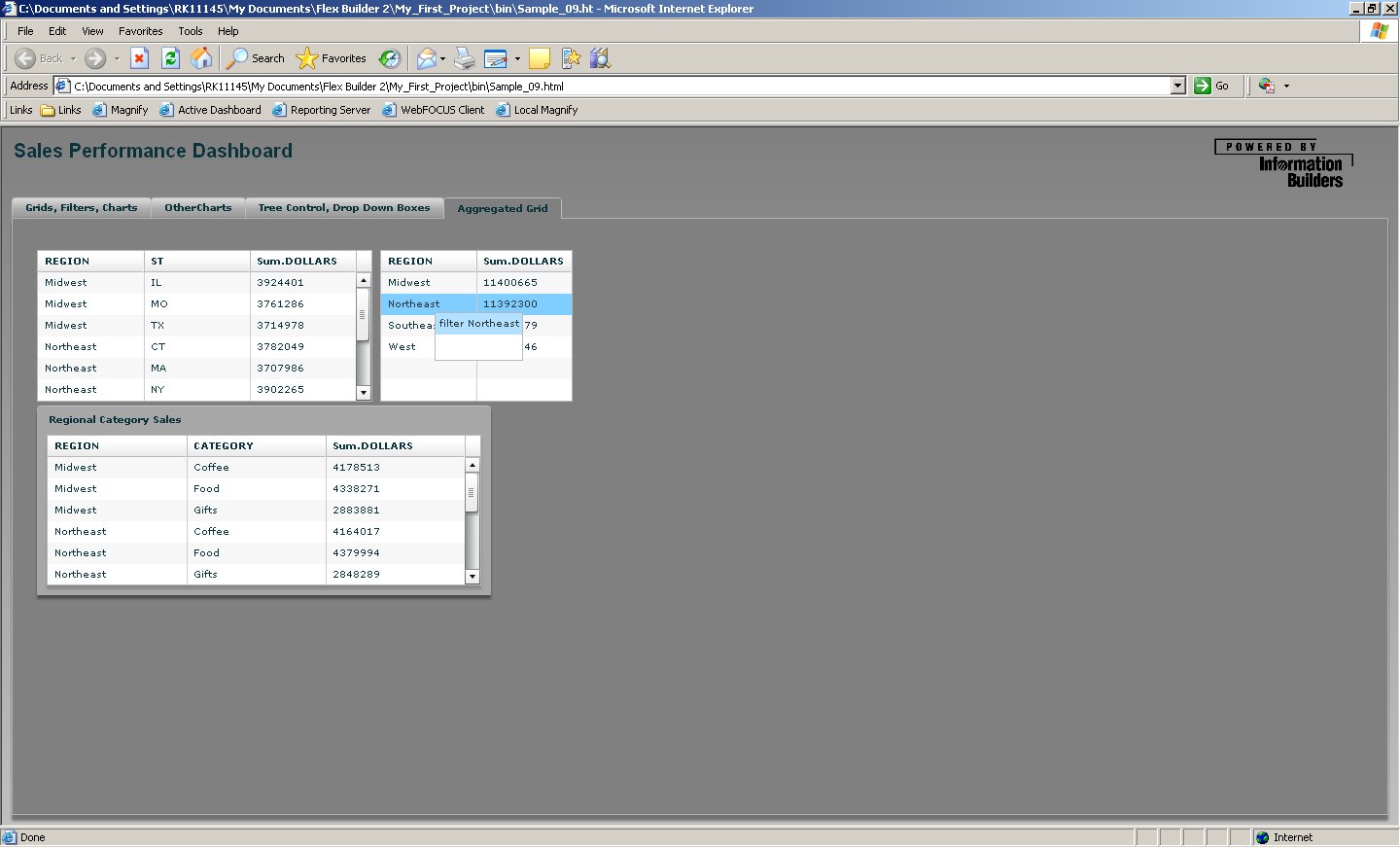
- Click filter Northeast on the menu. The filter is applied to all the grids that have the ibiUseFiltered property set to true.
-
Click anywhere
in the grid. In the pop-up menu you will see another value you can
select for filtering. Click Clear all to
remove the filters.