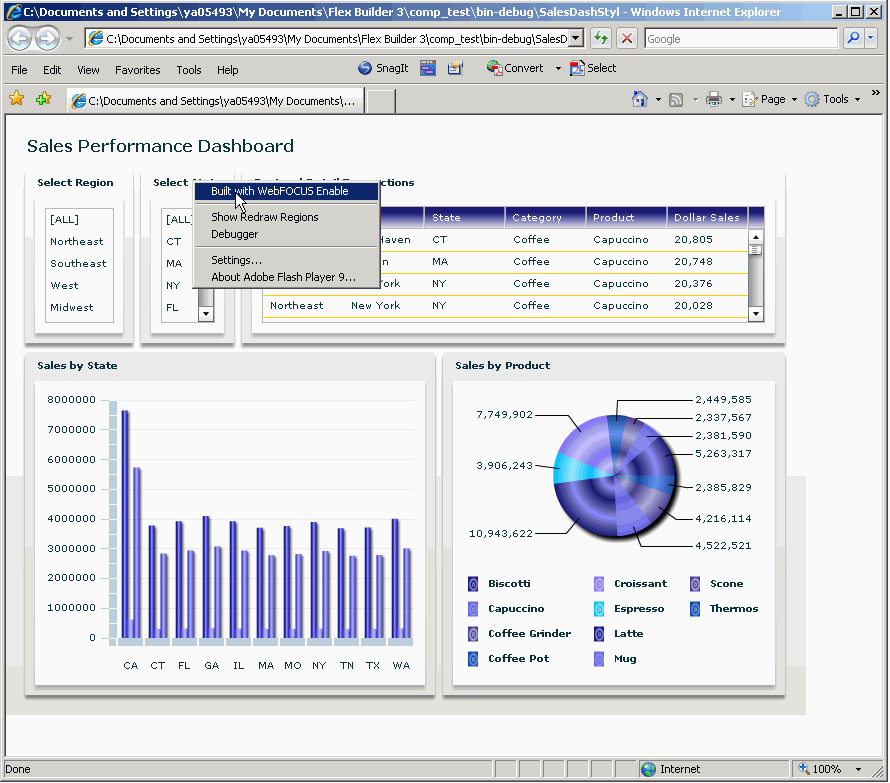- Download the latest version of WebFOCUS Enable.
- Open an existing Flex project.
- Right-click the project folder and select Properties from the pop-up menu.
- In the project Properties dialog box, select Flex Build Path.
-
On the Library
path tab, click Add SWC, then browse to
and select the WebFOCUS Enable .SWC file.
The file is added to the Build path libraries list, as shown in the following image.
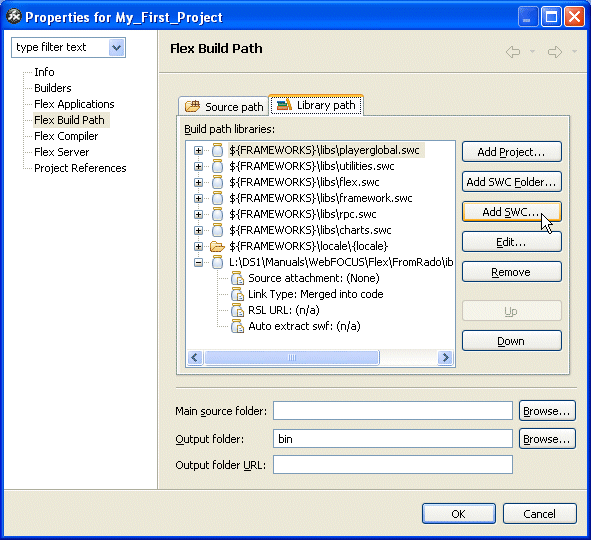
-
Click OK.
You will see a Flex Builder message, indicating that the project was updated.
- You may need to refresh the project to see all the updates. Click the project folder, and from the right-click menu, select Refresh.
-
You may
also need to refresh Design view. With Design view selected, click Design on
the menu bar, and then select Refresh.
If new components were added to WebFOCUS Enable since you last downloaded it, you will see them in multiple WebFOCUS Enable component folders.
Tip: If the Components pane is not displayed, select Window on the Flex Builder menu bar, and then click Components.