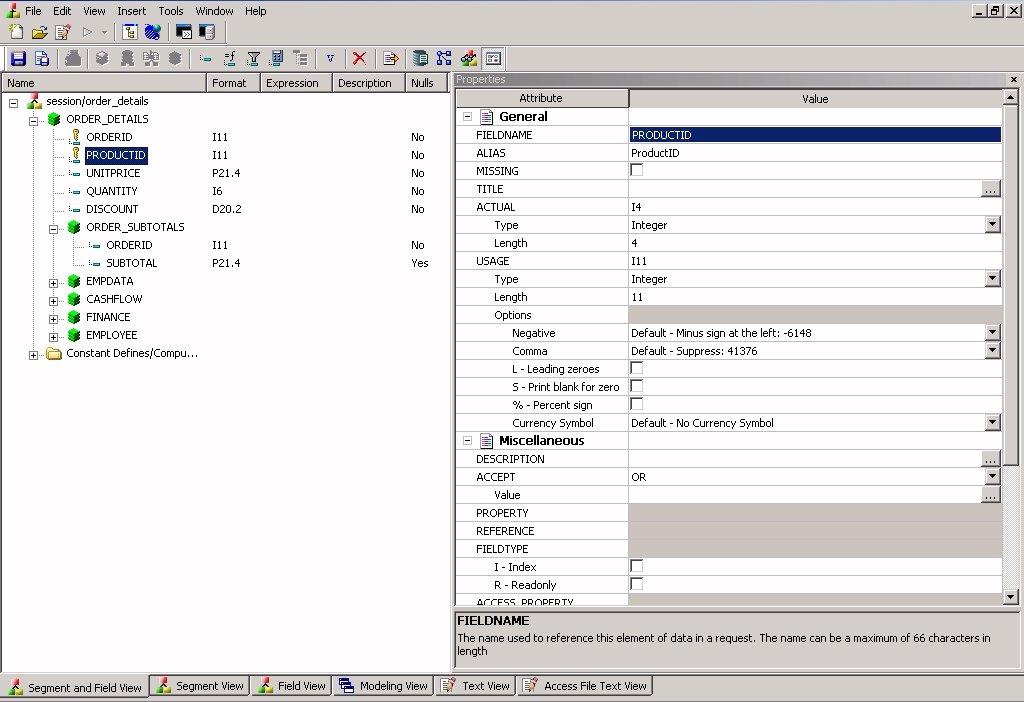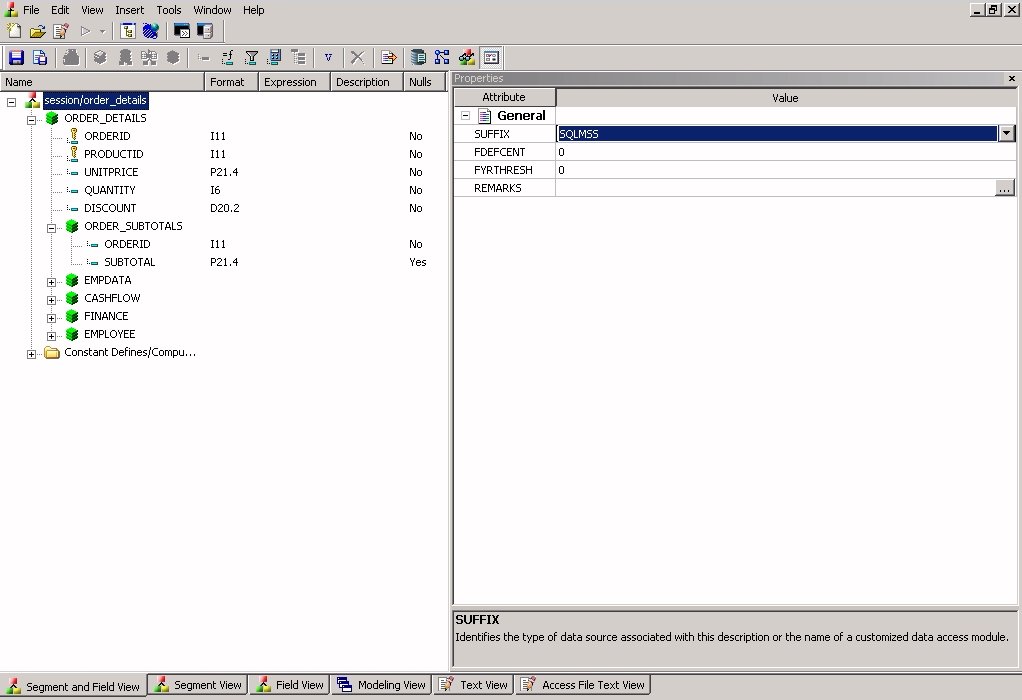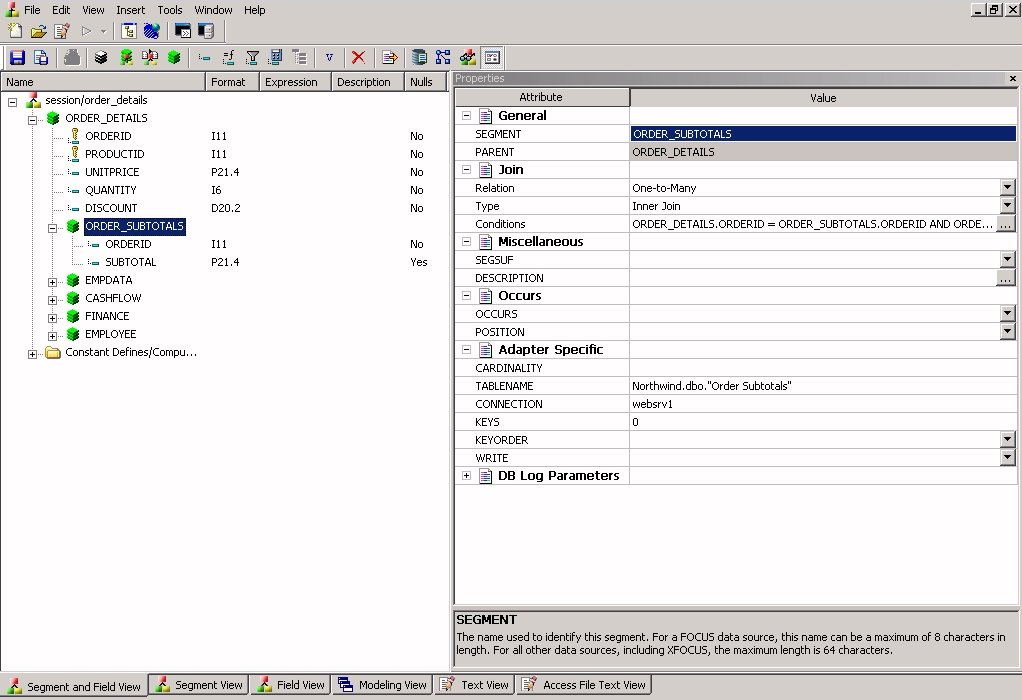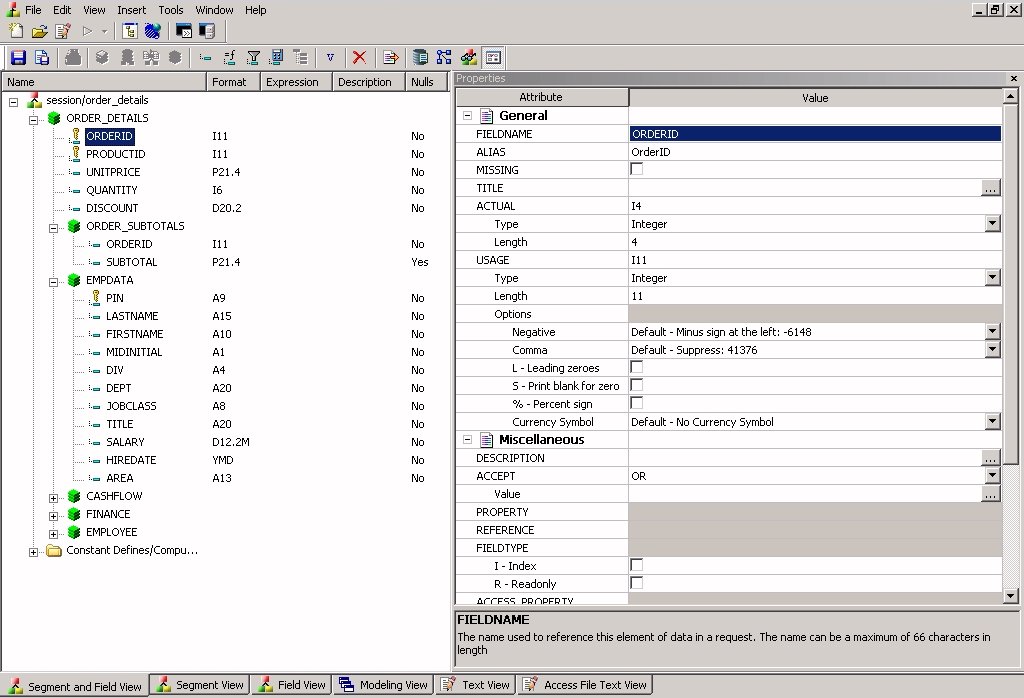Viewing and Editing Synonym Attributes
The Synonym Editor enables you to view and edit the
attributes of a synonym.
x
Procedure: How to View and Edit Synonym Attributes
To
view and edit synonym attributes:
-
From the Projects or Data
Servers area, open a synonym by double-clicking a Master File from
the Master Files folder.
By default, the Synonym Editor opens to the
last view used, the Segment and Field View tab shows a hierarchy
of segments and columns on the left, with the attributes and values
of the selected item on the right.
Note: The attributes available depend on the type
of synonym.
The following image is an example
of an SQL data source with a key column selected.
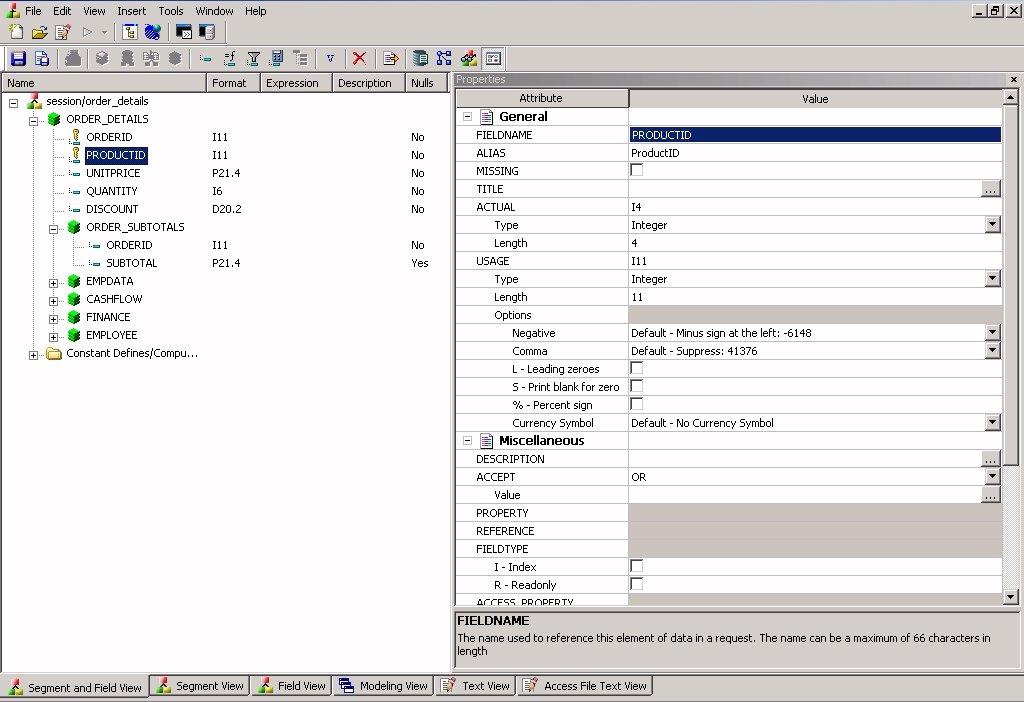
Note: The values for Format, Expression, Description, and
Nulls are viewable in the hierarchy with the columns. To edit these
values, use the corresponding attribute fields on the right-hand
side of the Synonym Editor.
-
You
can change the attribute values by typing in new values or by using the
drop-down menus and check boxes.
Note: The Synonym
Editor does not let you make any changes that would render the Master
File unusable. Therefore, you cannot edit any value field that is
highlighted gray. In addition, if a change does not have proper
syntax or format applied, the field may appear in red text. Messages
and warnings appear if you try to save a file that contains an error.
-
Save
changes by clicking Save from the File menu.
-
To close
the Synonym Editor, select Close from the
File menu or click the control button in the upper-right corner.
Note: If you close the Synonym Editor without
saving your changes, you are prompted to do so.
x
Reference: File Attributes Summary
The
following image is an example of an SQL data source with the synonym
file name selected.
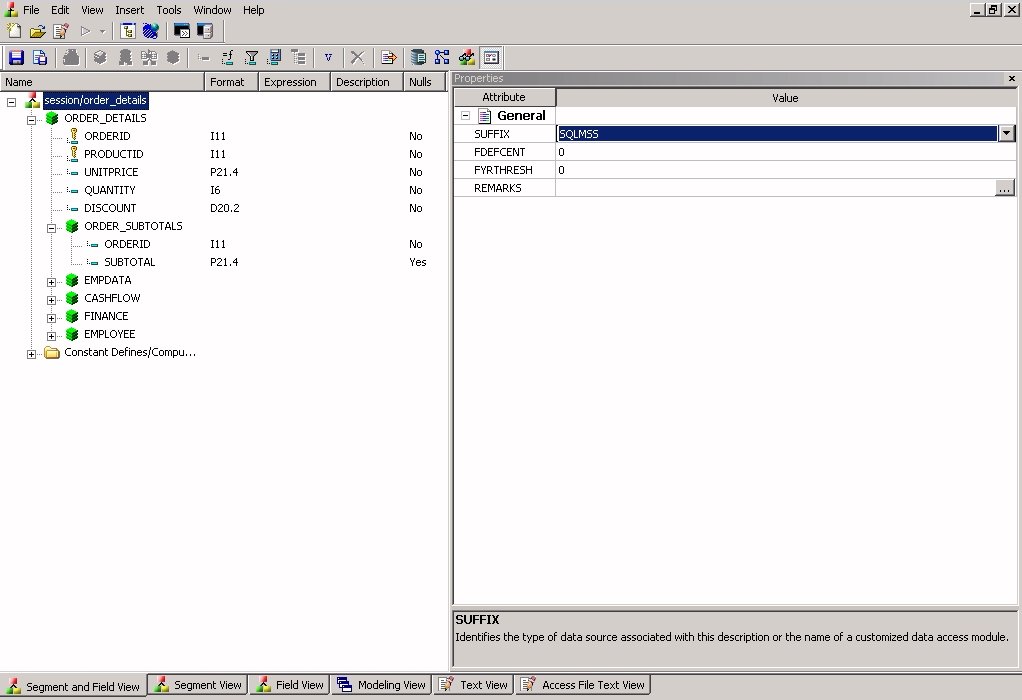
Note: Information
about the attribute that has focus is displayed at the bottom of
the attribute list. In this case, an explanation of the SUFFIX attribute
appears.
Synonyms can have
the following file attributes:
-
General
-
-
SUFFIX
- Identifies the type of synonym or data source.
-
FDEFCENT
- Defines the default century value, specifying a century number
for handling cross-century dates.
Note: Use the default setting (0) unless
you wish to retrieve data from a earlier century. For example, 19xx.
-
FYRTHRESH
- Defines the base years, to represent the lowest year to which
the century value applies (FDEFCENT).
Note: Use the default setting (0)
unless you wish to retrieve data from a earlier century. For example,
19xx.
-
REMARKS
- Enables you to include descriptive information at the file level
and specify multiple language descriptions for the synonym. Remarks
are displayed along with the file name during reporting.
For more information about multilingual descriptions,
see Setting Up Multilingual Titles and Descriptions.
-
DATASET
- Identifies the physical location of the data source to be used
in the file name, including the extension and the location of the
data file.
Note: The
attributes available depend on the type of synonym.
x
Reference: Segment Attributes Summary
The following image is an example
of an SQL data source with a segment selected.
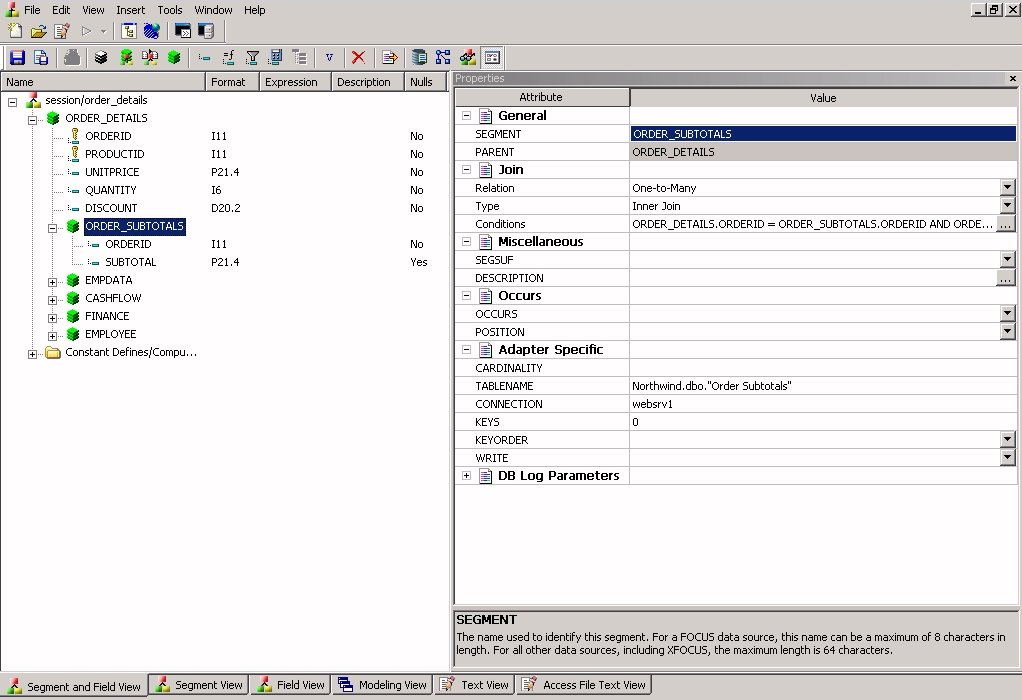
Note: Information
about the attribute that has focus is displayed at the bottom of
the attribute list. In this case, an explanation of the SEGMENT
attribute appears.
Segments
in a synonym can have the following attributes:
-
General
-
-
SEGMENT
- Is the name of the segment.
-
ENCRYPT
- Check this box to scramble field values in the current segment
in order to protect it from unauthorized examination.
Note: You must
assign a DBA password to the file before setting the Encrypt option
on. For details, see Encrypting and Decrypting a Master File. You must then turn the Encrypt
option on before adding any records. If you add a record to a segment
before setting the Encrypt option on, that value will not be encrypted.
Once a segment is encrypted, you can remove
encryption only if you remove the segment and recreate it without
turning the Encrypt option on.
Tip: Because there is a loss of processing
efficiency when data is encrypted, encryption should be used selectively.
-
SEGTYPE
- Specifies the type or relationship that a segment has to its
parent and indicates which of the segment fields are key fields,
and in what order they are sorted.
Type. Identifies the segment type
and sorting options from the Type drop-down list.
Keys. Records are
sorted in a data source by key fields. Enter the number of key fields
that you want to use for sorting. For example, no two employees
can have the same employee ID number, so you can use that field
as the key. A segment instance can have more than one field that
makes up the key. That is, two or more field values may be used
to distinguish records.
-
SEGSUF
- SEGSUF is used when part of the data source being described
by the Master File is of a different data source type than that
declared for the entire structure.
Note: SEGSUF is the data source type
of a segment and any descendants it might have, where that type
differs from the SUFFIX value.
-
Miscellaneous
-
-
DESCRIPTION
- Contains a description or comments about the segment.
For more information about multilingual descriptions,
see Setting Up Multilingual Titles and Descriptions.
-
CRFILENAME
- Is the name of the cross-referenced data source.
-
CRSEGNAME
- Is the name of the cross-referenced segment.
-
CRKEY
- Identifies the common join field for the cross-referenced segment.
-
Adapter Specific
-
Note: Adapter Specific fields are shown
if an Access File component has been generated with the synonym.
-
CARDINALITY
- Defines the number of records that were found in the original
data source when the synonym was created.
-
TABLENAME
- Identifies the table or view. It may contain the owner ID, as
well as the table name. For some synonyms, it must also contain
the data source name.
-
CONNECTION
- Indicates the adapter connection name used.
-
KEYS
- Identifies how many columns constitute the primary key.
-
KEYORDER
- Identifies the logical sort sequence of data by the primary
key.
-
WRITE
- Specifies whether write operations are allowed against the table.
-
DBSPACE
- Identifies the storage area in which the table resides.
-
PERSISTENCE
- Specifies the type of table persistence
and related table properties. This is optional for database management
systems that support volatile tables, and required otherwise.
Note: The
attributes available depend on the type of synonym.
x
Reference: Column/Field Attribute Summary
The
following image is an example of an SQL data source with a key column
selected.
Note: The attributes
available depend on the type of synonym.
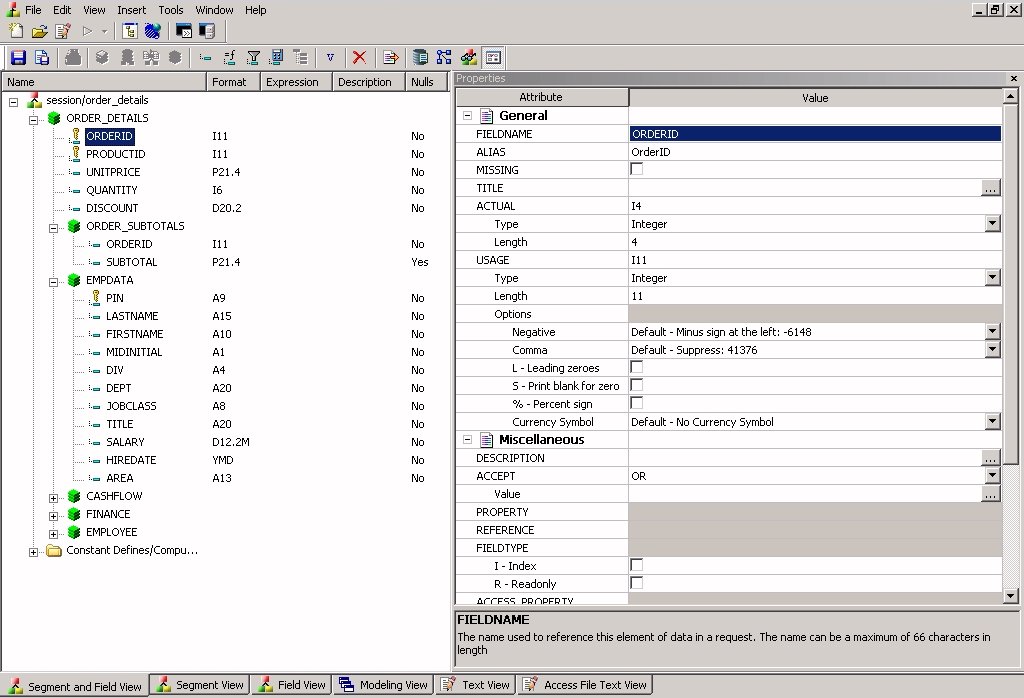
Note: Information about
the attribute that has focus is displayed at the bottom of the attribute
list. In this case, an explanation of the FIELDNAME attribute appears.
Columns in a synonym can have
the following attributes:
-
General
-
-
FIELDNAME
- Is the name of the column.
-
ALIAS
- Assigns an alternative name for a column or the real column
name for a DBMS synonym.
-
MISSING
- Controls how null data is handled, that is, if no transaction
value is supplied.
-
TITLE
- Supplies a title to replace the column name that is normally
used in reports and enables you to specify multiple language titles
for the column or field.
For more information
about multilingual titles, see Setting Up Multilingual Titles and Descriptions.
-
ACTUAL
- Describes the type and length of data
as it is actually stored in the data source.
-
USAGE
- Describes the data type and format for the column for usage
or display.
Note: Additional
attributes, DEFCENT and YRTHRESH, are available if the Usage field
is set to Date, Time, or DateTime (Timestamp) format. Use these
attributes to enter the century and year threshold values for the
column or field.
-
Type enables you to set a value for the field as
Alpha fixed, Alpha variable, Text, Integer, Float, Double, Decimal
Packed, Date, Time, DateTime (Timestamp), and Binary Large Object.
-
Length enables you to set the character length.
-
Options enables you to set how negative integers appear,
set the appearance or suppression of commas, set leading zeroes,
print blank for zeroes, set percentage signs, and select currency
symbols.
-
Miscellaneous
-
-
DESCRIPTION
- Contains a description or comments about the column or field.
For more information about multilingual
descriptions, see Setting Up Multilingual Titles and Descriptions.
-
ACCEPT
- Specifies criteria for validating data.
OR enables you to specify an
acceptable value.
FROM-TO enables you to specify a range of acceptable value
fields.
FIND enables
you to supply file and field names to instruct WebFOCUS where to search for a data
source and for a list of acceptable values. You supply the field
name of the data field for which the validation criteria are being
assigned, the file name of the target FOCUS data source where the field
can be found, and the field name of the target data field that contains
the validation criteria.
Note: FIND is only available for FOCUS data sources and does not apply to OLAP-enabled Master
Files. Note also that, in the Maintain
environment, FIND is not supported when developing a Master File.
-
WITHIN
- Contains the name of a field to be included in a dimension.
These WITHIN statements are added to the
synonym through the Dimension Builder to OLAP-enable FOCUS files and relational tables.
This enables you to perform OLAP analysis using the OLAP Control
Panel, or to use it with the FML Painter.
-
Property
- Sets the Property for the field.
-
Reference
- Enables you to reference another data source.
-
FIELDTYPE
- Identifies an indexed column. You can check the Index check
box to index the FIELDTYPE.
Note: FIELDTYPE=R indicates a read-only column. This setting
is useful for columns that are automatically assigned a value by
the RDBMS.
-
ACCESS_PROPERTY
- Specifies access options for the column data.
-
INTERNAL defines a column that does not appear in
sample data or in the list of available columns. Restricts the field
from showing in any of the Field Lists in the reporting tools.
-
NEED_VALUE defines a column that requires a value to
access the data.
-
Select By defines a column by value, range, or multivalues.
AUTHRESP defines
a column that describes the result of an authentication operation.
Correct response values must be provided in the ACCEPT attribute
(using the OR predicate if more than one value is acceptable).
AUTHTOKEN defines a column that contains a
response token to be passed as an input value to the operation to
be executed.
-
HELPMESSAGE
- Appends a help message to a column.
-
USE_STYLE
-
Note: The
attributes available depend on the type of synonym.