You can run all of the examples in this chapter using several OLAP-enabled Standard Reports. If the reports are not already available in your sample repository, ask your Managed Reporting administrator to provide them for your use. There are 9 reports named olaprep1.fex through olaprep9.fex. and are located in the \ibinccen directory. If you have installed a non-English version of the 'ibincc' directory, you will need to install the English version (ibinccen) in order to access these files.
Each example indicates which Standard Report to run. After the report appears in your browser, you can perform the analytic task shown, or pursue your own line of inquiry.
Suppose that you are an analyst for the fictional Century Corporation, which manufactures electronics equipment. You need to determine which of the stores that sells your products had the highest sales in 2002, and whether there is a pattern in sales periods and/or best selling products that should be considered when planning manufacturing schedules and parts inventories.
You have created a base report that shows sales data only for 2002. You have also OLAP-enabled the report to permit quick analysis of the data.
- Run the Standard
Report OLAPREP1.
Before you begin your analysis, the OLAP report looks like the following image.
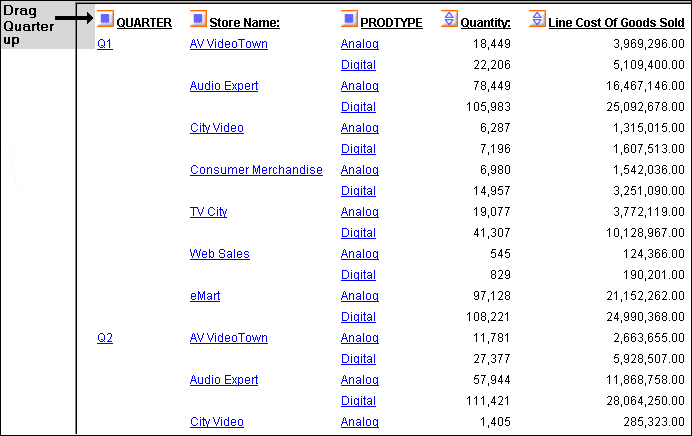
The Quarterly information is spread out over the left-most column. You can try a horizontal display to make comparison easier.
- Drag and drop QUARTER above
the report.
The report changes immediately and appears, as shown in the following image, across the top of the report with the Quantity and Line Cost of Goods Sold columns repeating for each quarter. The store information is more compact, but it is not easier to identify the store with the best sales record, so drag QUARTER back to its original position.
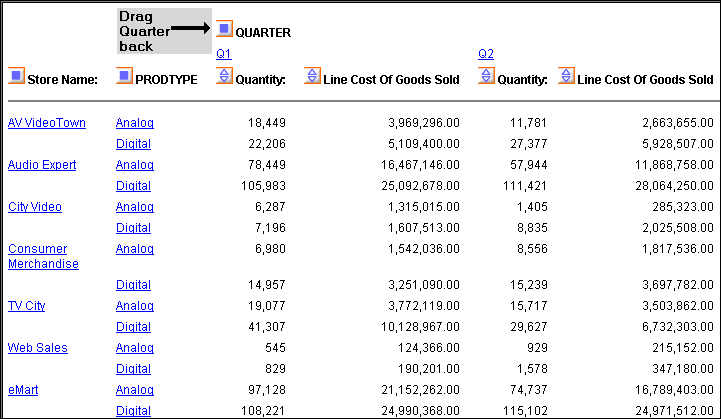
- Right-click Line
Cost of Goods Sold and choose Visualize,
as shown in the following image. This applies a data visualization
bar graph to each value in the column.
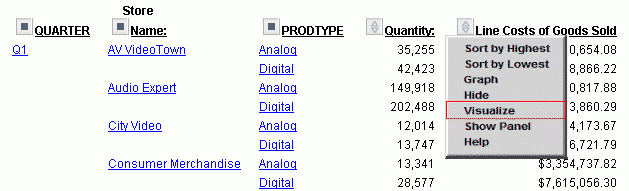
Note: The options available may vary, depending on your OLAP format settings. For more information, see Setting OLAP Reporting Options.
The display changes, as shown in the following image. The bar graphs still do not reveal a trend.
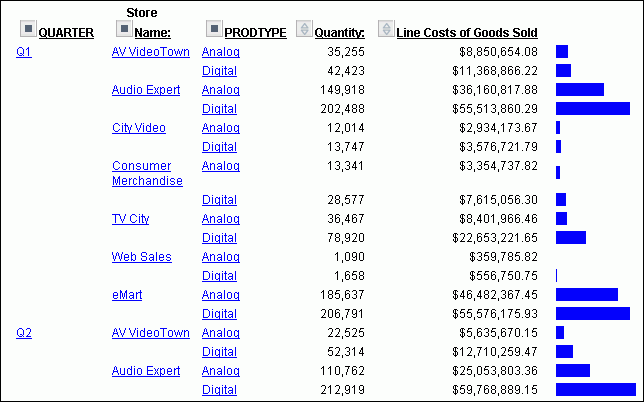
- Sort the data
by highest value by either right-clicking Line Cost of
Goods Sold and choosing Sort by Highest,
or clicking the Up arrow (the tool tip reads Sort
LINE_COG highest to lowest).
As shown in the following image, the report shows that Audio Expert has the highest sales in the digital product lines in Quarters 1 and 2, with eMart trailing slightly. Each value under the QUARTER, Store Name, and PRODTYPE column is hyperlinked for more details.
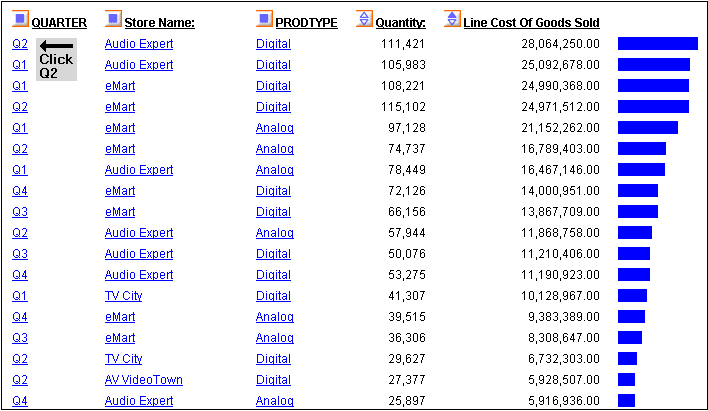
- Click Q2 for
Audio Expert to check the monthly breakdown.
In the monthly report, both stores recorded their highest sales in June (06). Filter out the other stores and focus on Audio Expert in June.
- Click Audio
Expert, as shown in the following image.
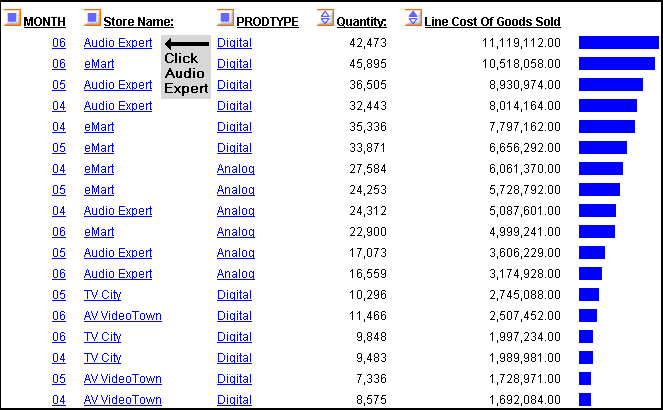
You now see information for digital and analog sales at Audio Expert. Since the significant sales for Audio Expert are in the digital area, let us see which digital products contributed to the June figures.
- Click Digital,
as shown in the following image.

The breakdown shows clearly that PDAs drove Audio Expert digital sales.
- Click PDA
Devices to see the details, as shown in the following
image.
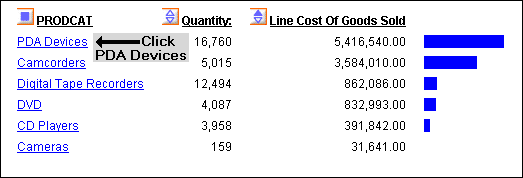
As shown in the following image, ZT Digital PDA - Commercial was by far the top seller.

Let us now see what drove digital sales at eMart, the second highest producer.
- Click the Back arrow,
in the browser, until you return to the following window. This time,
click eMart, as shown in the following image.
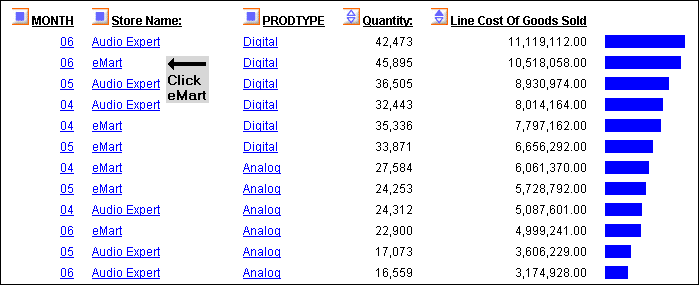
Once again, the digital category leads sales.
- Click Digital,
as shown in the following image.
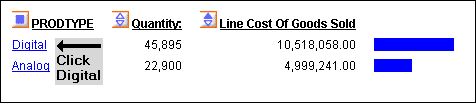
PDA is the strong seller here too.
- Click PDA
Devices, as shown in the following image, to examine
the models that comprise these sales.
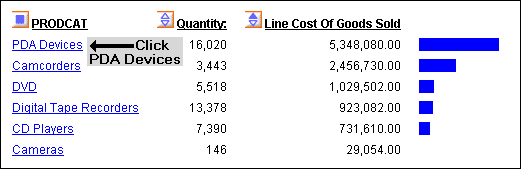
The report shows sales figures for the two digital models, as shown in the following image.

ZT Digital PDA - Commercial far outsells ZC Digital PDA -Standard.
This information from the two top selling stores suggests that Century Corporation should evaluate and adjust available parts inventories for each model and consider shifting production schedules of plants to produce more Commercial units.
You have done all of your data manipulation from the report. But, because of the options you selected when OLAP-enabling this report, it is easy to expose the OLAP Selections pane where you can review the selections that are currently in effect, and make additional selections if you like. For details on OLAP set-up options, see OLAP-Enabling a Report.
- To expose the
OLAP Selections pane, right-click Product Name and
select Show Panel from the menu, as shown
in the following image.
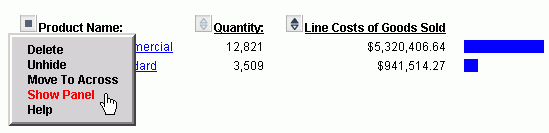
Note: The options available may vary, depending on your OLAP format settings. For more information, see Setting OLAP Reporting Options.
The selection panel appears above the report, as shown in the following image.
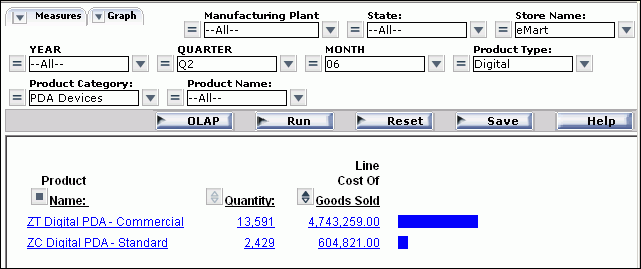
Notice that STORENAME is eMart, PRODTYPE is Digital, and PRODCAT is PDA Devices.