A calendar icon appears next to changeable date-formatted fields. When a user clicks the calendar icon, a calendar appears. Any date selected on this calendar is entered into the date field. Users can also enter dates into the date field manually.
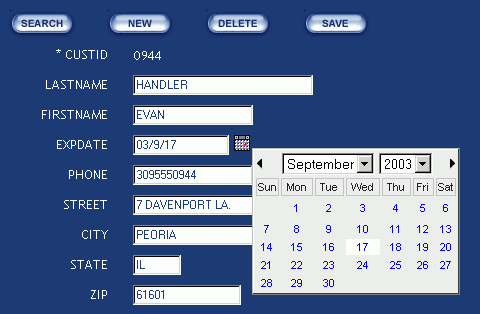
In this section: |
When you click Finish in the Update Assist (Step 6 of 6) - Summary dialog box, the files that comprise your Update Assist project are generated (for a list of files, see Files Generated By Update Assist).
If you wish, you can perform further editing on these files.
How to: |
If you select either Tree or Combo Box navigation for your Update Assist project, by default the navigation displays the keys for each selected segment. This is a safe choice because keys are always unique. Tree and Combo Box navigation code automatically ensures that duplicates will be removed.
Not all users find keys friendly. In many cases, the record key is an integer or a unique alphanumeric code. When users are trying to locate a particular record, they seldom do so by scanning a list of key code values.
You can easily change the search field from the key field to a more friendly field by editing the segname_navbar.htm file. However, if the new friendly field is not unique, you will only be able to select the first instance of each value. For example, suppose your database contains a list of movies, and there are two movies named Airplane.
There are two methods to solve this problem:
fieldInfo.addField("friendlyfield",
"friendlyfield",
"segname",
null,
false,
"friendlyfield",
false,
true,
true,
"friendlyfield",
"segname",
null);where:
Is the name of your friendly field.
Is the name of the segment in which the friendly field resides.
To use a DEFINE field as the displayed value:
DEFINE newfield/An=keyfield | friendlyfield
where:
Is the name of your new field.
Is the format for your new field. n is the sum of the format for your key field and the format for your friendly field.
Is the name of your unique key field.
Is the name of the friendly field.
Tip: You may wish to add some punctuation between the two fields, for example, a comma or dash. Do not forget to increase the size of your new field by the appropriate number of characters.
Adding the following code to the end of the MOVIES Master File defines a field that concatenates the TITLE field with the MOVIECODE field, which will appear in parentheses:
DEFINE TITLEKEY/A50 = TITLE | ' (' || MOVIECODE || ')';$
The Tree control option for Update Assist applications enables users to find the record they are looking for by navigating through a tree hierarchy. You can add the following JavaScript variables in the MasterFileName_navbar.htm file to control this hierarchy:
These variables and the values you wish to set for them can be added to the area of code inside the MasterFileName_navbar.htm file that generates the tree, using the syntax
maintainTree.maxNodesPerFolder =
and
maintainTree.maxFolders =
prior to the maintainTree.init() code.
For example:
var maintainTree = new maintainTreeInfo(constructFields(),mCallBack); linestyle = "white"; maintainTree.maxNodesPerFolder= 8; maintainTree.maxFolders = 20; maintainTree.init();
Note: If the maxNodesPerFolder and maxFolders values are set in a way that would cause a conflict, the setting for maxFolders takes precedence over maxNodesPerFolder.
A calendar icon appears next to changeable date-formatted fields. When a user clicks the calendar icon, a calendar appears. Any date selected on this calendar is entered into the date field. Users can also enter dates into the date field manually.
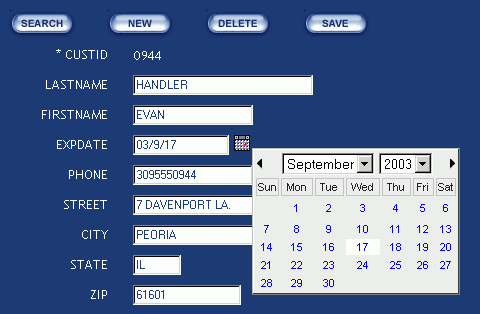
How to: |
Many DBMSs allow you to create a "time stamp" field. This automatically fills the field with the current date and/or time and saves the user having to do it. There are many reasons at an application level for doing this. The most common is to give reporting applications some way to track when a record was first created or when each change was entered.
Note: If you are using an external DBMS that directly supports Date and Time Stamp field types, you will not need to use this technique. Instead, make sure the field that contains the time stamp is set to Changeable = No to prevent Update Assist from even touching that field.
To date-stamp a field in an Update Assist application, so that when a user clicks New, your application can set the initial value of the field to today's date in the stack before it is displayed in the form:
MODULE IMPORT(MNTUWS);
This imports the library of functions shipped with WebFOCUS Maintain.
COMPUTE TheDate/MDY = Today(); COMPUTE stack.datefield = TheDate;
Where stack and datefield are the stack name and field name to which you want to assign the current date.
Note: If you have multiple fields that need to be set to today's date, you only need to set the variable TheDate once and can re-use it as many times as you need.
If you wanted the Release Date field from the MOVIES data source to contain the current date, your code would look like this:
COMPUTE TheDate/MDY = Today(); COMPUTE Movinfo_stack.RELDATE = TheDate;
How to: |
Some DBMSs allow you to create an "auto-number" field. This automatically fills the field with a sequence number that is the last record's index plus one. This saves the user having to make up an arbitrary key for the record, so it is a popular feature.
To auto-number a field in an Update Assist application, so that when a user clicks New, your application can set the initial value of the field to the next sequence number in the stack before it is displayed in the form:
Stack clear SegmentNameStk; For all next MasterFileName.SegmentName.autonum into SegmentNameStk; NextVal/I5 = SegmentNameStk(SegmentNameStk.FOCCOUNT).val + 1; Stack clear SegmentNameStk;
Note: If you are using an external DBMS that directly supports Date Stamp field types, you will not need to use this technique.
How to: |
By default, Update Assist clears all text boxes and controls in the form on a New action. You can have the values stay in the text boxes by editing the SegmentName.MNT file.
For example, users of some types of applications may be entering many similar records, one after another, and would like to display a record, then essentially have the New action display a copy of the record which they can edit before clicking Save.
| WebFOCUS |