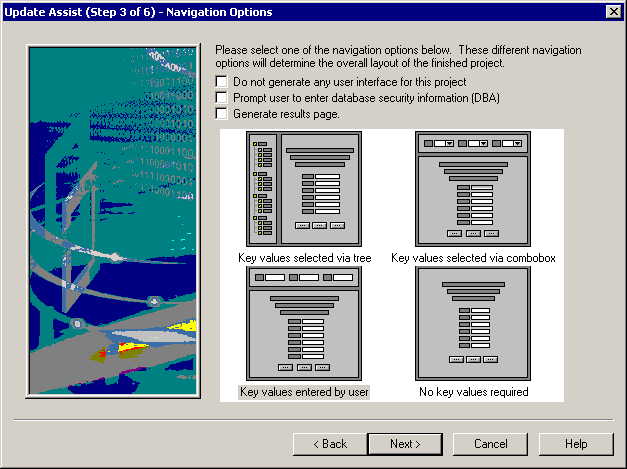
The third window of Update Assist is where you determine what the user interface for your Update Assist application will look like.
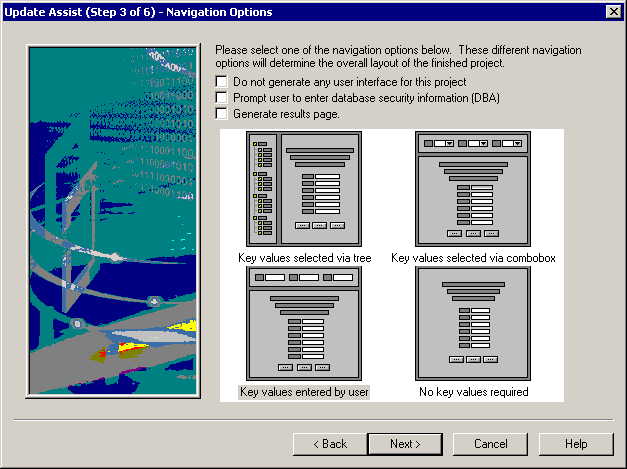
This window contains the following fields/options:
Generates a project with no user interface.
Generates a page prompting the user to enter a password to access the data in the data source. Use this option if data source security is enabled.
The application will store the password in a cookie, so the user will only be prompted for it once.
Displays a new window with the phrase "Your changes have been saved" when a user performs a Save or Delete action (which is what most users expect from a Web application).
This option is most appropriate when you select Do not generate any user interface for this project. The best use of the results page is in an application that calls the Maintain procedure directly using a URL and displays the Maintain form in a frame or iFrame of the application workspace, as opposed to presenting a full navigation using the Tree, Combo, or Edit box. The results page might seem counterintuitive for users who are using Tree, Combo, or Tidbits navigation, as it takes the user out of the context of the edit forms and requires them to re-navigate to their information or click the browsers Back button to return to a form with controls.
Generates a form in which the user selects records using a hierarchical tree control.
Generates a form in which the user selects records using a combo box.
Generates a form in which the user selects records by entering key values.
Note: This requires that the user knows the actual values for the key values.
Generates a Maintain procedure to be called by another procedure (usually a WebFOCUS report) with the appropriate values to fill out the screen. To see how to create the WebFOCUS report that calls this type of Update Assist project, see Calling an Update Assist Procedure From a WebFOCUS Report.
| WebFOCUS |