To run the Upgrade Configuration utility in the WebFOCUS Administration Console:
-
Access the
WebFOCUS Administration Console by entering the following URL in
your Web browser:
http://hostname:port/ibi_apps/where:
- hostname:port
Is the host name and HTTP port of the Web server or application server. For Tomcat standalone configurations, the default is hostname:8080. If you require SSL, use https instead of http.
The WebFOCUS Welcome page opens.
-
Click the WebFOCUS
Administration Console link and log on using an administrator
user ID.
The WebFOCUS Administration Console opens, as shown in the following image. The Upgrade Configuration option appears when you have performed an upgrade and need to run the Upgrade Configuration utility.
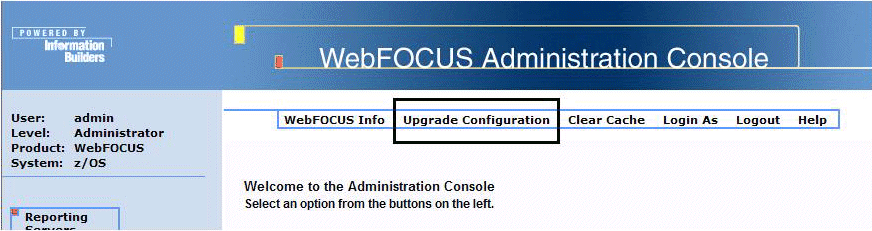
-
Click Upgrade
Configuration.
You are prompted to run the Upgrade Configuration utility, as shown in the following image.
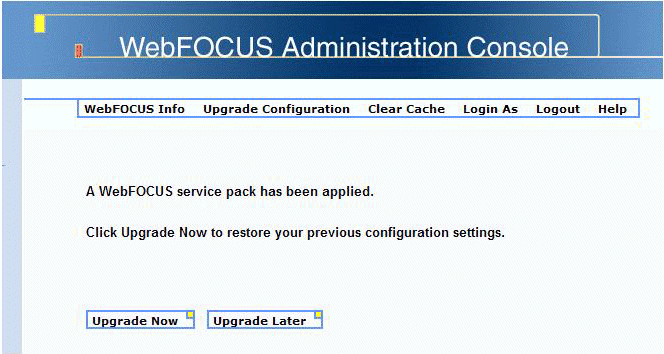
-
Click Upgrade
Now.
The upgrade configuration begins by verifying that the WebFOCUS configuration files are read and write accessible, as shown in the following image.
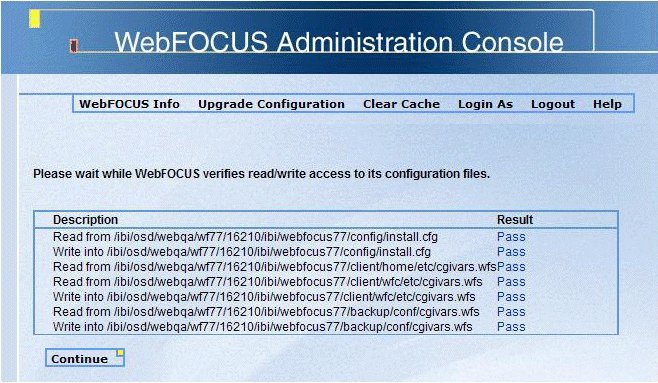
-
After all
of the tests have passed, click Continue.
Note: If you encounter any failures, you can attempt to fix the problem and run the Upgrade Configuration utility again.
The Upgrading Configuration information appears, as shown in the following image.
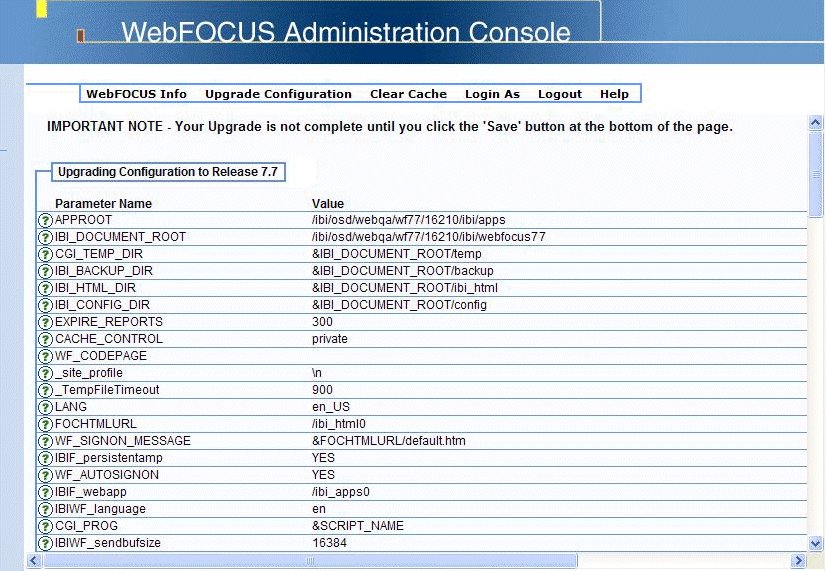
Note: A parameter with an asterisk (*) next to it indicates that it is a new parameter that has been added in the cgivars.wfs file.
-
Scroll to
the bottom of the screen, as shown in the followng image, and click Save.
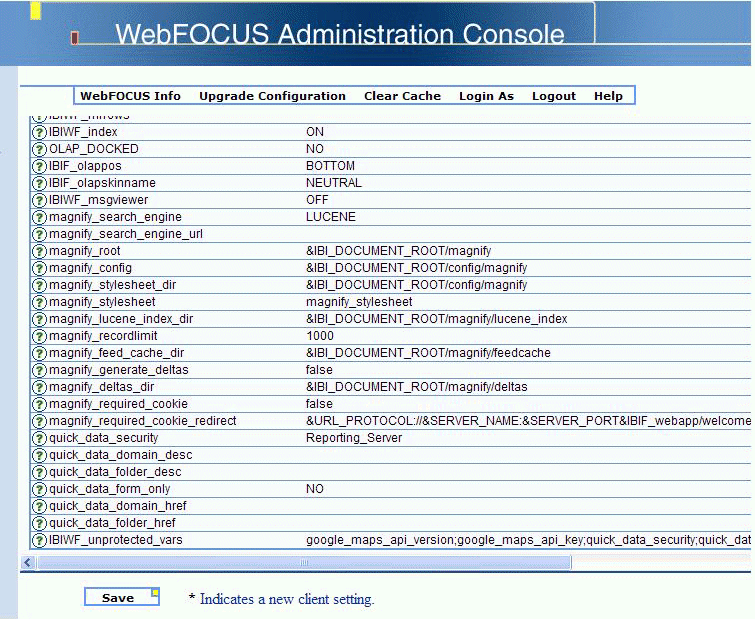
This saves all of the changes that were made to the cgivars.wfs file. The following confirmation message window opens.
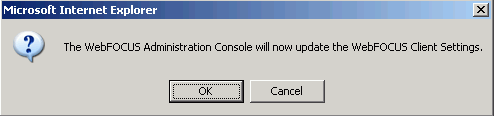
-
Click OK to
complete the upgrade.
When you log back into the WebFOCUS Administration Console, the Upgrade Configuration option will no longer appear.
Important: After the upgrade is complete, you must clear the cache in your application server. For example, if you are using Apache Tomcat, the cache can be cleared by manually deleting any subdirectories that correspond to the context roots that you deployed (for example, \ibi_apps, \ibi_html, and \rcaster), which are located in the following directory:
\Apache Software Foundation\Tomcat\work\Catalina\localhost