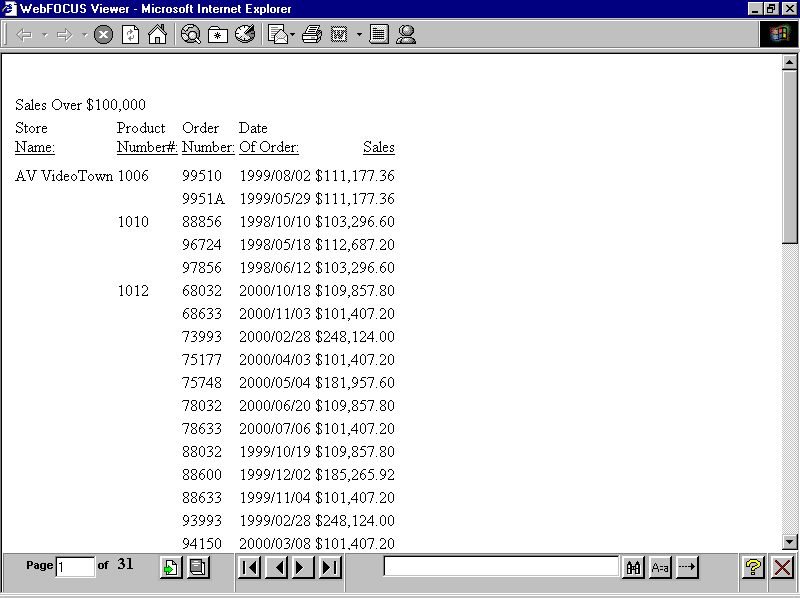
In this section: How to: |
Normally, a Web server returns an entire HTML report to a browser, which waits for all of the report before displaying it. On-demand paging, implemented in the WebFOCUS Viewer, returns one page of a report to a browser instead of the entire report. The Web server holds the remaining pages until the user requests them. This feature shortens the time the user waits to see the first page and is especially useful for long reports. It also contains navigational features that enable you to move quickly among the pages of the report.
The WebFOCUS Viewer does not support the table of contents (BYTOC) option because the table of contents option requires all of the data to be on the same HTML page, even though it then filters and only exposes part of the page at a time. The WebFOCUS Viewer splits the output into many pages, only one of which is downloaded to the browser at a time. Accordion reports are also not supported with the WebFOCUS Viewer.
Note that you can use the HFREEZE StyleSheet option to display column titles on every page of output returned by the WebFOCUS Viewer.
The following is page 1 of a 31-page report displayed in the WebFOCUS Viewer.
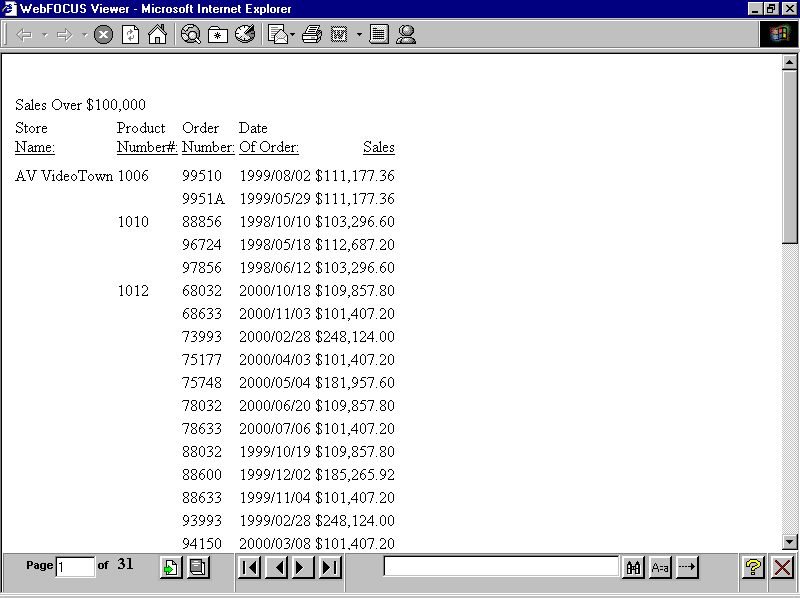
Notice that the WebFOCUS Viewer is divided into two frames:
| WebFOCUS |