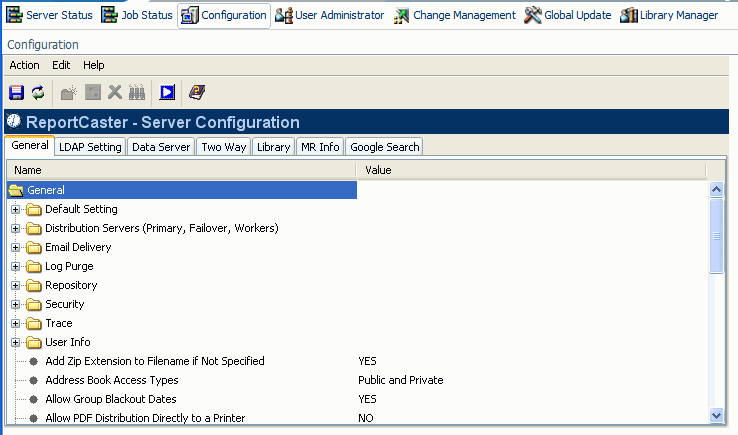
In this section: |
During ReportCaster installation, the ReportCaster configuration file (an encrypted XML file) is created. It contains ReportCaster environment information, including default configuration settings you entered during the installation. Once ReportCaster is installed, all changes to these configuration settings are made by a ReportCaster Administrator. This section describes how to change default settings and access specific configuration setting using the applet version of the ReportCaster Server Configuration tool.
Some configuration default settings, for example, the e-mail server name for e-mail distributions, appear in the Schedule user interface for your convenience, but you are able to override them when you create a schedule. (ReportCaster configuration default setting names begin with “Default”.)
Note: Several ReportCaster configuration parameters that appear in the ReportCaster Server Configuration tool can also be configured from the WebFOCUS Administration Console. These parameters are noted when they appear in this section. For information on accessing and using the WebFOCUS Administration Console, see the WebFOCUS Security and Administration manual.
To access the ReportCaster Server Configuration tool, from the WebFOCUS Welcome Page, click ReportCaster Administration in the ReportCaster section. In the ReportCaster Administration Interface, select the Configuration tab. The ReportCaster Server Configuration tool opens displaying the General tab, as shown in the following image.
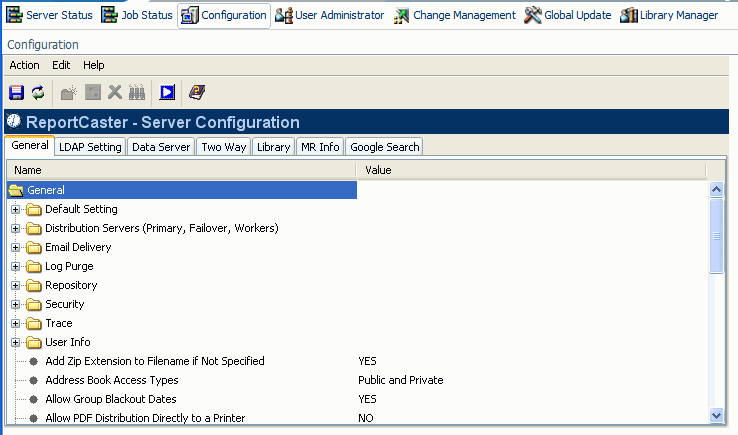
Along the top of the ReportCaster Server Configuration tool, menu items and a series of icons allow you to:
Caution: Information Builders does not recommend changing the name of a WebFOCUS Reporting Server, since all existing jobs on that server will no longer run.
Note: This option is only available when accessing the configuration tool through the ReportCaster Web Application. It is not available when accessing the tool from the Windows Programs menu or by running editit.bat or the UNIX editit script file from the /utilities directory under the ReportCaster Distribution Server installation.
The ReportCaster Server Configuration tool provides access to configuration parameters through the following tabs:
For details on these parameters, see General Configuration Settings in the Applet.
To implement changes to the ReportCaster server configuration settings, you must save the changes and then restart the Distribution Server and the ReportCaster Web application. The steps required to preform these tasks depend on how you accessed the ReportCaster Configuration tool.
If the ReportCaster Configuration tool was accessed through the ReportCaster Web application, use one of the following methods:
A window opens asking you to confirm the save.
Note: If no changes were made to the configuration settings, then the window asks you to confirm a restart rather than a save. This is useful if you saved settings earlier, but did not restart the Distribution Server and ReportCaster at that time.
A window opens asking you to confirm that you want to stop all running jobs and do a restart.
A window opens with a message that the server has been restarted.
Note: If failover or workload distribution is configured, all Distribution Servers are started.
A window opens asking you to confirm the save.
A window opens explaining that you must restart the Distribution Server and the ReportCaster Web application in order for the changes that you saved to take effect, and that a Restart button is available in the Server Configuration tool toolbar.
A window opens asking you to confirm that you want to stop all running jobs and do a restart.
A window opens with a message that the server has been restarted.
Note: If failover or workload distribution is configured, all Distribution Servers are started.
If the ReportCaster Configuration tool was accessed from the Start menu or a command line:
A window opens asking you to confirm the save.
Changing Default User IDs
To change the various default user ID settings in the Server
Configuration tool, click the icon that appears to the right of
the setting field,  .
This opens the User dialog box, where you can type a password for
the user ID.
.
This opens the User dialog box, where you can type a password for
the user ID.
Exiting the Server Configuration Tool
To exit the ReportCaster Server Configuration tool, select Exit from the Action menu.
| WebFOCUS |