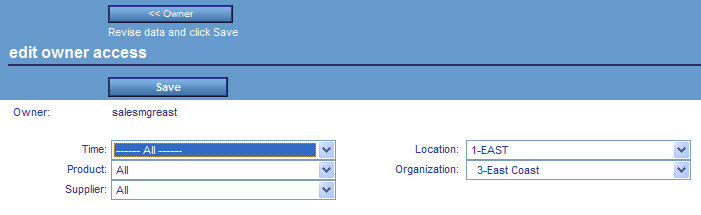- In the Manage tab, click the Access Roles panel button.
-
Click New.
The New Access Role panel opens.

- Type a name for the new access role in the Access Role Name field, for example, Consulting.
-
Using
the drop-down lists for each dimension, select the measure level at
which you want to limit access for the access role.
For each level you select, all users (owners) linked to that access role will only be able to view measures at or below that level. If the access role should be allowed to view all measure data for a dimension, select All in the drop-down list for that dimension.
- When you are finished setting measure access for each dimension, click Save to create the new access role.