
In this section: |
You can view and edit all default settings in PMF by clicking Settings in the Manage tab to open the Settings menu, as shown in the following image.

The Debugging panel is shown in the following image. After you make changes on the panel, click Save to save your changes.

The following table lists and describes the default PMF settings you can view and change on the Debugging panel.
|
Setting |
What To Set It To |
|---|---|
|
AJAX debugging |
Select OFF or ON to indicate whether the system should display the AJAX execution code before submitting the request. The default is OFF. |
|
Application Tracing |
Select ON or ALL to debug PMF by turning WebFOCUS ECHOing on. ON displays FOCUS code for the last processing step. ALL displays FOCUS code for all processing and is not recommended. The default is OFF. |
The Integration panel is shown in the following image. After you make changes on the panel, click Save to save your changes.

The following table lists and describes the default PMF setting you can view and change on the Integration panel.
|
Setting |
What To Set It To |
|---|---|
|
iWay Service Manager |
Provide the URL for the iWay Service Manager Console. |
The Look panel is shown in the following image. After you make changes on the panel, click Save to save your changes.
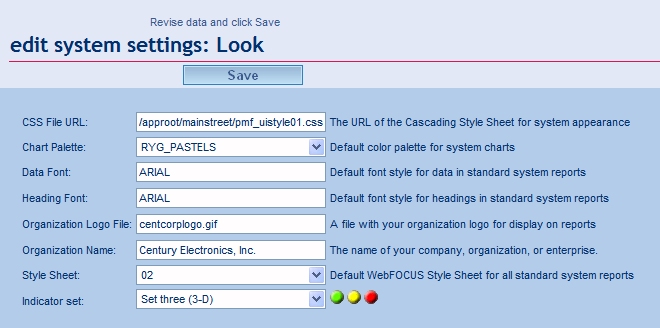
The following table lists and describes the default PMF settings you can view and change on the Look panel.
|
Setting |
What To Set It To |
|---|---|
|
CSS File URL |
Provide the URL of the Cascading Style Sheet that controls the appearance of PMF. |
|
Chart Palette |
Select one of the following default color palettes for charts.
|
|
Data Font |
Type the name of the default font style you want used in all views and grids. The default is ARIAL. If you specify a font and want to ensure the font is used for WebFOCUS PDF output, the font must be defined on the WebFOCUS Server in the PDF.FMP file. |
|
Heading Font |
Type the name of the default font style for headings in all reports. The default is ARIAL. |
|
Organization Logo File |
Provide the directory path and name of a file that contains the logo of your organization (for display on some reports). |
|
Organization Name |
Provide the name of your company, organization, or enterprise (for display on some reports). |
|
Style Sheet |
Select one of the following default style sheets for all PMF views.
|
|
Indicator set |
Select one of the following indicator sets to display in views and grids in PMF.
|
Using the same number elements will give you all of the essential designs, but you can also mix and match them to get a number of combinations.
The Security panel is shown in the following image. After you make changes on the panel, click Save to save your changes.

The following table lists and describes the default PMF settings you can view and change on the Security panel.
|
Setting |
What To Set It To |
|---|---|
|
Access Security |
Select the level of security. Choose one of the following:
|
|
Scorecard Functional Access |
Set Scorecard Functional Access on either a Global or Scorecard basis. Select G (Global) or S (Scorecard). The default is S (Scorecard). |
The Summarization panel is shown in the following image. After you make changes on the panel, click Save to save your changes.
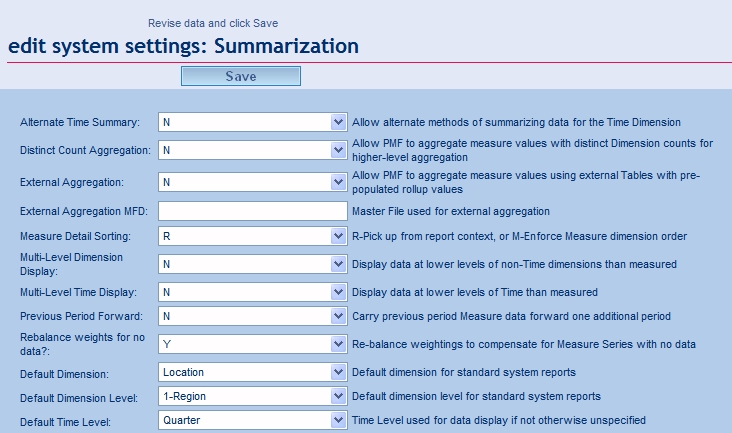
The following table lists and describes the default PMF settings you can view and change on the Summarization panel.
|
Setting |
What To Set It To |
|---|---|
|
Alternate Time Summary |
Select whether to allow alternate methods of summarizing data for the Time Dimension. Choose one of the following:
|
|
Distinct Count Aggregation |
Select whether to allow aggregate measure values with distinct Dimension counts for higher-level aggregation. Choose one of the following:
|
|
External Aggregation |
Select whether to allow aggregate measure values using external tables with pre-populated rollup values. Choose one of the following:
|
|
External Aggregation MFD |
Type the name of the Master File to use for external aggregation. |
|
Measure Detail Sorting |
Select whether to sort measure detail from the report context or the Measure Dimension order. Choose one of the following:
|
|
Multi-Level Dimension Display |
Select whether to display data at lower levels of non-Time Dimensions than what is measured. Choose one of the following:
|
|
Multi-Level Time Display |
Select whether to display data at lower levels of Time than what is measured. Choose one of the following:
|
|
Previous Period Forward |
Select whether previous measure data should be carried over into the current period until actual data becomes available. PMF marks carried over data to distinguish from actual data. Choose one of the following:
|
|
Rebalance weights for no data? |
Select Y to rebalance weights to compensate for measure series with no data. The default is Y. |
|
Default Dimension |
Select the default dimension to be displayed in views. Choose a Dimension to use. |
|
Default Dimension Level |
Select the default dimension level to be displayed in views. Choose 1-Region, 2-Plant, or 3-Store. All views will pre-drill to the selected level. |
|
Default Time Level |
Select one of the following default time levels for displaying data when the time level is not specified.
|
The System panel is shown in the following image. After you make changes on the panel, click Save to save your changes.

The following table lists and describes the default PMF settings you can view and change on the System panel.
|
Setting |
What To Set It To |
|---|---|
|
Default Target Field |
Select the default target field to be displayed in views. Choose one of the following:
Note: You might see additional Target fields, or different ones, depending on how your administrator has configured PMF at your site. |
|
Default Perspective |
Select the default perspective to be displayed by PMF in the Today views. |
|
Today Date |
Select the "now date" shown for all PMF views. Choose one of the following options from the drop-down list:
|
The Tolerances panel is shown in the following image. After you make changes on the panel, click Save to save your changes.

The following table lists and describes the default PMF settings you can view and change on the Tolerances panel.
|
Setting |
What To Set It To |
|---|---|
|
Dimensional Measure Tolerances |
Activates dimensional measure tolerances. Choose one of the following:
|
|
Dimensional Measure Weights |
Activates dimensional measure-to-objective weighting. Choose one of the following:
|
The UI panel is shown in the following image. After you make changes on the panel, click Save to save your changes.
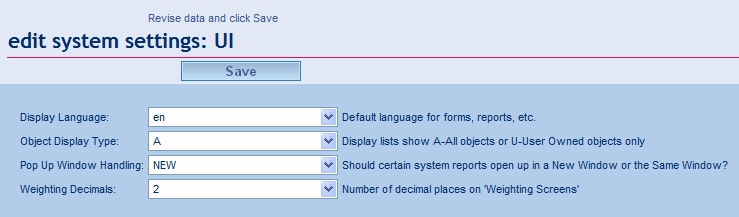
The following table lists and describes the default PMF settings you can view and change on the UI panel.
|
Setting |
What To Set It To |
|---|---|
|
Display Language |
Select the default language for panels and reports. Choose one of the following:
|
|
Object Display Type |
Select to display all objects or only the objects owned by the user who is viewing the Author tab. Choose one of the following:
|
|
Pop Up Window Handling |
Select NEW or SAME to determine whether views open in a new window or the same window. The default is NEW. |
|
Weighting Decimals |
Select the number of significant decimal places to use for weighting. Choose 0, 1, or 2 decimal places. The default is 1. |
How to: |
PMF has the ability to support English, Brazilian Portuguese, Catalan, Dutch, French, German, Japanese, and Spanish for its user interface. You can switch PMF to display the user interface (panels, trees) and all report column titles and headings in any of these languages. There can be only one primary language configured for PMF at this time.
If you change the user interface to display a language other than English, PMF runs a process to automatically change some internal data depending on the selected language. This data includes shipped versions of units of measure, content, dashboards, gadgets, time ranges, system settings, and functional roles.
The internal information that is not automatically translated when the primary language is changed includes scorecard data, dimension data, user-entered data, and static components such as Business Intelligence Dashboard (BID) tab titles and shipped documentation. You should select your desired language at installation time, otherwise you have to manually change BID tab titles when you change the PMF language. For documentation, you have to download and install non-English documentation for PMF.
The primary language is stored as a setting in the PMF primary data mart. It is possible to connect the application to a data mart and have PMF automatically adopt the language configured there after an automatic metadata resync is performed (as long as the language configured is one PMF supports).
If you want user interfaces and data display to be appropriate for the language you select, you should change the primary language of your WebFOCUS environment. The WebFOCUS primary language controls BID menus, WebFOCUS tools available from BID menus, and right-click menus in the PMF trees. For more information about changing the primary language for WebFOCUS, see the WebFOCUS Security and Administration manual, and the WebFOCUS and ReportCaster Installation and Configuration manual for your platform.
Before changing the Display Language setting on the UI Settings panel, do the following:
To change the PMF language display, perform the following steps:
The Settings menu displays.
PMF automatically changes the internal language code and display items. You must log off PMF and then log on again to see the changes.
| WebFOCUS |