The InfoMini button is available in the Destination group on the Format tab. You can click on the InfoMini button to activate the InfoMini option. With the InfoMini button active, you can run a report to open the InfoMini application. There must be at least one option selected from the InfoMini button drop-down menu for InfoMini to be activated.
- With an InfoAssist report open, select the Format tab in the Control Panel.
-
To activate
InfoMini, do one of the following:
-
Select InfoMini in the Destination group, as shown in the following image.
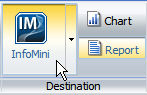
Note: At least one option from the InfoMini drop-down menu must be selected in order to activate InfoMini. By default, the Format tab, Slicers tab, and Save option are selected on the drop-down menu when you activate InfoMini in a new report.
-
Select one of the InfoMini options from the InfoMini drop-down menu in the Destination group, as shown in the following image.
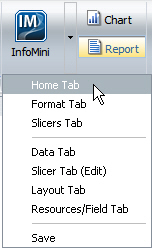
The InfoMini button is highlighted and the InfoMini mode is activated.
-