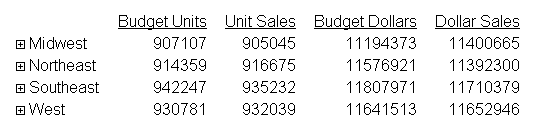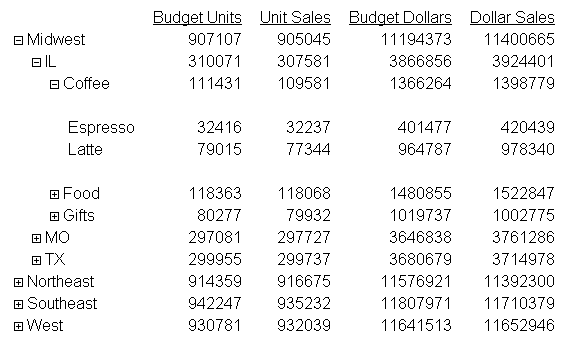Creating Accordion By Row Reports
Accordion By Row reports are HTML reports that offer
an interactive interface to data aggregated at multiple levels by
presenting the sort fields within an expandable tree. The highest
dimension or sort field (BY value) and the aggregated measures for
each value display at the top of the report. The tree control can
be used to open or close each dimension and view the associated
aggregated values. Clicking the plus sign (+) next to a sort field
value opens new rows that display the next lower level sort field values
and subtotals. The lowest level sort field, when expanded, displays
the aggregated data values.
Using the SET EXPANDBYROW command and turning HTMLCSS ON enables
any single verb SUM (WRITE, ADD) or COUNT report that has at least
two BY fields to be turned into an Accordion By Row request. EXPANDBYROW
automatically invokes the SET SUBTOTALS=ABOVE command, which moves
the subtotal rows above the subheading and data rows. A SUB-TOTAL
command is automatically added for the next-to-last BY field. Each level
will be presented at the aggregated level, and the data values will
represent the aggregation of the lowest level BY.
Pop-up field descriptions are supported for the fields within
the BY tree and will present the field descriptions maintained within
the Master File or defined associated with the fields.
Styling an Accordian By Row report can be done using standard
HTML report techniques, but it is important to keep the report structure
in mind. All rows except the lowest level are actually SUBTOTAL
rows and the lowest level contains the report DATA.
Accordion reports created with the SET EXPANDABLE command open
by column, not row.
x
Syntax: How to Create Accordion Reports That Expand by Row
SET EXPANDBYROW = {OFF|ON|n}ON TABLE SET EXPANDBYROW {OFF|ON|n}where:
- OFF
Does not create an accordion report. OFF is the default value.
- ON
Creates an accordion report which initially displays only
the highest sort field level. To see rows on lower levels, click
the plus sign (+) next to one of the displayed sort field values.
- ALL
Creates an accordion report in which all sort field levels
are initially expanded. To roll up a sort field level, click the
minus sign (-) next to one of the sort field values on that level.
- n
Creates an accordion report in which n sort
field levels are initially expanded. To roll up an expanded sort
field level, click the minus sign (-) next to one of the sort field
values on that level.
Note: Accordion
By Row reports require that the HTMLCSS parameter be set to ON and
that the request have at least two BY fields.
Example: Creating an Accordion Report That Expands by Row
The following request against the GGSALES
data source has four sort fields, REGION, ST, CATEGORY, and PRODUCT:
SET EXPANDBYROW=ON
TABLE FILE GGSALES
SUM BUDUNITS UNITS BUDDOLLARS DOLLARS
BY REGION
BY ST
BY CATEGORY
BY PRODUCT
ON TABLE SET HTMLCSS ON
ON TABLE SET STYLE *
GRID=OFF,FONT=ARIAL,$
END
The initial output shows
only the top level BY field (REGION):
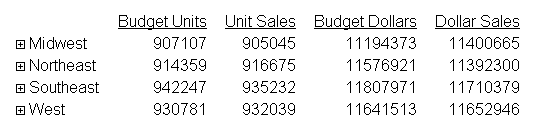
Clicking the plus sign (+) next to the
Midwest region opens the rows that show the states associated with
that region:

Clicking the plus sign (+) next to the
state IL opens the rows that show the categories associated with
that state:

Clicking the plus sign (+) next to the
Coffee category shows the products associated with that category.
This is the lowest level of the Accordion By Row report:
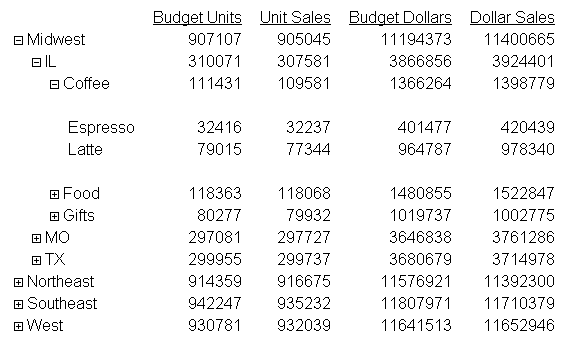
x
Reference: Usage Notes for SET EXPANDBYROW
The following features are not supported
with Accordion By Row reports and will automatically turn EXPANDBYROW
to OFF:
- Multi-verb requests.
- TABLEF.
- OVER.
- ROW -TOTAL.
- ON field RECAP.
- PRINT/LIST.
- FOR.
- IN.
- SEQUENCE.
- PAGENUM.
- SUBHEAD.
BORDER
attributes are not supported with EXPANDBYROW and are ignored when
SET EXPANDBYROW is not OFF.