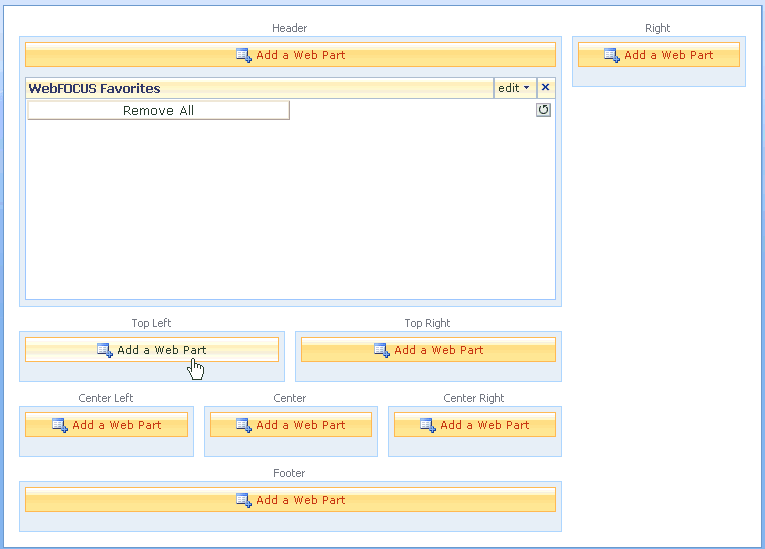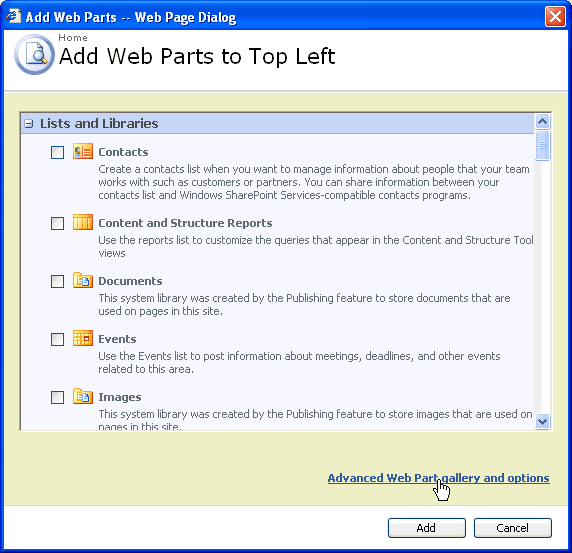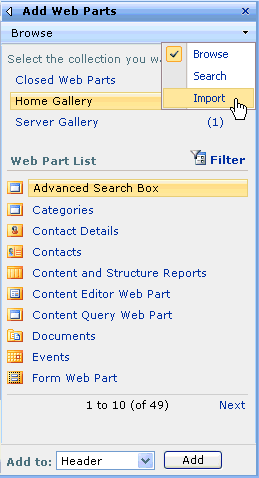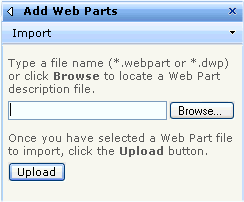How to: |
The following section describes how to install the WOAS_Cab.CAB file on the SharePoint Portal Server.
Note: The WOAS_Cab.CAB file is not packaged with the WebFOCUS installation and is provided separately.
Perform the following steps to install the WOAS_Cab.CAB file.
- Copy the WOAS_Cab.CAB file to a directory on the SharePoint Portal Server. For example, drive:\webparts.
-
Copy
the stsadm.exe file from the following directory:
drive:\Program Files\Common Files\Microsoft Shared\web server extensions\12\BINto the directory you created in the previous step (for example, drive:\webparts)
where:
- drive
Is the location where SharePoint Portal Server is installed.
-
Enter
the following from the MS-DOS command prompt:
stsadm -o addwppack -filename drive:\webparts\WOAS_Cab.CAB -force -globalinstallwhere:
- drive
Is the location where SharePoint Portal Server is installed.
This Web Part is now installed in a global access cache on the SharePoint Portal Server. The following message appears.
Operation completed successfully
Note: To delete a Web Part installation from the configuration, enter the following from the MS-DOS command prompt:
stsadm -o deletewppack -name WOAS_Cab.CAB
-
Log
on to the SharePoint Portal Server.