-
Navigate
to the iWay Service Manager Console and click Tools.
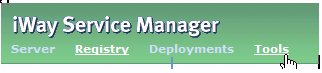
-
Select Archive
Manager under the Imports/Exports menu.
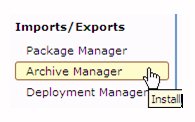
-
Select
the Add/Create/Download/Delete Archives radio
button and then click Next.

- Click Create.
-
Select
the iWay objects to backup, such as a channel, emitter and outlet.
For example, the following images illustrate the various objects
that are packaged in the archive:
Channels:

Emitter:

Outlet:

-
Select
the Export referenced components radio button
and click Next. This includes all of the
iWay components selected in the previous step.
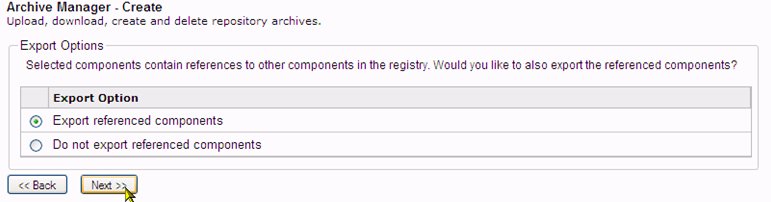
-
Enter a
name for the archive in the Name input box.
Optionally, you can specify a description for the archive.
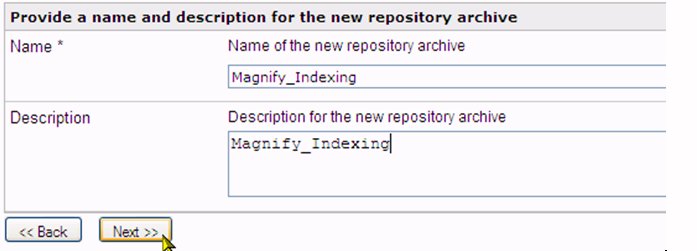
- Click Next and then Finish.
-
Select the
archive to download.



