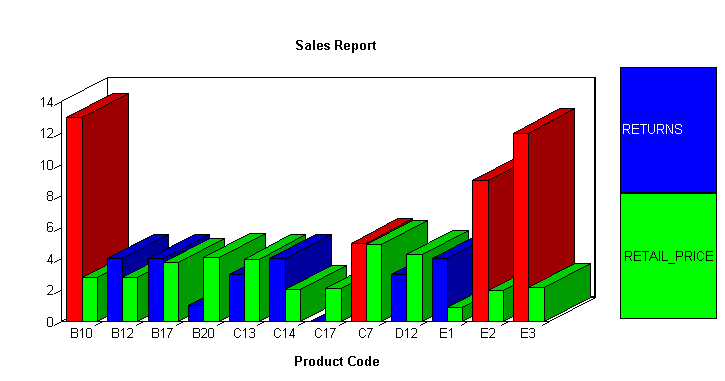How to: |
You can further enhance your graph output by manually adding API calls inside the ON GRAPH SET STYLE * and ENDSTYLE commands in the GRAPH request. If you are creating an HTML5 graph, you can also include JavaScript Object Notation (JSON) methods and properties. When you save changes the corresponding API calls and properties will be written to the graph StyleSheet.
For reference information about the Graph API, see the WebFOCUS Graphics manual.
When you include both JSON and API calls in the StyleSheet section of the request, the API calls are parsed first, then the JSON. Therefore, if the JSON sets the same property as an API call, the JSON will take precedence. In general, the later declarations overwrite the properties set in earlier declarations.
GRAPH FILE filename graph commands ON GRAPH SET STYLE * *GRAPH_SCRIPT API calls *END
*GRAPH_JS
JSON
*ENDWEBFOCUS StyleSheet commands
ENDSTYLE
ENDwhere:
- filename
Specifies a data source for the graph.
- API calls
Are API calls. They must be included in a GRAPH_SCRIPT block within *GRAPH_SCRIPT and *END declarations. A request can contain multiple GRAPH_SCRIPT blocks anywhere within the style section. For reference information about the Graph API, see the WebFOCUS Graphics manual.
- JSON
Are JSON methods and properties that apply to HTML5 graph output. They must be included in a GRAPH_JS block within *GRAPH_JS *END declarations. A request can contain multiple GRAPH_JS blocks anywhere within the style section. For reference information about the JSON methods and properties, see the Creating HTML5 Charts With WebFOCUS Language manual.
- WEBFOCUS StyleSheet commands
For details on StyleSheet commands, see Creating and Managing a WebFOCUS StyleSheet.
The following annotated example illustrates how to customize a graph using ON GRAPH SET STYLE *. The Graph API code is highlighted in the request.
GRAPH FILE SALES
SUM RETURNS
RETAIL_PRICE
ACROSS PROD_CODE AS 'Product Code'
ON GRAPH SET STYLE *
*GRAPH_SCRIPT
1. setLegendMarkerPosition(4);
2. setO1LabelRotate(0);
3. setTitleString("Sales Report");
4. setTextJustHoriz(getTitle(),1);
*END
DEFMACRO=COND0001, MACTYPE=RULE, WHEN=RETURNS GT 4,$
TYPE=DATA,MACRO=COND0001,ACROSSCOLUMN=RETURNS,COLOR=RED,$
ENDSTYLE
ENDwhere:
- Displays legend text inside the legend marker.
- Displays the X-axis labels horizontally.
- Displays the title (Sales Report) without quotes.
- Centers the title.
The output is: