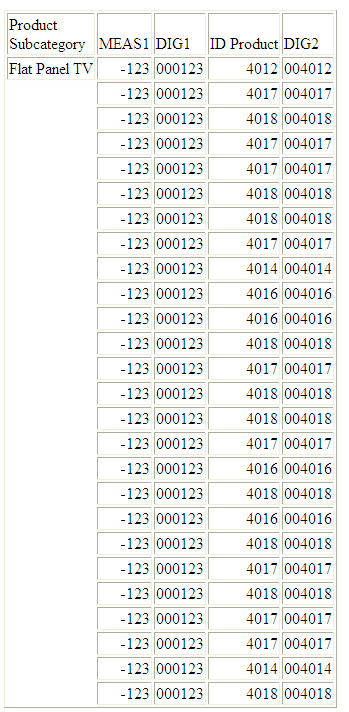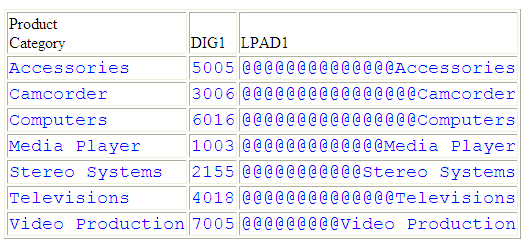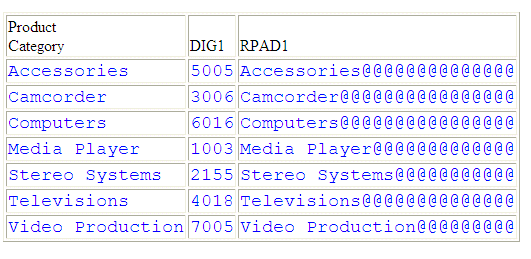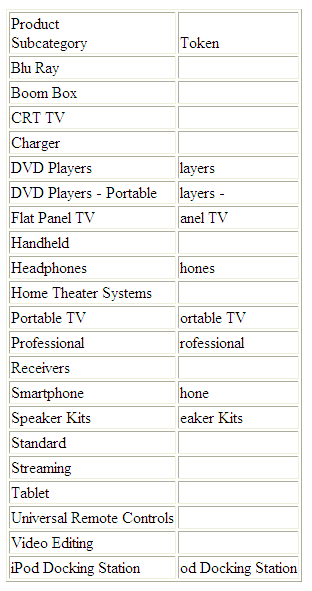Simplified Character Functions
New character functions have been developed that make
it easier to understand and enter the required arguments. These
functions have streamlined parameter lists, similar to those used
by SQL functions. In some cases, these simplified functions provide
slightly different functionality than previous versions of similar
functions.
The simplified functions do not have an output argument. Each
function returns a value that has a specific data type.
When used in a request against a relational data source, these
functions are optimized (passed to the RDBMS for processing).
Note:
- The simplified character
functions are supported in Dialogue Manager.
- The simplified character
functions are not supported in WebFOCUS Maintain.
xCHAR_LENGTH: Returning the Length in Characters of a String
The CHAR_LENGTH function returns the length, in characters, of
a string. In Unicode environments, this function uses character
semantics, so that the length in characters may not be the same
as the length in bytes. If the string includes trailing blanks,
these are counted in the returned length. Therefore, if the format
source string is type An, the returned value
will always be n.
x
Syntax: How to Return the Length of a String in Characters
CHAR_LENGTH(source_string)
where:
- source_string
-
Alphanumeric
Is
the string whose length is returned.
The
data type of the returned length value is Integer.
Example: Returning the Length of a String
The following request against the
EMPLOYEE data source creates a virtual field named LASTNAME of type
A15V that contains the LAST_NAME with the trailing blanks removed.
It then uses CHAR_LENGTH to return the number of characters.
DEFINE FILE EMPLOYEE
LASTNAME/A15V = RTRIM(LAST_NAME);
END
TABLE FILE EMPLOYEE
SUM LAST_NAME NOPRINT AND COMPUTE
NAME_LEN/I3 = CHAR_LENGTH(LASTNAME);
BY LAST_NAME
ON TABLE SET PAGE NOPAGE
END
The output is:
LAST_NAME NAME_LEN
--------- --------
BANNING 7
BLACKWOOD 9
CROSS 5
GREENSPAN 9
IRVING 6
JONES 5
MCCOY 5
MCKNIGHT 8
ROMANS 6
SMITH 5
STEVENS 7
xDIGITS: Converting a Number to a Character String
Given a number, DIGITS converts it to a character string
of the specified length. The format of the field that contains the
number must be Integer.
x
Syntax: How to Convert a Number to a Character String
DIGITS(number,length)
where:
- number
Integer
Is the number to be
converted, stored in a field with data type Integer.
- length
Integer between 1 and 10
Is
the length of the returned character string. If length is
longer than the number of digits in the number being converted,
the returned value is padded on the left with zeros. If length is
shorter than the number of digits in the number being converted,
the returned value is truncated on the left.
Example: Converting a Number to a Character String
The following request against the WF_RETAIL_LITE
data source converts -123.45 and ID_PRODUCT to character strings:
DEFINE FILE WF_RETAIL_LITE
MEAS1/I8=-123.45;
DIG1/A6=DIGITS(MEAS1,6) ;
DIG2/A6=DIGITS(ID_PRODUCT,6) ;
END
TABLE FILE WF_RETAIL_LITE
PRINT MEAS1 DIG1
ID_PRODUCT DIG2
BY PRODUCT_SUBCATEG
WHERE PRODUCT_SUBCATEG EQ 'Flat Panel TV'
ON TABLE SET PAGE NOPAGE
END
The output is:
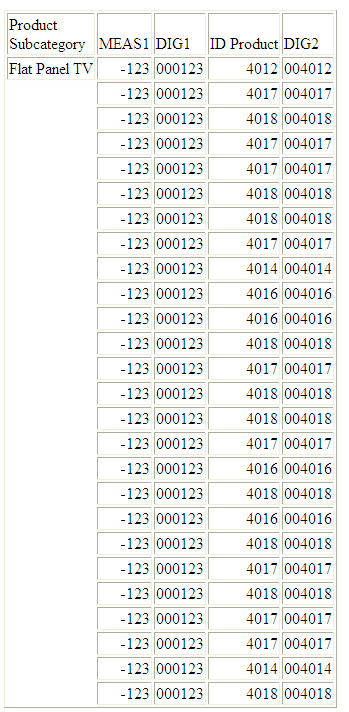
x
Reference: Usage Notes for DIGITS
- Only I Format numbers
will be converted. D, P, and F formats generate error messages and
should be converted to I before using the DIGITS function. The limit
for the number that can be converted is 2GB.
- Negative integers
are turned into positive integers.
- Integer formats with
decimal places are truncated.
- DIGITS is not supported
in Dialogue Manager.
xLPAD: Left-Padding a Character String
LPAD uses a specified character and output length to
return a character string padded on the left with that character.
x
Syntax: How to Pad a Character String on the Left
LPAD(string, out_length, pad_character)
where:
- string
Fixed length alphanumeric
Is
a string to pad on the left side.
- out_length
Integer
Is the length of the
output string after padding.
- pad_character
Fixed length alphanumeric
Is
a single character to use for padding.
Example: Left-Padding a String
In the following request against the
WF_RETAIL data source, LPAD left-pads the PRODUCT_CATEGORY column
with @ symbols:
DEFINE FILE WF_RETAIL
LPAD1/A25 = LPAD(PRODUCT_CATEGORY,25,'@');
DIG1/A4 = DIGITS(ID_PRODUCT,4);
END
TABLE FILE WF_RETAIL
SUM DIG1 LPAD1
BY PRODUCT_CATEGORY
ON TABLE SET PAGE NOPAGE
ON TABLE SET STYLE *
TYPE=DATA,FONT=COURIER,SIZE=11,COLOR=BLUE,$
END
The output is:
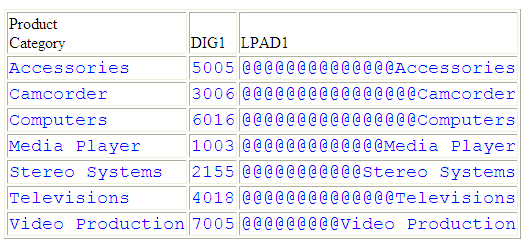
x
Reference: Usage Notes for LPAD
- To use the single
quotation mark as the padding character, you must double it and
enclose the two single quotation marks within single quotation marks
(LPAD(COUNTRY, 20,''''). You can use an amper variable in quotation marks
for this parameter, but you cannot use a field, virtual or real.
- Input can be fixed
or variable length alphanumeric.
- Output, when optimized
to SQL, will always be data type VARCHAR.
- If the output is
specified as shorter than the original input, the original data
will be truncated, leaving only the padding characters. The output
length can be specified as a positive integer or an unquoted &variable
(indicating a numeric).
xLOWER: Returning a String With All Letters Lowercase
The LOWER function takes a source string and returns a string
of the same data type with all letters translated to lowercase.
x
Syntax: How to Return a String With All Letters Lowercase
LOWER(source_string)
where:
- source_string
-
Alphanumeric
Is
the string to convert to lowercase.
The
returned string is the same data type and length as the source string.
Example: Converting a String to Lowercase
In the following
request against the EMPLOYEE data source, LOWER converts the LAST_NAME
field to lowercase and stores the result in LOWER_NAME:
TABLE FILE EMPLOYEE
PRINT LAST_NAME AND COMPUTE
LOWER_NAME/A15 = LOWER(LAST_NAME);
ON TABLE SET PAGE NOPAGE
END
The output is:
LAST_NAME LOWER_NAME
--------- ----------
STEVENS stevens
SMITH smith
JONES jones
SMITH smith
BANNING banning
IRVING irving
ROMANS romans
MCCOY mccoy
BLACKWOOD blackwood
MCKNIGHT mcknight
GREENSPAN greenspan
CROSS cross
xLTRIM: Removing Blanks From the Left End of a String
The LTRIM function removes all blanks from the left end of a
string.
x
Syntax: How to Remove Blanks From the Left End of a String
LTRIM(source_string)
where:
- source_string
-
Alphanumeric
Is
the string to trim on the left.
The
data type of the returned string is AnV, with the same maximum length
as the source string.
Example: Removing Blanks From the Left End of a String
In the following
request against the MOVIES data source, the DIRECTOR field is right-justified
and stored in the RDIRECTOR virtual field. Then LTRIM removes leading
blanks from the RDIRECTOR field:
DEFINE FILE MOVIES
RDIRECTOR/A17 = RJUST(17, DIRECTOR, 'A17');
END
TABLE FILE MOVIES
PRINT RDIRECTOR AND
COMPUTE
TRIMDIR/A17 = LTRIM(RDIRECTOR);
WHERE DIRECTOR CONTAINS 'BR'
ON TABLE SET PAGE NOPAGE
END
The output is:
RDIRECTOR TRIMDIR
--------- -------
ABRAHAMS J. ABRAHAMS J.
BROOKS R. BROOKS R.
BROOKS J.L. BROOKS J.L.
xPOSITION: Returning the First Position of a Substring in a Source String
The POSITION function returns the first position (in characters)
of a substring in a source string.
x
Syntax: How to Return the First Position of a Substring in a Source String
POSITION(pattern, source_string)
where:
- pattern
-
Alphanumeric
Is
the substring whose position you want to locate. The string can
be as short as a single character, including a single blank.
- source_string
-
Alphanumeric
Is
the string in which to find the pattern.
The
data type of the returned value is Integer.
Example: Returning the First Position of a Substring
In the following
request against the EMPLOYEE data source, POSITION determines the position
of the first capital letter I in LAST_NAME and stores the result
in I_IN_NAME:
TABLE FILE EMPLOYEE
PRINT LAST_NAME AND COMPUTE
I_IN_NAME/I2 = POSITION('I', LAST_NAME);
ON TABLE SET PAGE NOPAGE
END The output is:
LAST_NAME I_IN_NAME
--------- ---------
STEVENS 0
SMITH 3
JONES 0
SMITH 3
BANNING 5
IRVING 1
ROMANS 0
MCCOY 0
BLACKWOOD 0
MCKNIGHT 5
GREENSPAN 0
CROSS 0
xRTRIM: Removing Blanks From the Right End of a String
The RTRIM function removes all blanks from the right end of a
string.
x
Syntax: How to Remove Blanks From the Right End of a String
RTRIM(source_string)
where:
- source_string
-
Alphanumeric
Is
the string to trim on the right.
The
data type of the returned string is AnV, with the same maximum length
as the source string.
Example: Removing Blanks From the Right End of a String
The following
request against the MOVIES data source creates the field DIRSLASH,
that contains a slash at the end of the DIRECTOR field. Then it
creates the TRIMDIR field, which trims the trailing blanks from
the DIRECTOR field and places a slash at the end of that field:
TABLE FILE MOVIES
PRINT DIRECTOR NOPRINT AND
COMPUTE
DIRSLASH/A18 = DIRECTOR|'/';
TRIMDIR/A17V = RTRIM(DIRECTOR)|'/';
WHERE DIRECTOR CONTAINS 'BR'
ON TABLE SET PAGE NOPAGE
END
On the output, the slashes show that
the trailing blanks in the DIRECTOR field were removed in the TRIMDIR
field:
DIRSLASH TRIMDIR
-------- -------
ABRAHAMS J. / ABRAHAMS J./
BROOKS R. / BROOKS R./
BROOKS J.L. / BROOKS J.L./
xSUBSTRING: Extracting a Substring From a Source String
The SUBSTRING function extracts a substring from a source string.
If the ending position you specify for the substring is past the
end of the source string, the position of the last character of
the source string becomes the ending position of the substring.
x
Syntax: How to Extract a Substring From a Source String
SUBSTRING(source_string, start_position, length_limit)
where:
- source_string
-
Alphanumeric
Is
the string from which to extract the substring. It can be a field,
a literal in single quotation marks ('), or a variable.
- start_position
-
Integer
Is
the starting position of the substring in source_string.
If the position is 0, it is treated as 1. If the position is negative,
the starting position is counted backward from the end of source_string.
- length_limit
-
Integer
Is
the limit for the length of the substring. The ending position of
the substring is calculated as start_position + length_limit -
1. If the calculated position beyond the end of the source string,
the position of the last character of source_string becomes
the ending position.
The data
type of the returned substring is AnV.
Example: Extracting a Substring From a Source String
In the following
request, POSITION determines the position of the first letter I
in LAST_NAME and stores the result in I_IN_NAME. SUBSTRING then
extracts three characters beginning with the letter I from LAST_NAME,
and stores the results in I_SUBSTR.
TABLE FILE EMPLOYEE
PRINT
COMPUTE
I_IN_NAME/I2 = POSITION('I', LAST_NAME); AND
COMPUTE
I_SUBSTR/A3 =
SUBSTRING(LAST_NAME, I_IN_NAME, I_IN_NAME+2);
BY LAST_NAME
ON TABLE SET PAGE NOPAGE
END The output is:
LAST_NAME I_IN_NAME I_SUBSTR
--------- --------- --------
BANNING 5 ING
BLACKWOOD 0 BL
CROSS 0 CR
GREENSPAN 0 GR
IRVING 1 IRV
JONES 0 JO
MCCOY 0 MC
MCKNIGHT 5 IGH
ROMANS 0 RO
SMITH 3 ITH
3 ITH
STEVENS 0 ST
xRPAD: Right-Padding a Character String
RPAD uses a specified character and output length to
return a character string padded on the right with that character.
x
Syntax: How to Pad a Character String on the Right
RPAD(string, out_length, pad_character)
where:
- string
Alphanumeric
Is a string to
pad on the right side.
- out_length
Integer
Is the length of the
output string after padding.
- pad_character
Alphanumeric
Is a single character
to use for padding.
Example: Right-Padding a String
In the following request against the
WF_RETAIL data source, RPAD right-pads the PRODUCT_CATEGORY column
with @ symbols:
DEFINE FILE WF_RETAIL
RPAD1/A25 = RPAD(PRODUCT_CATEGORY,25,'@');
DIG1/A4 = DIGITS(ID_PRODUCT,4);
END
TABLE FILE WF_RETAIL
SUM DIG1 RPAD1
BY PRODUCT_CATEGORY
ON TABLE SET PAGE NOPAGE
ON TABLE SET STYLE *
TYPE=DATA,FONT=COURIER,SIZE=11,COLOR=BLUE,$
END
The output is:
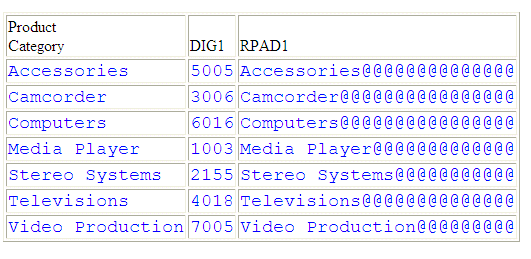
x
Reference: Usage Notes for RPAD
- The input string
can be data type AnV, VARCHAR, TX, and An.
- Output can only be
AnV or An.
- When working with
relational VARCHAR columns, there is no need to trim trailing spaces
from the field if they are not desired. However, with An and AnV
fields derived from An fields, the trailing spaces are part of the
data and will be included in the output, with the padding being
placed to the right of these positions. You can use TRIM or TRIMV
to remove these trailing spaces prior to applying the RPAD function.
xTOKEN: Extracting a Token From a String
The TOKEN function extracts a token (substring) based
on a token number and a delimiter character.
x
Syntax: How to Extract a Token From a String
TOKEN(string, delimiter, number)
where:
- string
Fixed length alphanumeric
Is
the character string from which to extract the token.
- delimiter
Fixed length alphanumeric
Is
a single character delimiter.
- number
Integer
Is the token number
to extract.
Example: Extracting a Token From a String
TOKEN extracts
the second token from the PRODUCT_SUBCATEG column, where the delimiter
is the letter P:
DEFINE FILE WF_RETAIL_LITE
TOK1/A20 =TOKEN(PRODUCT_SUBCATEG,'P',2);
END
TABLE FILE WF_RETAIL_LITE
SUM TOK1 AS Token
BY PRODUCT_SUBCATEG
ON TABLE SET PAGE NOPAGE
END
The
output is:
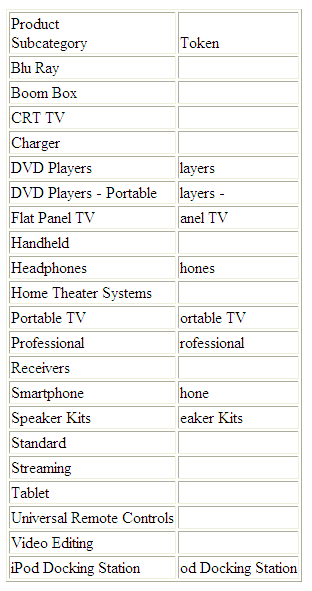
xTRIM_: Removing Leading Characters, Trailing Characters, or Both From a String
The TRIM_ function removes all occurrences of a single character
from either the beginning of a string, the end of a string, or both.
x
Syntax: How to Remove Leading Characters, Trailing Characters, or Both From a String
TRIM_(trim_where, trim_character, source_string)
where:
- trim_where
Keyword
Defines where to trim
the source string. Valid values are:
- LEADING, which
removes leading occurrences.
- TRAILING,
which removes trailing occurrences.
- BOTH, which
removes leading and trailing occurrences.
- trim_character
-
Alphanumeric
Is
a single character, enclosed in single quotation marks ('), whose
occurrences are to be removed from source_string.
For example, the character can be a single blank (‘ ‘).
- source_string
-
Alphanumeric
Is
the string to be trimmed.
The
data type of the returned string is AnV.
Example: Trimming a Character From a String
In the following
request, TRIM_ removes leading occurrences of the character ‘B’
from the DIRECTOR field:
TABLE FILE MOVIES
PRINT DIRECTOR AND
COMPUTE
TRIMDIR/A17 = TRIM_(LEADING, 'B', DIRECTOR);
WHERE DIRECTOR CONTAINS 'BR'
ON TABLE SET PAGE NOPAGE
END
The output is:
DIRECTOR TRIMDIR
-------- -------
ABRAHAMS J. ABRAHAMS J.
BROOKS R. ROOKS R.
BROOKS J.L. ROOKS J.L.
xUPPER: Returning a String With All Letters Uppercase
The UPPER function takes a source string and returns a string
of the same data type with all letters translated to uppercase.
x
Syntax: How to Return a String With All Letters Uppercase
UPPER(source_string)
where:
- source_string
-
Alphanumeric
Is
the string to convert to uppercase.
The
returned string is the same data type and length as the source string.
Example: Converting Letters to Uppercase
In the following
request, LCWORD converts LAST_NAME to mixed case. Then UPPER converts
the LAST_NAME_MIXED field to uppercase:
DEFINE FILE EMPLOYEE
LAST_NAME_MIXED/A15=LCWORD(15, LAST_NAME, 'A15');
LAST_NAME_UPPER/A15=UPPER(LAST_NAME_MIXED) ;
END
TABLE FILE EMPLOYEE
PRINT LAST_NAME_UPPER AND FIRST_NAME
BY LAST_NAME_MIXED
WHERE CURR_JOBCODE EQ 'B02' OR 'A17' OR 'B04';
ON TABLE SET PAGE NOPAGE
END
The output is:
LAST_NAME_MIXED LAST_NAME_UPPER FIRST_NAME
--------------- --------------- ----------
Banning BANNING JOHN
Blackwood BLACKWOOD ROSEMARIE
Cross CROSS BARBARA
Mccoy MCCOY JOHN
Mcknight MCKNIGHT ROGER
Romans ROMANS ANTHONY