Logging properties can be configured in the Resource Management Web Console. When configured, the log files will be archived based on the maximum number of sessions and days set, or based on a scheduled job configured by the administrator.
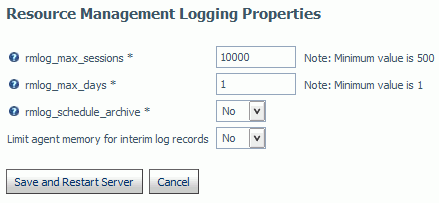
The following options are available:
- rmlog_max_sessions
-
The number of sessions recorded in the active log file before the log is archived and a new log is started. The default value is 10000.
- rmlog_max_days
-
The number of days an active log file is kept open before it is archived and a new log is started. The default value is 1.
- rmlog_schedule_archive
-
When set to No, automatic archiving is active and based on the two settings above.
When set to Yes, only the rmlog_history_entry is shown and the administrator has to configure the schedule archive settings. Selecting Yes will cause a restart of the server and you will need to schedule the archive job.
After the server restarts, the Web Console will refresh. Click the Resource Management option on the toolbar. Right-click Resource Management - Enabled/Disabled in the navigation pane and select Logs.
Select Schedule Save log job. The Manage Schedule pane opens. Select the Schedule the procedure check box to see additional options. The recommended schedule settings are as follows:
- Schedule Type - Recurring
- Interval Type - Weekly
- In the Start and Stop fields, select the date which then will set the reoccurring day of the week. Select the time at which the job will start. Do not select Specify End Date.
- Leave the Special data/time ranges section blank.
- If the email notification has been configured on this server, complete the E-mail Notification section, if required.
Note: To use the scheduler feature to archive the log file, the server Scheduler process must be running. To check this, from the Web Console, click the Workspace option on the toolbar. Click the Special Services and Listeners folder, right-click SCHEDULER, and select Start. If the Start option is not available, the scheduler is already running.
- Limit agent memory for interim log records
-
This setting is used for a connection during which multiple procedures are run within the session. This type of connection can cause the Resource Management logging process to use a large amount of memory before the log records are written to the physical disk file (rmldata.log).
When set to Yes, enter a value between 5 and 99 (in megabytes). When this parameter is set to Yes and the specified amount of memory is reached, the connected users log records in memory are written to a temp disk file and the memory is freed.
Any new log records generated will then be written to disk instead of memory until the end of the session disconnect. At this time, all the log records in the temporary disk file are written to the physical disk file (rmldata.log). This setting should only be used if excessive memory usage is observed and users are connected for long periods.