DataMigrator has the capability to load image files into a database table by specifying their location in the input data.
The first step is to create a table to store the images. The table to load should have a column with a data type that can hold binary data. In the current release of MS SQL Server, that would be varbinary(max). In previous releases, it is image. In the synonym, the USAGE and ACTUAL fields for the column are set to BLOB (Binary Large OBject), as shown in the following image.
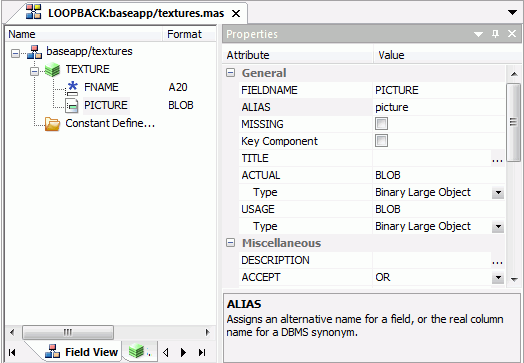
The following example outlines the remaining steps needed to load images into a database table.
The first step is to map an application directory. The location of the files containing the images is specified in the usual appdir/filename format. To map the application directory:
- Right-click Application
Directories, select New, and
then click Application Directory.
The Create New Application dialog box opens.
- From the Application Type drop-down menu, select Application Mapping to Disk.
- In the Application Name box, type graph.
- In the Physical Location box, type c:\ibi\srv77\home\graph.
- From the Profile
drop-down menu, select the desired profile.
The Create New Application dialog box should look like the following image.
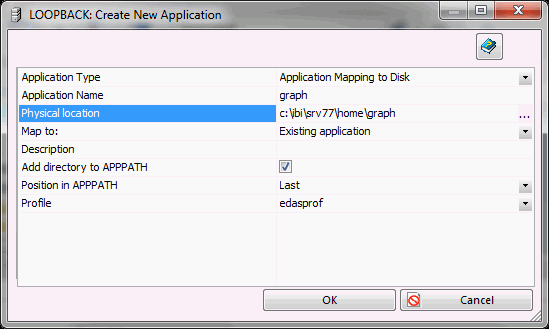
- Click OK.
Next, create a source file and synonym. The source data needs a list of the names of the image files. From the DMC:
- Right-click baseapp.
- Select New and then click File.
- Enter names as a header line, followed by the names of some of the .gif files (without the extension).
- Click Save.
- Type tiles as
the name and click OK.
The following image shows the result.
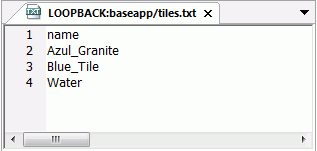
Then, create a synonym for the file.
- Right-click Application Directories, select New, and then click Synonym.
- Select <local> for Under Delimited Flat File and click OK.
- Clear the Create multiple synonyms check box and select Server Side for File Location.
- For Data File, type baseapp/tiles.txt.
- Click Next twice.
- For Header, select Yes.
- Click Create Synonym.
- Click Close.
Next, create a data flow that loads the images into a database table. The source is the delimited flat file tiles that contains the names of the image files. The target is the existing database table textures.
- Right-click baseapp. Select New and then click Flow.
- Right-click the left side of the workspace, select Add Source, and then click baseapp/tiles.
- Right-click the right side of the workspace, select Add Target, then Existing, and then click baseapp/textures.
- Double-click the SQL object to open it.
- Double-click Name to add it to selected columns. Type FNAME for SQL Alias.
- Double-click Name and click the calculator button.
- For Alias, type PICTURE. For Expression, type 'graph/' || T1.NAME || '.gif'.
- Click the Test
SQL button to see the values for the columns.
- Close the Test SQL dialog box and click OK to close the SQL object.
- Double-click the
Target object.
The Transformations window opens, as shown in the following image.
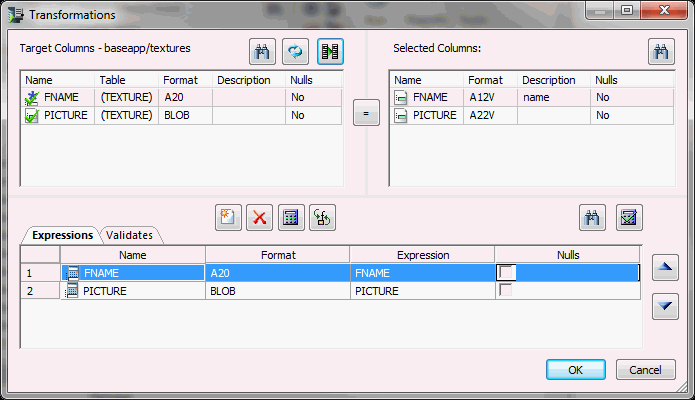
- Click the Automap button.
- Click OK to close the Transformations window.
- On the toolbar, click the Run button and click Submit.
- Type loadim for
the procedure name and click Save.
Wait for the completed message to appear in the console log and then click View Last Log to verify that the three rows were loaded.
To see the images that were loaded into the table, you need to write a FOCUS report that sends its output to a PDF file.
- Right-click baseapp, select New, and then click Procedure.
- Enter the following
lines:
TABLE FILE textures PRINT PICTURE BY FNAME ON TABLE PCHOLD AS basapp/texturpt FORMAT PDF ON TABLE SET STYLE * TYPE=REPORT,$ TYPE=DATA,COLUMN=PICTURE,IMAGE=(PICTURE),SIZE=(1 1),POSITION=(+0.5 +0.5),$ END
- Click Run.
The PDF file will open in the workspace.