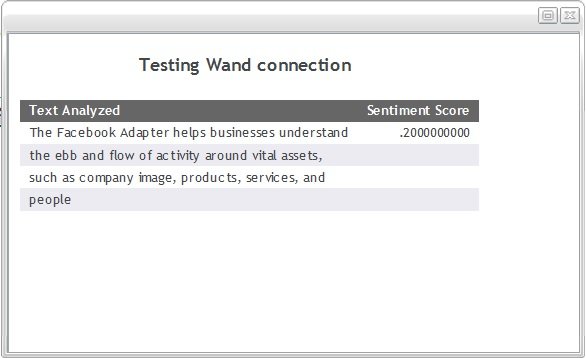-
From the WebFOCUS Reporting Server Web Console
or the Data Management Console, expand the Available folder
and then the Social Media folder, as shown
in the following image.
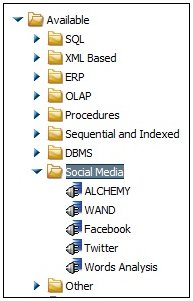
-
Right-click the WAND node and
select Configure, as shown in the following
image.

The Add WAND to Configuration pane opens, as shown in the following image.
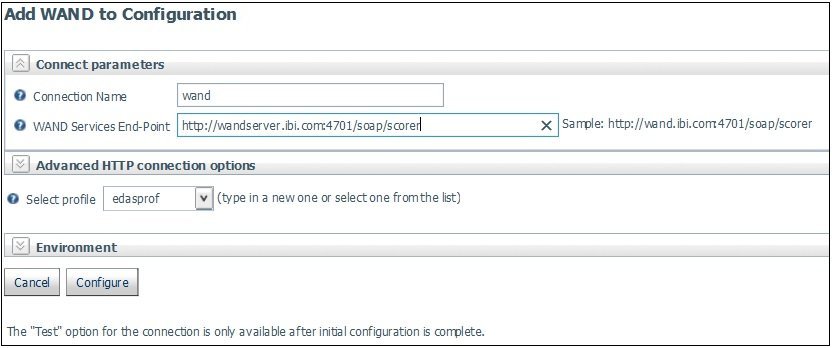
-
Enter a name to identify the connection (for example,
WAND) in the Connection Name field.
The format of the WAND Services End-Point URL is:
http://host:4701/soap/scorerwhere:
- host
-
Is the machine name or IP address where the Taxonomy Server is installed. For example:
http://wandserver.ibi.com:4701/soap/scorer
-
Click Configure.
The Configure Adapters or Create Synonyms pane opens, as shown in the following image.
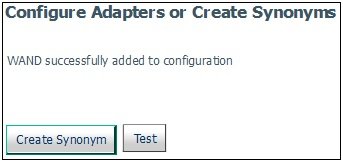
-
Click Test to ensure that the
WAND Sentiment Analysis Adapter is configured properly.
The Testing Wand connection pane opens and displays the test results, as shown in the following image.