How to: |
To access the environment for administration, you must have access to the Web Console and knowledge of the Axiom administrator ID and password (DBA)..
In this section: |
The Adapter for Axiom EPM enables management of Axiom EPM metadata. Processes exist that manage the accessibility of Axiom EPM Tables by maintaining the metadata catalog on the reporting server. Before reports can be created or run, this metadata catalog must be created.
You can perform the following tasks to accomplish this:
How to: |
To access the environment for administration, you must have access to the Web Console and knowledge of the Axiom administrator ID and password (DBA)..
How to: |
Creating synonyms for Axiom EPM is one of the core functions of the Axiom EPM Administrator. The adapter enables the administrator to choose which Axiom EPM tables are defined in the metadata catalog.
You can create synonyms using a filtered search. A search template option is provided to speed the process of searching for specific Axiom EPM Tables. This is a useful method of locating tables by name, description, or table type.
The Create Synonyms for Connection window opens.
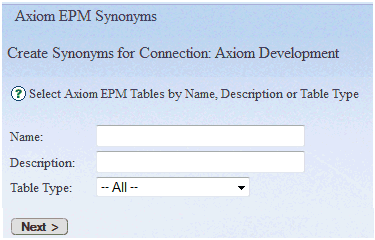
Axiom EPM Tables can be filtered by Name, Description, or Table Type. Provide filter values in the respective fields, or leave the fields blank to see a full list of tables.
Note:
The Create Synonyms for Connection window opens.
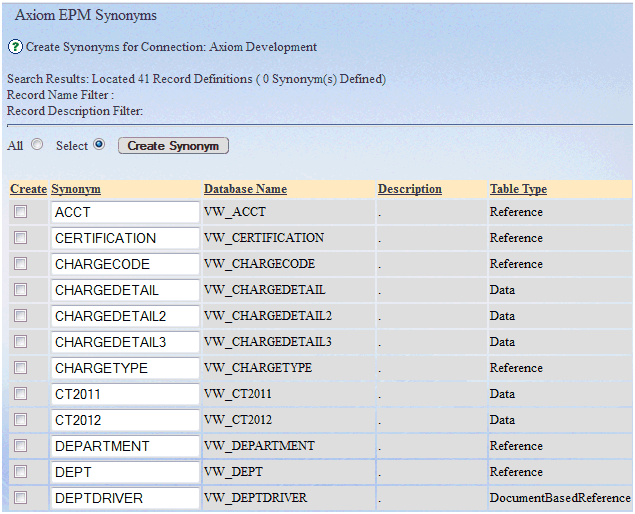
How to: |
You can remove previously created Axiom EPM synonyms from the metadata catalog with the Remove Synonyms menu option.
The Remove Synonyms for Connection window opens.
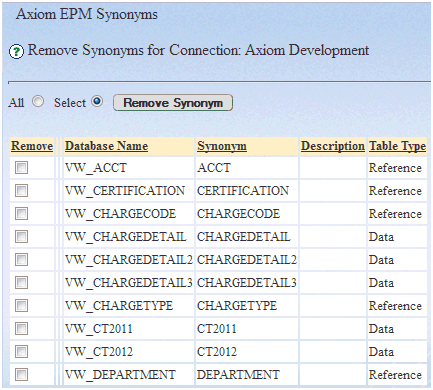
How to: |
You can re-synchronize your metadata. This option:
If there are any records that have changed, they appear in the Select Record(s) to Synchronize page.
The Synchronize Synonyms for Connection window opens.

Note: If any changes were made to the Axiom Synonym external of the adapter administration screen, the re-synchronize option will recreate the selected synonym(s) and the changes will be lost.
How to: |
After creating your synonyms, you may need to fresh them at some point.
The Refresh Synonyms for Connection window opens.
Note: If any changes were made to the Axiom Synonym external of the adapter administration screen, the re-fresh option will recreate the selected synonym(s) and the changes will be lost.
After creating a synonym, you may want to verify that it is using the correct Table. The Synonyms, View option on the Axiom EPM menu provides an easy method for listing the existing synonyms and viewing a sample data set from each.
You can selectively rename a synonym using the Synonyms, Edit option on the Axiom EPM menu.
After renaming a synonym, you must update references in existing reports from the old name to the new name using appropriate options in your reporting tool.
| WebFOCUS |