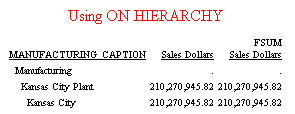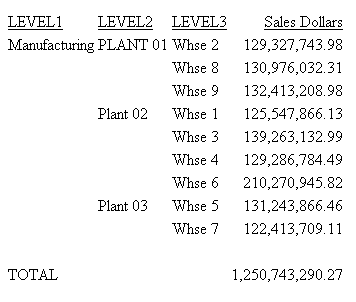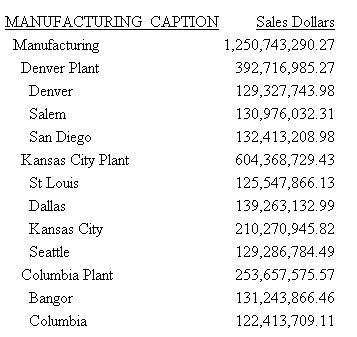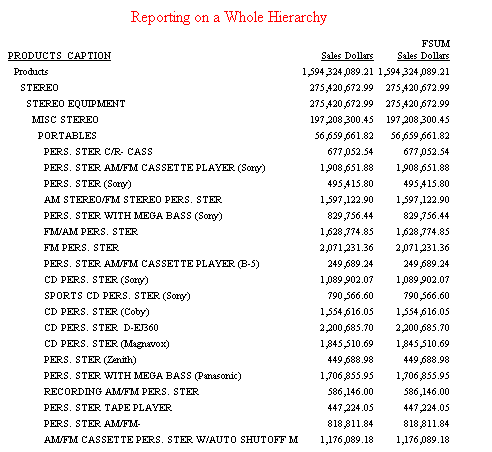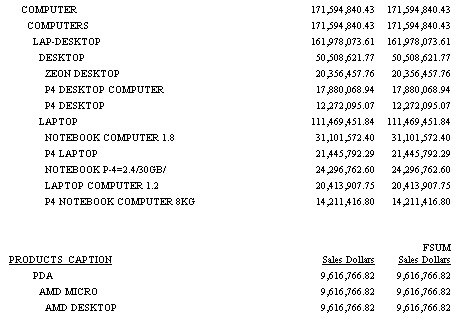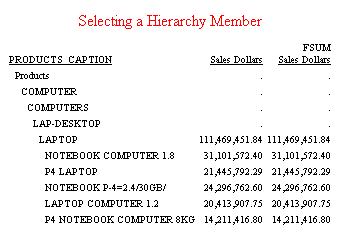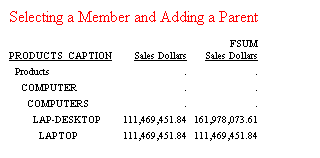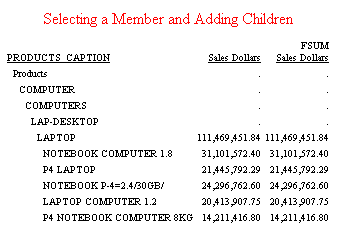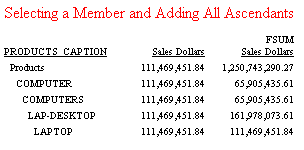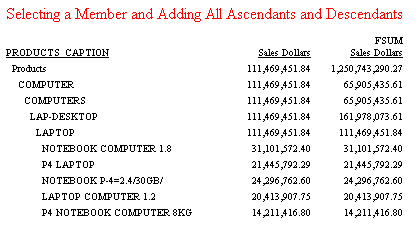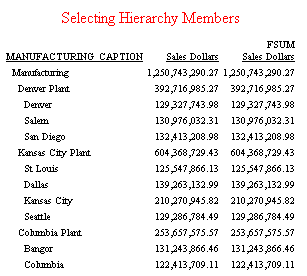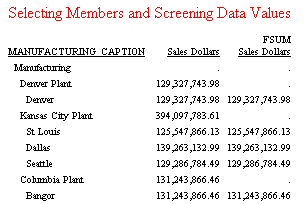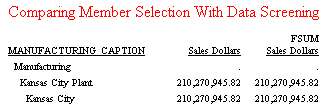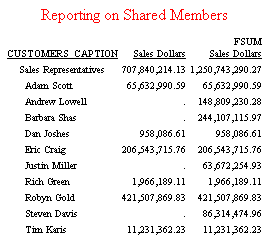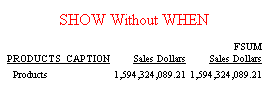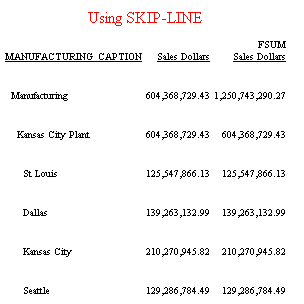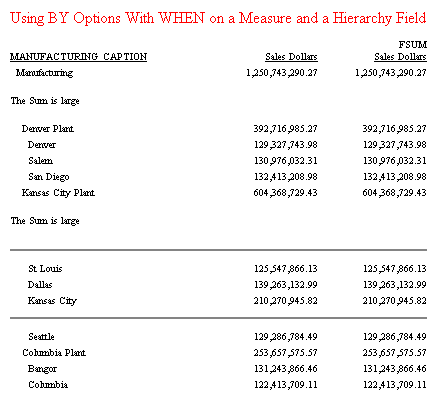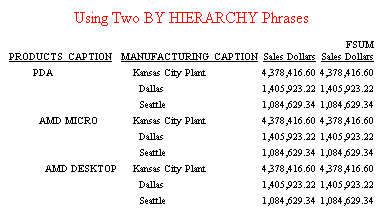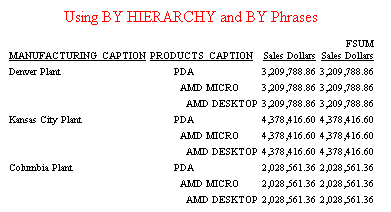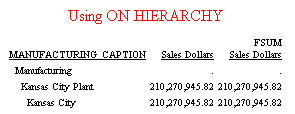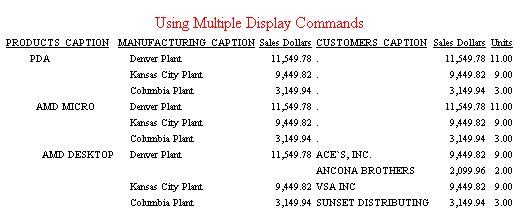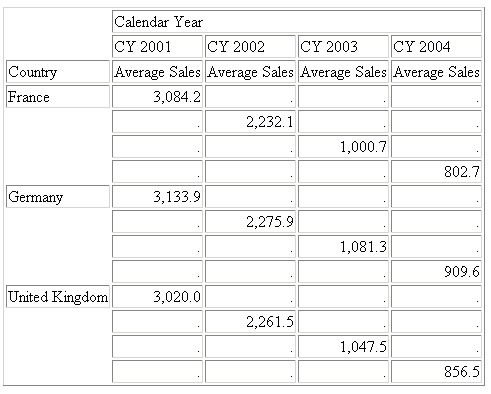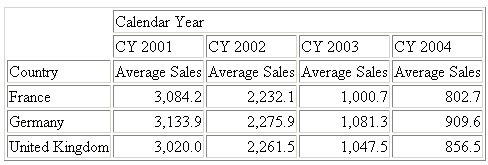When you issue a request against a cube, some of the
requirements and features available depend on the type of hierarchy
you are reporting against.
With a parent/child hierarchy, you can specify whether the measure
values displayed for each parent should show the sum of all of its
descendants (full total) or the sum of its displayed descendants
(visual total). For level hierarchies, the report always displays
full totals, which are the values actually stored in the cube.
For parent/child hierarchies, you can use the BY HIERARCHY phrase
to sort and format the hierarchy. You can also limit the portion
of the hierarchy selected for display using the WHEN phrase.
When a hierarchical request is processed, the first step is to
build the hierarchy and mark which nodes should be included, which
should be excluded, and which are needed for context.
The next stage fills the hierarchy with measure values. This
stage applies WHERE criteria at the leaf nodes to further qualify
the members selected for the report. Dimension properties cannot
be used in the initial selection phase of the request, but can be
used to screen the selected rows based on dimension data.
Measure values cannot be used to select hierarchy levels for
reporting unless the ENGINE ESSBASE RESTRICTSUM OFF setting is in
effect. After the hierarchy rows have been selected, screened, and
aggregated, WHERE TOTAL tests can limit the rows displayed based on
measure values.
It is not currently recommended to use hierarchical reporting
with shared members. However, if the ENGINE ESSBASE SUPSHARE ON
setting is in effect, a hierarchical report against a hierarchy
with shared measures will include any specified shared members,
but not members below those shared members.
x
Syntax: How to Display Parent/Child Hierarchies
The
following syntax can be used to generate hierarchical reports when
the synonym defines parent/child hierarchies:
SUM [FROLL.]measure_field ...
BY hierarchy_field [HIERARCHY [WHEN expression_using_hierarchy_fields;]
[SHOW [TOP|UP n] [TO {BOTTOM|DOWN m}] [byoption [WHEN condition] ...] ]
.
.
.
[WHERE expression_using_dimension_data]
.
.
.
[ON hierarchy_field HIERARCHY [WHEN expression_using_hierarchy_fields;]
[SHOW [TOP|UP n] [TO BOTTOM|DOWN m] [byoption [WHEN condition] ...]]
where:
- FROLL
-
Specifies a full roll-up of the measure. With a
full roll-up, the value displayed is the value found in the cube.
This value may not reflect the sum of its displayed descendants if
some descendants are eliminated from the output based on the WHEN
and SHOW options. When FROLL is not specified, the value displayed
is a visual total, which means it is the total of the values for
its displayed descendants.
Note: If
a request uses WHERE criteria to screen out some data, FROLL will
not display the value found in the cube. It will display the roll-up
of the selected data.
-
measure_field
-
Is the field name of a measure.
- BY hierarchy_field HIERARCHY
-
Identifies the hierarchy used for sorting. The field
must be a hierarchy field.
- ON hierarchy_field HIERARCHY
-
Identifies the hierarchy used for sorting. The field
must be a hierarchy field. The request must include either a BY
phrase or a BY HIERARCHY phrase for this field name.
- WHEN expression_using_hierarchy_fields;
-
Selects hierarchy members. The WHEN phrase must
immediately follow the word HIERARCHY to distinguish it from a WHEN
phrase associated with a BY option (such as SUBFOOT). Any expression
using only hierarchy fields is supported. The WHEN phrase can be
on the BY HIERARCHY command or the ON HIERARCHY command, but not
both.
- SHOW
-
Specifies which levels to show on the report output
relative to the levels selected by the WHEN phrase. If there is
no WHEN phrase, the SHOW option is applied to the root node of the
hierarchy. The SHOW option can be specified on the BY HIERARCHY phrase
or the ON HIERARCHY phrase, but not both.
-
n
-
Is the number of ascendants above the set of selected
members that will have measure values. All ascendants appear on
the report to show the hierarchical context of the selected members.
However, ascendants that are not included in the SHOW phrase appear
on the report with missing data symbols in the report columns that display
measures. The default for n is 0.
- TOP
-
Specifies that ascendant levels to the root node
of the hierarchy will be populated with measure values.
- TO
-
Is required when specifying a SHOW option for descendant
levels.
-
BOTTOM
-
Specifies all descendants to the leaf nodes of the
hierarchy will be populated with measure values. This is the default
value.
-
m
-
Is the number of descendants of each selected level
that will display. The default for m is BOTTOM, which displays
all descendants.
-
byoption
-
Is one of the following sort-based options: PAGE-BREAK,
REPAGE, RECAP, RECOMPUTE, SKIP-LINE, SUBFOOT, SUBHEAD, SUBTOTAL,
SUB-TOTAL, SUMMARIZE, UNDER-LINE. If you specify SUBHEAD or SUBFOOT,
you must place the WHEN phrase on the line following the heading
or footing text.
-
condition
-
Is a logical expression.
-
expression_using_dimension_data
-
Screens the rows selected in the BY/ON HIERARCHY
and WHEN phrases based on dimension data. The expression can use
dimension properties, measures (with RETRICTSUM OFF), and hierarchy
fields; however, the selection criteria are always applied to the
values at the leaf nodes. Therefore, you cannot use WHERE to select
rows based on hierarchy field values that occur at higher levels.
For example, in a dimension with Continents, Countries, and Cities,
your request will not display any rows if you use WHERE to select
a Country name, but it may if you use it to select a City name.
The
following examples illustrate hierarchical reporting using the BY
HIERARCHY phrase.
Example: Reporting on a Whole Hierarchy
The
following request produces visual totals (SALES_DOLLARS) and full
totals (FROLL.SALES_DOLLARS). The BY HIERARCHY phrase specifies
hierarchical reporting. There is no WHEN phrase to limit the portion
of the hierarchy displayed. Also note that the full roll-up is displayed
with the prefix FSUM added to the field name. The full total is
the same as the visual total for a report on the entire hierarchy:
TABLE FILE CENTSALE
WRITE SALES_DOLLARS FROLL.SALES_DOLLARS
BY PRODUCTS_CAPTION HIERARCHY
ON TABLE SET PAGE NOPAGE
ON TABLE SUBHEAD
"Reporting on a Whole Hierarchy"
ON TABLE SET STYLE *
TYPE=REPORT, SIZE=8,$
TYPE=REPORT, GRID=OFF, WRAP=OFF, $
TYPE=TABHEADING, SIZE=10, COLOR=RED, JUSTIFY=CENTER, $
END
The top portion of the hierarchy is:
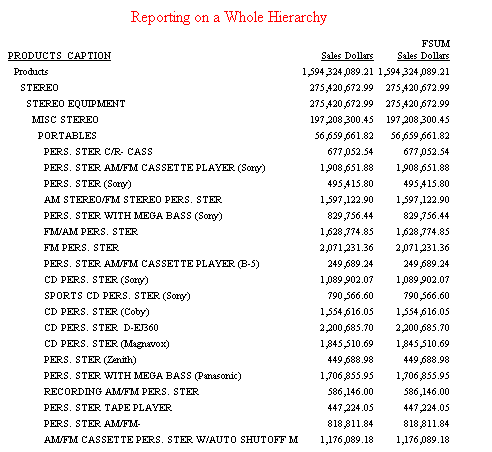
The
bottom portion of the hierarchy is:
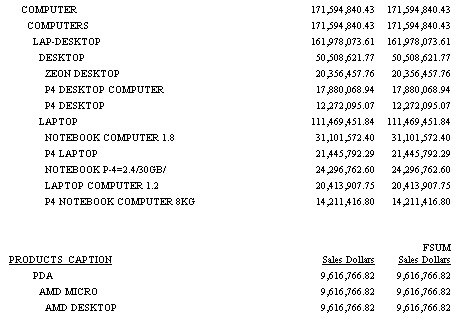
Example: Selecting a Hierarchy Member
The
following request produces a visual total and full total for the
Products2 hierarchy of the Products dimension, but limits the members
selected for display with the WHEN phrase. Note that the hierarchy
member selected is displayed in its context (all ancestors to the
root of the hierarchy). However, the ancestors are not requested
in the report and are, therefore, displayed with missing data symbols.
All descendants of the selected members appear in the report output
because the default SHOW option for descendants is BOTTOM:
TABLE FILE CENTSALE
WRITE SALES_DOLLARS FROLL.SALES_DOLLARS
BY PRODUCTS_CAPTION HIERARCHY
WHEN PRODUCTS_CAPTION EQ 'LAPTOP';
ON TABLE SET PAGE NOPAGE
ON TABLE SUBHEAD
"Selecting a Hierarchy Member"
ON TABLE SET STYLE *
TYPE=REPORT, SIZE=8,$
TYPE=REPORT, GRID=OFF, WRAP=OFF, $
TYPE=TABHEADING, SIZE=10, COLOR=RED, JUSTIFY=CENTER, $
END
The output is:
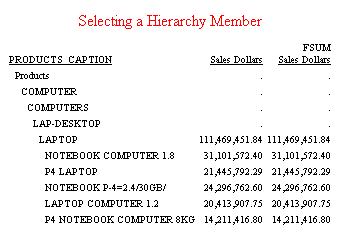
Example: Selecting a Member and Adding a Parent
In
the following request, the SHOW option UP 1 TO DOWN 0 added to the
WHEN phrase adds the parent (LAP-DESKTOP) of the selected member
(LAPTOP). This parent now contains values for the measures rather
than missing data symbols. However, the full total column for the
parent contains the sum of all of its descendants, not just the
selected LAPTOP member, while the visual total shows the total only
for the LAPTOP member:
TABLE FILE CENTSALE
WRITE SALES_DOLLARS FROLL.SALES_DOLLARS
BY PRODUCTS_CAPTION HIERARCHY
WHEN PRODUCTS_CAPTION EQ 'LAPTOP';
SHOW UP 1 TO DOWN 0
ON TABLE SET PAGE NOPAGE
ON TABLE SUBHEAD
"Selecting a Member and Adding a Parent"
ON TABLE SET STYLE *
TYPE=REPORT, SIZE=8,$
TYPE=REPORT, GRID=OFF, WRAP=OFF, $
TYPE=TABHEADING, SIZE=10, COLOR=RED, JUSTIFY=CENTER, $
END
The output is:
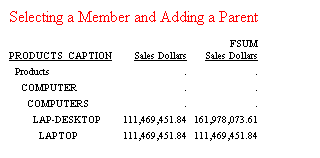
Example: Selecting a Member and Adding Children
In
the following request, the SHOW option UP 0 TO DOWN 1 added to the
WHEN phrase adds the children of the selected member (LAPTOP). Because
no children of the selected member are excluded, and no higher level
members are in the SHOW set, the full and visual totals are the
same:
TABLE FILE CENTSALE
WRITE SALES_DOLLARS FROLL.SALES_DOLLARS
BY PRODUCTS_CAPTION HIERARCHY
WHEN PRODUCTS_CAPTION EQ 'LAPTOP';
SHOW UP 0 TO DOWN 1
ON TABLE SET PAGE NOPAGE
ON TABLE SUBHEAD
"Selecting a Member and Adding Children"
ON TABLE SET STYLE *
TYPE=REPORT, SIZE=8,$
TYPE=REPORT, GRID=OFF, WRAP=OFF, $
TYPE=TABHEADING, SIZE=10, COLOR=RED, JUSTIFY=CENTER, $
END
The output is:
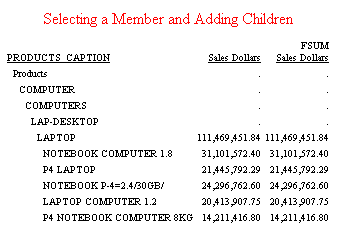
Example: Selecting a Member and Showing All Ascendants
In
the following request, the SHOW option TOP TO DOWN 0 added to the
WHEN phrase adds all ascendants but no descendants of the selected
member (LAPTOP). These parents now contain values for the measures
rather than missing data symbols. However, the full total column
for the ascendants contains the sum of all of their descendants,
not just the specified LAPTOP member, while the visual total shows
the total for only the LAPTOP member:
TABLE FILE CENTSALE
WRITE SALES_DOLLARS FROLL.SALES_DOLLARS
BY PRODUCTS_CAPTION HIERARCHY
WHEN PRODUCTS_CAPTION EQ 'LAPTOP';
SHOW TOP TO DOWN 0
ON TABLE SET PAGE NOPAGE
ON TABLE SUBHEAD
"Selecting a Member and Adding All Ascendants"
ON TABLE SET STYLE *
TYPE=REPORT, SIZE=8,$
TYPE=REPORT, GRID=OFF, WRAP=OFF, $
TYPE=TABHEADING, SIZE=10, COLOR=RED, JUSTIFY=CENTER, $
END
The output is:
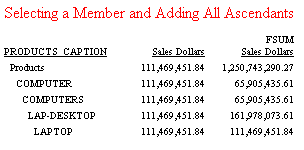
Example: Selecting a Member and Showing All Ascendants and Descendants
In
the following request, the SHOW option TOP added to the WHEN phrase
adds all ascendants and descendants (since TO BOTTOM is the default)
of the selected member (LAPTOP). These parents are now in the SHOW
set and contain values for the measures rather than missing data
symbols. However, the full total column for the ascendants contains
the sums of all of their descendants, not just the specified LAPTOP
member, while the visual total shows the total for only the LAPTOP
member:
TABLE FILE CENTSALE
WRITE SALES_DOLLARS FROLL.SALES_DOLLARS
BY PRODUCTS_CAPTION HIERARCHY
WHEN PRODUCTS_CAPTION EQ 'LAPTOP';
SHOW TOP
ON TABLE SET PAGE NOPAGE
ON TABLE SUBHEAD
"Selecting a Member and Adding All Ascendants and Descendants"
ON TABLE SET STYLE *
TYPE=REPORT, SIZE=8,$
TYPE=REPORT, GRID=OFF, WRAP=OFF, $
TYPE=TABHEADING, SIZE=10, COLOR=RED, JUSTIFY=CENTER, $
END
The output is:
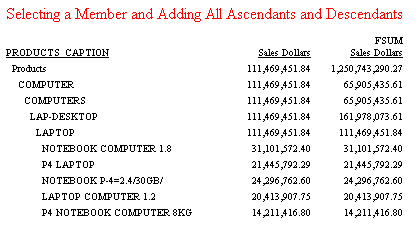
Example: Selecting Members for Display and Screening on Member Values
You
use the WHEN phrase to select hierarchy members to display on the
report. Each of the selected members is displayed in its context.
The ascendants of selected members display missing data symbols.
When a request is processed, the first step is to build the hierarchy
and mark which nodes should be included, which should be excluded,
and which are needed for context but should display missing data
symbols according to the WHEN phrase.
The
next stage fills the hierarchy with measure values. This stage applies
WHERE criteria (which must select on the lowest level of the hierarchy
or the report will be empty).
If a WHERE is specified
without a WHEN, no nodes are marked as excluded, so no nodes display
missing values.
The following request shows the Manufacturing2
hierarchy:
TABLE FILE CENTSALE
WRITE SALES_DOLLARS FROLL.SALES_DOLLARS
BY MANUFACTURING_CAPTION HIERARCHY
ON TABLE SET PAGE NOPAGE
ON TABLE SUBHEAD
"Selecting Hierarchy Members"
ON TABLE SET STYLE *
TYPE=REPORT, SIZE=8,$
TYPE=REPORT, GRID=OFF, WRAP=OFF, $
TYPE=TABHEADING, SIZE=10, COLOR=RED, JUSTIFY=CENTER, $
END
The output is:
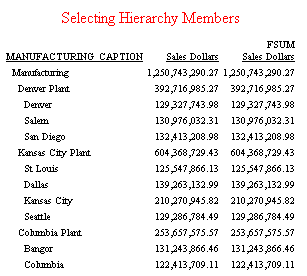
The
following request selects the portion of the hierarchy whose members
contain the value Plant or City.
It then screens on the dimension attribute WHSE_MANAGEMENT equal
to Leased or Owned.
This WHERE screening condition does not affect the portion of the
hierarchy that was selected by WHEN, but it does not display or
include in the totals those rows that had no data meeting the WHERE
condition:
TABLE FILE CENTSALE
WRITE SALES_DOLLARS FROLL.SALES_DOLLARS
BY MANUFACTURING_CAPTION HIERARCHY
WHEN MANUFACTURING_CAPTION CONTAINS 'City' OR 'Plant';
WHERE WHSE_MANAGEMENT EQ 'Leased' OR 'Owned'
ON TABLE SET PAGE NOPAGE
ON TABLE SUBHEAD
"Selecting Members and Screening Data Values"
ON TABLE SET STYLE *
TYPE=REPORT, SIZE=8,$
TYPE=REPORT, GRID=OFF, WRAP=OFF, $
TYPE=TABHEADING, SIZE=10, COLOR=RED, JUSTIFY=CENTER, $
END
The output is:
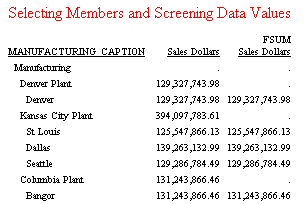
Note
that the full total is a value taken directly from the data source.
It must pass both the WHEN and WHERE conditions in order to be retrieved
and, therefore, is represented by a missing value in some rows.
The visual total is calculated starting from the leaf nodes, so it
is present for higher levels even if a higher level record does
not pass the WHERE condition.
Example: Comparing Member Selection With Data Screening
The
following request selects hierarchy members whose captions contains
the value Plant and, from those selected
members, screens values at the lowest level of the hierarchy for
captions containing City:
TABLE FILE CENTSALE
WRITE SALES_DOLLARS FROLL.SALES_DOLLARS
BY MANUFACTURING_CAPTION HIERARCHY
WHEN MANUFACTURING_CAPTION CONTAINS 'Plant';
WHERE MANUFACTURING_CAPTION CONTAINS 'City'
ON TABLE SET PAGE NOPAGE
ON TABLE SUBHEAD
"Comparing Member Selection With Data Screening"
ON TABLE SET STYLE *
TYPE=REPORT, SIZE=8,$
TYPE=REPORT, GRID=OFF, WRAP=OFF, $
TYPE=TABHEADING, SIZE=10, COLOR=RED, JUSTIFY=CENTER, $
END
The output is:
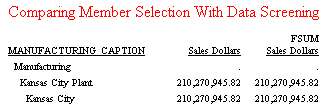
Note
that the WHERE condition removes all leaf nodes except Kansas City from
the hierarchy display and from the totals.
Example: Reporting on Shared Members
The
following request sets SUPSHARE ON and reports on the Customers2
hierarchy, which has shared members. The WHERE TOTAL test screens
on the measure SALES_DOLLARS to remove rows with zero sales dollars.
No members below the shared members display on the report output:
ENGINE ESSBASE SET SUPSHARE ON
TABLE FILE CENTSALE
WRITE SALES_DOLLARS FROLL.SALES_DOLLARS
BY CUSTOMERS_CAPTION HIERARCHY
WHEN CUSTOMERS_CAPTION CONTAINS 'Rep';
SHOW TO BOTTOM
WHERE TOTAL SALES_DOLLARS NE 0;
ON TABLE SET PAGE NOPAGE
ON TABLE SUBHEAD
"Reporting on Shared Members"
ON TABLE SET STYLE *
TYPE=REPORT, SIZE=8,$
TYPE=REPORT, GRID=OFF, WRAP=OFF, $
TYPE=TABHEADING, SIZE=10, COLOR=RED, JUSTIFY=CENTER, $
END
The output is:
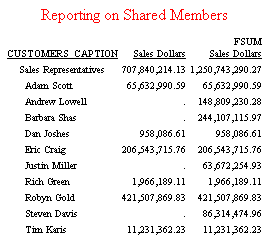
Example: Using SHOW Without WHEN
The
following request does not contain a WHEN phrase, so the SHOW option
DOWN TO 0 applies to the root node (as if there had been a WHEN
phrase that selected only the root node). Therefore, the root level
is the only one shown on the report output:
TABLE FILE CENTSALE
WRITE SALES_DOLLARS FROLL.SALES_DOLLARS
BY PRODUCTS_CAPTION HIERARCHY
SHOW TO DOWN 0
ON TABLE SET PAGE NOPAGE
ON TABLE SUBHEAD
"SHOW Without WHEN"
ON TABLE SET STYLE *
TYPE=REPORT, SIZE=8,$
TYPE=REPORT, GRID=OFF, WRAP=OFF, $
TYPE=TABHEADING, SIZE=10, COLOR=RED, JUSTIFY=CENTER, $
END
The output is:
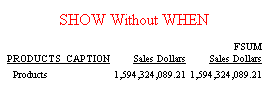
Example: Using SKIP-LINE
The
following request adds the BY option SKIP-LINE to the BY HIERARCHY
phrase:
TABLE FILE CENTSALE
WRITE SALES_DOLLARS FROLL.SALES_DOLLARS
BY MANUFACTURING_CAPTION HIERARCHY
WHEN MANUFACTURING_CAPTION CONTAINS 'City';
SHOW UP 1 TO DOWN 1 SKIP-LINE
ON TABLE SET PAGE NOPAGE
ON TABLE SUBHEAD
"Using SKIP-LINE"
ON TABLE SET STYLE *
TYPE=REPORT, SIZE=8,$
TYPE=REPORT, GRID=OFF, WRAP=OFF, $
TYPE=TABHEADING, SIZE=10, COLOR=RED, JUSTIFY=CENTER, $
END
The output is:
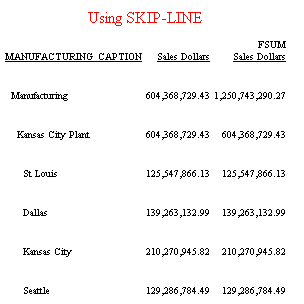
Example: Using Conditional Sort Options
The
following request has a BY HIERARCHY command with a WHEN phrase
to select members as well as a WHEN phrase to control the UNDER-LINE
option.
The SUBFOOT option is in an ON phrase that
references the same hierarchy field (all of the BY options could
have been on the BY HIERARCHY phrase).
Each
BY option has its own WHEN phrase. The WHEN phrase for the SUBFOOT
option uses a measure field in its expression. The WHEN phrase for
the UNDER-LINE option uses a hierarchy field in its expression.
Attribute fields are not supported in WHEN phrases. They can only
be used in IF or WHERE tests.
In this example, one BY
option is activated WHEN the MANUFACTURING_CAPTION contains City.
The other BY option creates a subfoot WHEN SALES_DOLLARS is greater
than or equal to $600,000,000:
TABLE FILE CENTSALE
WRITE SALES_DOLLARS FROLL.SALES_DOLLARS
BY MANUFACTURING_CAPTION HIERARCHY
WHEN MANUFACTURING_CAPTION CONTAINS 'Plant' ;
SHOW TOP UNDER-LINE WHEN MANUFACTURING_CAPTION CONTAINS 'City';
ON MANUFACTURING_CAPTION SUBFOOT
" "
"The Sum is large"
" "
WHEN SALES_DOLLARS GE 600000000;
ON TABLE SUBHEAD
"Using BY Options With WHEN on a Measure and a Hierarchy Field"
ON TABLE SET PAGE NOPAGE
ON TABLE SET STYLE *
TYPE=REPORT, SIZE=8,$
TYPE=REPORT, GRID=OFF, WRAP=OFF, $
TYPE=TABHEADING, SIZE=10, COLOR=RED, JUSTIFY=CENTER, $
END
The output is:
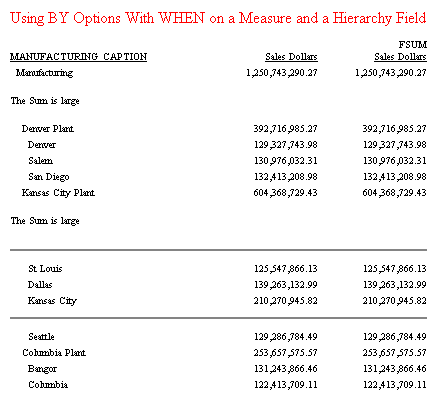
Example: Using Two BY HIERARCHY Phrases
The
following request has a BY HIERARCHY phrase for the Products2 hierarchy
and a second BY HIERARCHY phrase for the Manufacturing2 hierarchy
(which is from a different dimension, as required). All selected
members for the Manufacturing2 hierarchy are repeated for each selected
member of the Products2 hierarchy. The WHERE TOTAL phrase omits
rows in which SALES_DOLLARS is less than $1,000,000:
TABLE FILE CENTSALE
WRITE SALES_DOLLARS FROLL.SALES_DOLLARS
BY PRODUCTS_CAPTION HIERARCHY
WHEN PRODUCTS_CAPTION EQ 'PDA';
BY MANUFACTURING_CAPTION HIERARCHY
WHEN MANUFACTURING_CAPTION CONTAINS 'City';
WHERE TOTAL SALES_DOLLARS GE 1000000;
ON TABLE SET PAGE NOPAGE
ON TABLE SUBHEAD
"Using Two BY HIERARCHY Phrases"
ON TABLE SET STYLE *
TYPE=REPORT, SIZE=8,$
TYPE=REPORT, GRID=OFF, WRAP=OFF, $
TYPE=TABHEADING, SIZE=10, COLOR=RED, JUSTIFY=CENTER, $
END
The output is:
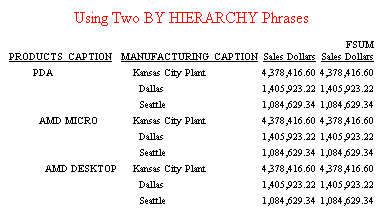
Example: Using BY HIERARCHY and BY Phrases
The
following request has a BY phrase for the Manufacturing2 hierarchy
and a BY HIERARCHY phrase for the Products2 hierarchy. All selected
members for the Products2 hierarchy are repeated for each selected
member of the Manufacturing2 hierarchy (which is not displayed with
hierarchical indentations when referenced in a BY phrase). A BY
on a unique field is required. Therefore, there is one BY on a unique
field with the NOPRINT option and another BY on the caption field:
TABLE FILE CENTSALE
WRITE SALES_DOLLARS FROLL.SALES_DOLLARS
BY MANUFACTURING_MEMBER NOPRINT
BY MANUFACTURING_CAPTION
BY PRODUCTS_CAPTION HIERARCHY
WHEN PRODUCTS_CAPTION EQ 'PDA';
WHERE MANUFACTURING_CAPTION CONTAINS 'Plant';
WHERE TOTAL SALES_DOLLARS GE 1000000;
ON TABLE SET PAGE NOPAGE
ON TABLE SUBHEAD
"Using BY HIERARCHY and BY Phrases"
ON TABLE SET STYLE *
TYPE=REPORT, SIZE=8,$
TYPE=REPORT, GRID=OFF, WRAP=OFF, $
TYPE=TABHEADING, SIZE=10, COLOR=RED, JUSTIFY=CENTER, $
END
The output is:
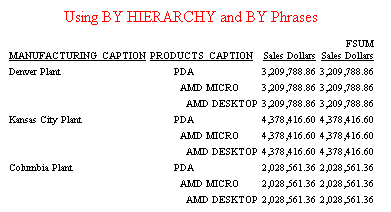
Example: Using ON HIERARCHY Without BY HIERARCHY
The
following request has a BY phrase and an ON HIERARCHY phrase for
the Manufacturing2 hierarchy. All hierarchy options and BY options
are supported on the ON HIERARCHY phrase. This request also has
a WHERE clause that selects rows based on the value of a hierarchy
field (MANUFACTURING_CAPTION). The WHERE test selects rows based on
values at the leaf nodes:
TABLE FILE CENTSALE
WRITE SALES_DOLLARS FROLL.SALES_DOLLARS
BY MANUFACTURING_CAPTION
ON MANUFACTURING_CAPTION HIERARCHY
WHEN MANUFACTURING_CAPTION CONTAINS 'Plant';
WHERE MANUFACTURING_CAPTION CONTAINS 'City';
ON TABLE SET PAGE NOPAGE
ON TABLE SUBHEAD
"Using ON HIERARCHY"
ON TABLE SET STYLE *
TYPE=REPORT, SIZE=8,$
TYPE=REPORT, GRID=OFF, WRAP=OFF, $
TYPE=TABHEADING, SIZE=10, COLOR=RED, JUSTIFY=CENTER, $
END
The output is: