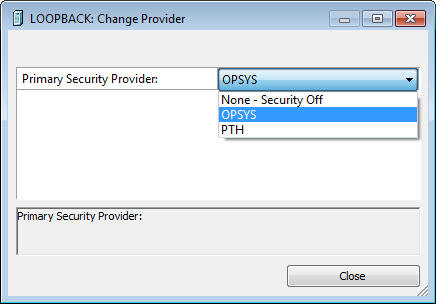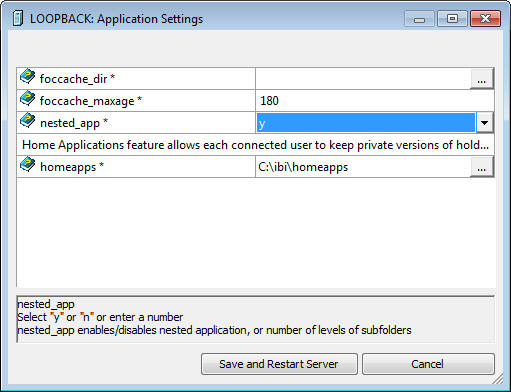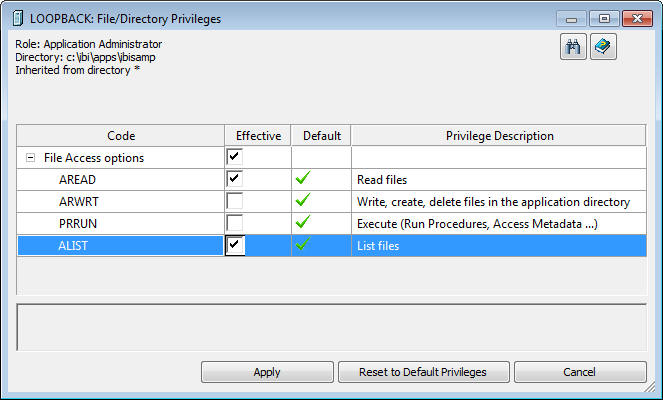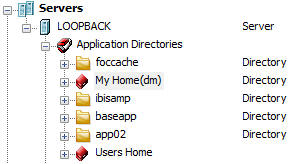Source Control Security Server and Client Setup
For source management solution, DataMigrator allows
SCC control at the client side and stores home directories on the
server side. Each developer will have a user home directory, which
serves as a storage location for ongoing work. User home directories will
be read-write for their owner with no access by any other developer,
which prevents overwriting code among multiple developers. In addition,
to prevent circumventing the source code, central application directories
allow read-only privileges for all developers, while write access
is granted only to the manager. The manager will create user home directories
and deploy latest files from source control management system to
the central application directories.
The descriptions and roles of these two positions are:
-
Developer
-
Create and edit flows. Their role is that of Application
Administrator. By default, developers are assigned to Application
Administrator roles. However, more or less privileges can be granted
by the Server Administrator.
-
Manager
-
Create user home directories for all developers and deploy
latest files from source control management system to the central
application directories. Their role is that of Server Administrator.
By default, the manager is assigned to Server Administrator. However,
you can create different roles so that manager can deploy files, but
cannot stop and start the server or change adapters.
Note: In the procedures below, Configure Server Security,
Create and Configure User Home Directory, Register Users, and Assign
Access Control are completed by the Manager. Log In Data Management
Console with Security On and Associate User Home Directory with
Source Control Project are completed by all Developers.
it is critical that you follow the procedures carefully and in
their proper sequence.
x
Procedure: How to Configure Server Security
Before
starting, the manager must set up server security so that developers
are required to login.
-
From the
DMC, expand the Access Control folder.
-
Right-click
the Security Providers folder and click Change
Provider.
The Change Provider dialog box opens.
-
Set the
Security Mode drop-down menu to the desired authentication type,
as shown in the following image.
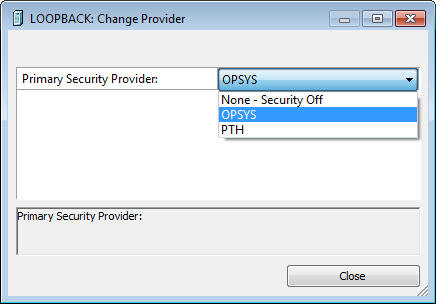
-
Enter your
password and click Apply and Stop Server.
-
Restart
the server.
x
Procedure: How to Create and Configure User Home Directory
Once
the manager logs in to the DMC with DM Security On, the next step
is to create user home directory, also referred to as homeapps.
Each developer will possess write access to their home directory
inside homeapps.
-
From the
DMC, right-click the Workspace folder, select Settings, and
then click Application Settings.
The Application Settings dialog box opens.
-
Enable nested_app
by setting it to the Y value.
-
Enter the
appropriate homeapps path. The homeapps path should be created under
the DataMigrator root, ibi directory, as shown in the following image.
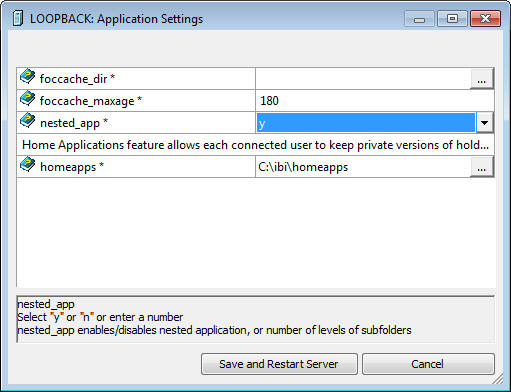
-
Click Save
and Restart Server.
-
Right-click Users
Home and select Create Disk.
x
Procedure: How to Register Users
The
manager registers new developers and assigns access roles from the
Web Console.
-
From the
DMC, expand the Access Control folder.
-
Expand the Roles folder
and right-click Application Administrator,
and then click Register User.
-
Enter the
appropriate user or developer name and their credentials in the
Register User dialog box.
Note: A user or developer name must be defined in
Window Local Users and Groups if using OPSYS authentication type
on Windows. A similar rule would apply to another authentication
type.
-
Click Register.
An Option dialog box will appear to indicate that the new
user will be registered. Click OK.
x
Procedure: How to Assign Access Control
The
default role setting for developers is that of Application Administrator.
Each developer will possess write access to their home directory
and read/list access to central application directories.
In
the DMC:
-
Right-click
an application directory and click Privileges.
The Manage Privileges dialog box opens.
-
Right-click
the role you wish to set control for, and click Edit Privileges.
The File/Directory Privileges window opens.
-
Limit File
Access options to Read files for AREAD and List
files for ALIST, as shown in the following image.
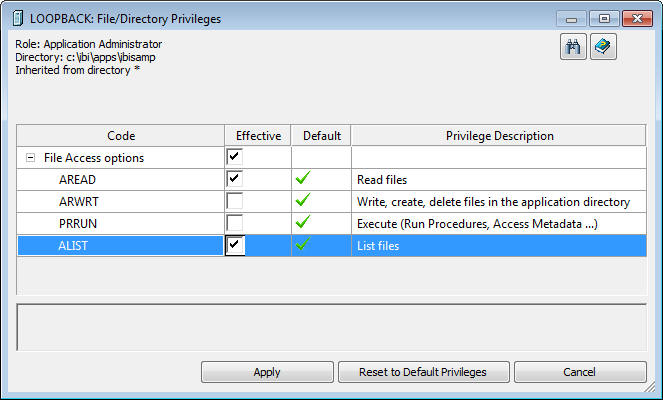
-
Click Apply.
x
Procedure: How to Log Onto Data Management Console With Security On
Developers
log onto the Data Management Console with proper authentication.
-
Launch the
Data Management Console.
-
Right-click
a Server node and click Properties.
-
Log in with
the appropriate User ID and Password that was created and registered
by the manager. Click OK.
-
Right-click
the Server node and click Disconnect and
then Connect to connect through the new security
setting.
x
Procedure: How to Associate User Home Directory With Source Control Project
Each
developer will have a user home directory, which serves as a storage
location for ongoing work. All developers must copy and paste the
application directories into their user home directory.
-
In the DMC,
right-click Application Directories and click Create
My Home.
My Home [developer name] directory appears, as shown in
the following image.
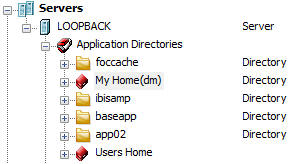
-
Right-click
the application directory you want to add to the source control,
click Copy, and then paste it in the user
home directory.
Repeat
this step for all application directories you want to add to source control.