To access Resource Governor reports:
- Launch the server's Web Console
-
Click Resource Management on the toolbar and
expand the Reports and Resource Governor folders,
as shown in the following image.
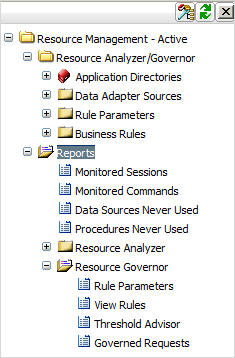
How to: |
Once you have been monitoring data sources, you can generate reports about the monitored data, rules, and canceled requests. This chapter describes the various reports you can execute using Resource Governor. For all platforms, Resource Governor reporting is accessed from the Web Console.
Reports are organized into two primary groups. The general Report section contains six reports about monitored data. The Resource Governor reports folder contains the following reports:
To access Resource Governor reports:
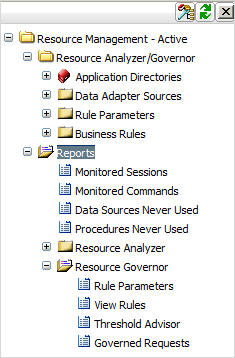
To run Resource Governor reports:
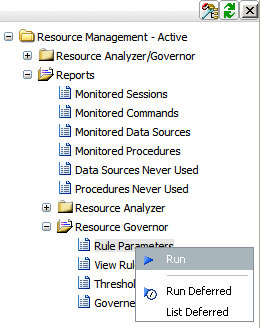
Note: In addition to Run, the Reports context menu also contains Run Deferred and List Deferred. Run Deferred prompts you for a date and time to execute the report and submits the report to the deferred queue. List Deferred lists the procedures that are deferred.
| WebFOCUS |