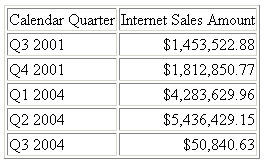In this section: |
Microsoft Analysis Server (2005 and 2008) natively stores data (such as, member names and captions) in time dimensions in alphanumeric format without applying any particular standard, and it allows you to create members with names consisting of any combination of components such as year, quarter, and month, with any delimiter and in many languages. In a sorted report, if such data is sorted alphabetically, the sequence does not make business sense. To ensure adequate sorting, aggregation, and reporting on date fields, WebFOCUS converts the alphanumeric dates into standard WebFOCUS date format using a conversion pattern that you can specify in the Master File attribute called DATEPATTERN.
Each element in the pattern is either a constant character which must appear in the actual input or a variable that represents a date component. You must edit the USAGE attribute in the Master File so that it accounts for the date elements in the date pattern. The maximum length of the DATEPATTERN string is 64 characters.
The valid date components (variables) are year, quarter, month, day, and day of week. In the date pattern, variables are enclosed in square brackets (these brackets are not part of the input or output. Note that if the data contains brackets, you must use an escape character in the date pattern to distinguish the brackets in the data from the brackets used for enclosing variables).
- [YYYY]
-
Specifies a 4-digit year.
- [YY]
-
Specifies a 2-digit year.
- [yy]
-
Specifies a zero-suppressed 2-digit year (For example, 8 for 2008).
- [by]
-
Specifies a blank-padded 2-digit year.
- [MM]
-
Specifies a 2-digit month number.
- [mm]
-
Specifies a zero-suppressed month number.
- [bm]
-
Specifies a blank-padded month number.
- [MON]
-
Specifies a 3-character month name in uppercase.
- [mon]
-
Specifies a 3-character month name in lowercase.
- [Mon]
-
Specifies a 3-character month name in mixed-case.
- [MONTH]
-
Specifies a full month name in uppercase.
- [month]
-
Specifies a full month name in lowercase.
- [Month]
-
Specifies a full month name in mixed-case.
- [DD]
-
Specifies a 2-digit day of the month.
- [dd]
-
Specifies a zero-suppressed day of the month.
- [bd]
-
Specifies a blank-padded day of the month.
- [DDD]
-
Specifies a 3-digit day of the year.
- [ddd]
-
Specifies a zero-suppressed day of the year.
- [bdd]
-
Specifies a blank-padded day of the year.
- [WD]
-
Specifies a 1-digit day of the week.
- [DAY]
-
Specifies a 3-character day name, uppercase.
- [day]
-
Specifies a 3-character day name, lowercase.
- [Day]
-
Specifies a 3-character day name, mixed-case.
- [WDAY]
-
Specifies a full day name, uppercase.
- [wday]
-
Specifies a full day name, lowercase.
- [Wday]
-
Specifies a full day name, mixed-case.
For the day of the week, the WEEKFIRST setting defines which day is day 1.
Between the variables, you can insert any constant values.
If you want to insert a character that would normally be interpreted as part of a variable, use the backslash character as an escape character. For example:
- Use \[ to specify a left square bracket constant character.
- Use \\ to specify a backslash constant character.
For a single quotation mark, use two consecutive single quotation marks ('').
If the date in the data source is of the form CY 2001 Q1, the DATEPATTERN attribute is:
DATEPATTERN = 'CY [YYYY] Q[Q]'
If the date in the data source is of the form Jan 31, 01, the DATEPATTERN attribute is:
DATEPATTERN = '[Mon] [DD], [YY]'
If the date in the data source is of the form APR-06, the DATEPATTERN attribute is:
DATEPATTERN = '[MON]-[YY]'
If the date in the data source is of the form APR - 06, the DATEPATTERN attribute is:
DATEPATTERN = '[MON] - [YY]'
If the date in the data source is of the form APR '06, the DATEPATTERN attribute is:
DATEPATTERN = '[MON] ''[YY]'
If the date in the data source is of the form APR [06], the DATEPATTERN attribute is:
DATEPATTERN = '[MON] \[[YY]\]' (or '[MON] \[[YY]]'
Note the right square bracket does not have to be escaped.
The following request against the Adventure Works cube sorts by the Month field:
TABLE FILE Adventure_works SUM Internet_Sales_Amount BY Month WHERE Calendar_Year EQ 'CY 2001' OR 'CY 2004' ON TABLE SET PAGE-NUM OFF ON TABLE NOTOTAL ON TABLE SET HTMLCSS ON END
The default synonym has the following declaration for the Month field:
FIELDNAME=Month, ALIAS=Month, USAGE=A14, ACTUAL=A14,
TITLE='Month',
WITHIN='Calendar_Quarter',
PROPERTY=CAPTION, $The output shows that the months also have a year component and are sorted in alphabetical order, not month order:
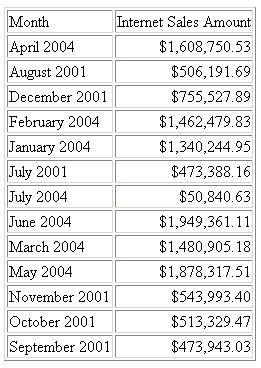
Now, make the following changes to the declaration for the Month field:
- Change the USAGE to a WebFOCUS date format with the same date components as the alphanumeric date (MtrYY).
- Add a DATEPATTERN attribute that describes the alphanumeric
date stored in the field.
- Variable: mixed case full month name, [Month].
- Literal: blank space.
- Variable: four-digit year, [YYYY].
FIELDNAME=Month, ALIAS=Month, USAGE=MtrYY, ACTUAL=A14,
TITLE='Month',
WITHIN='Calendar_Quarter',
PROPERTY=CAPTION,
DATEPATTERN = '[Month] [YYYY]',$Re-running the request with these changes produces the following output in which the months are sorted correctly:
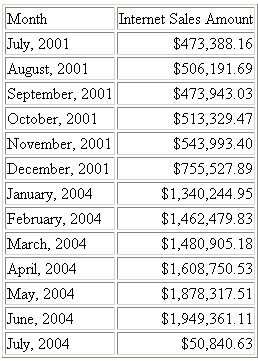
The following request against the Adventure Works cube sorts by the Calendar_Quarter field:
TABLE FILE Adventure_works SUM Internet_Sales_Amount BY Calendar_Quarter WHERE Calendar_Year EQ 'CY 2001' OR 'CY 2004' ON TABLE SET PAGE-NUM OFF ON TABLE NOTOTAL ON TABLE SET HTMLCSS ON END
The default synonym has the following declaration for the Calendar_Quarter field:
FIELDNAME=Calendar_Quarter, ALIAS='Calendar Quarter', USAGE=A10, ACTUAL=A10, TITLE='Calendar Quarter', WITHIN='Calendar_Semester', PROPERTY=CAPTION,$
The output shows that the quarters are sorted in alphabetical order, not quarter and year order:
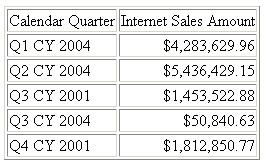
Now, make the following changes to the declaration for the Calendar_Quarter field:
- Change the USAGE to a WebFOCUS date format containing the quarter and year (QYY).
- Add a DATEPATTERN attribute that describes the alphanumeric
date stored in the field:
- Literal value, Q: Q
- Variable Quarter: [Q]
- Literal value, space followed by CY followed by space: CY
- Variable four-digit year: [YYYY]
FIELDNAME=Calendar_Quarter, ALIAS='Calendar Quarter', USAGE=QYY, ACTUAL=A10, TITLE='Calendar Quarter', WITHIN='Calendar_Semester', PROPERTY=CAPTION, DATEPATTERN = 'Q[Q] CY [YYYY]',$
Re-running the request with these changes produces the following output in which the quarters are sorted correctly. Note that the displayed value uses the WebFOCUS date format, not the original alphanumeric date format: