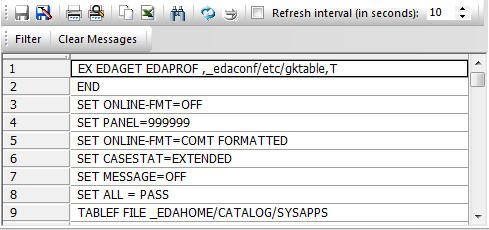The Console Log toggles by selecting or deselecting Console Log from the View menu or Atl+9.
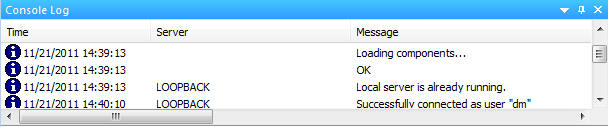
If you right-click the console log, the following options are available:
- View Console Log File
-
Displays the log file in Notepad.
- Clear Console Log Window
-
Deletes all information from the message window.
- Clear Console Log File
-
Deletes all information from the message window log file.
- Copy Selection
-
Copies items highlighted in the Message window to the clipboard.Note that you can select multiple lines by pressing Shift or CTRL while selecting each line.