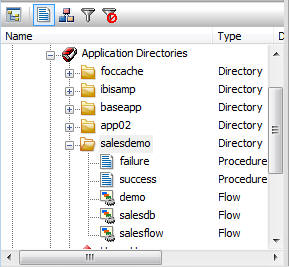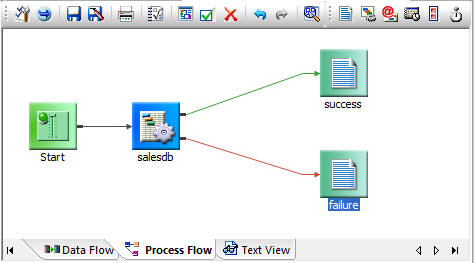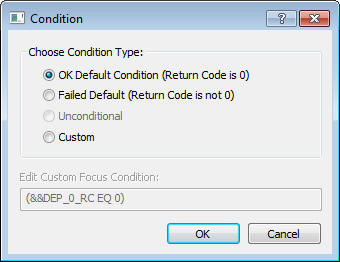You want to be able to track success or failure when
the data flow runs. You will do this by creating two procedures
and including them in your process flow. Then you will supply the
logic that invokes the appropriate one for the condition that is encountered.
Following the same modular model we have been using, you will
create each of the stored procedures as a separate file that can
be used in this process flow and others.
xConnect the Procedures to the Data Flow
The Process Flow tab should now look like this:
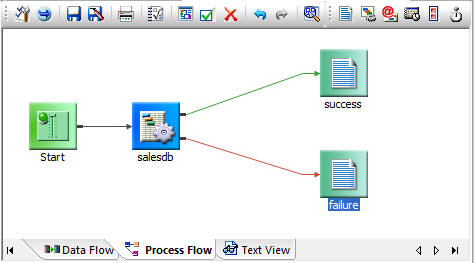
Next step: You have now created two branches from the
data flow object to the procedures. Now you need to define the behavior
associated with each branch of the flow. You will do that from the
connector arrows.
xSpecify Your Connection Logic
Follow-up actions based on the success or failure of
the data flow execution are initiated by connection logic, in the
form of return codes.
In the tutorial, we will use the default connection logic associated
with the green and red arrows that branch to the stored procedures
you created. Since these procedures write a line of code in the
DataMigrator log, you will be able to see quickly which path the execution
followed.
Tip: The implementation we have chosen to demonstrate
can be built quickly and offers easily demonstrable results. However,
there are many ways you can use branching within a process flow.
For example:
- You might wish
to send one e-mail message in response to a return code associated
with success and a different message to different recipients in
response to a return code associated with failure.
or
- You might wish
to initiate another data flow or process flow in response to a return code
associated with success, but send an e-mail message to someone charged
with correcting processing errors in response to a return code associated
with failure.
Your options are many and varied.
Let us now review the default logic that
will trigger the running of your two stored procedures.
- Double-click the green arrow connecting
the data flow object to success. The Condition
window opens.
OK Default Condition
(Return Code is 0) is selected by default, as shown
below.
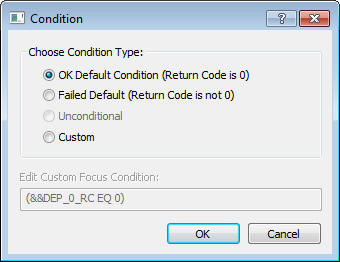
- Click OK.
- Now, double-click
the red arrow that connects to the failure procedure. This time, FAILED
Default (Return Code is not 0) is selected by default.
- Click OK.
Next step: It is time to run the Process Flow to see the
results, as reflected in the DataMigrator log.