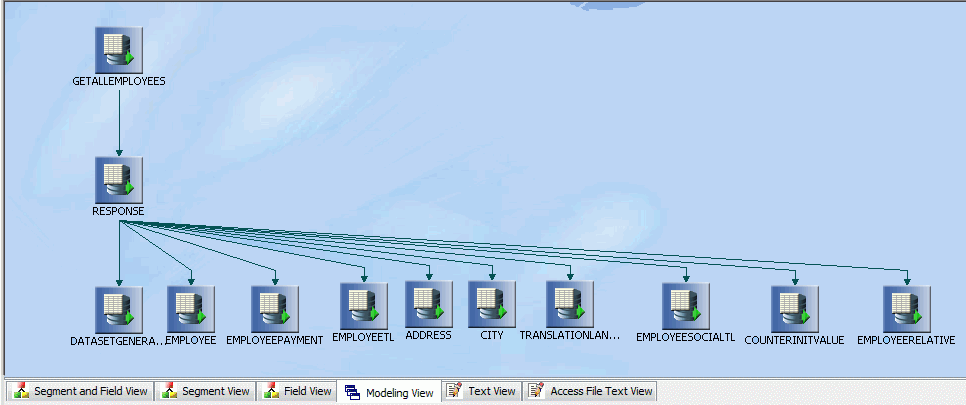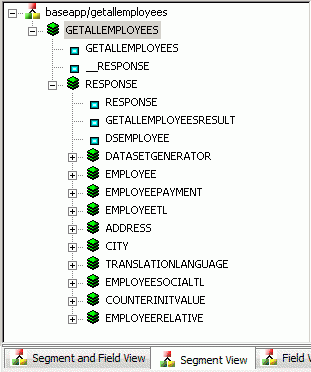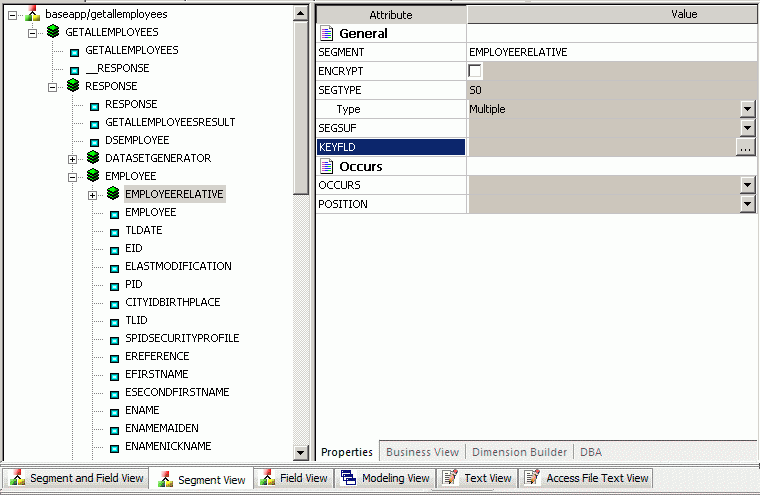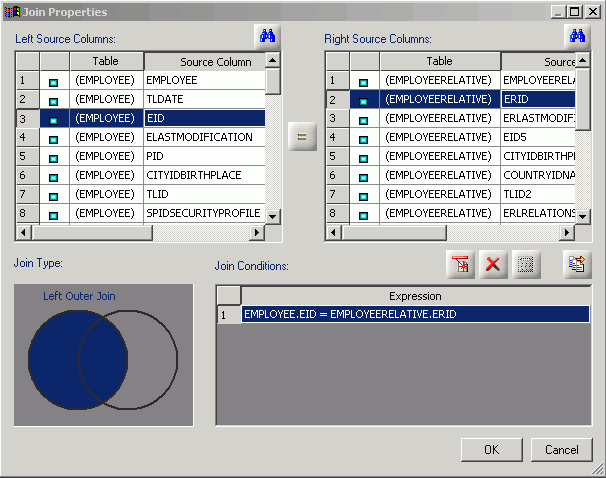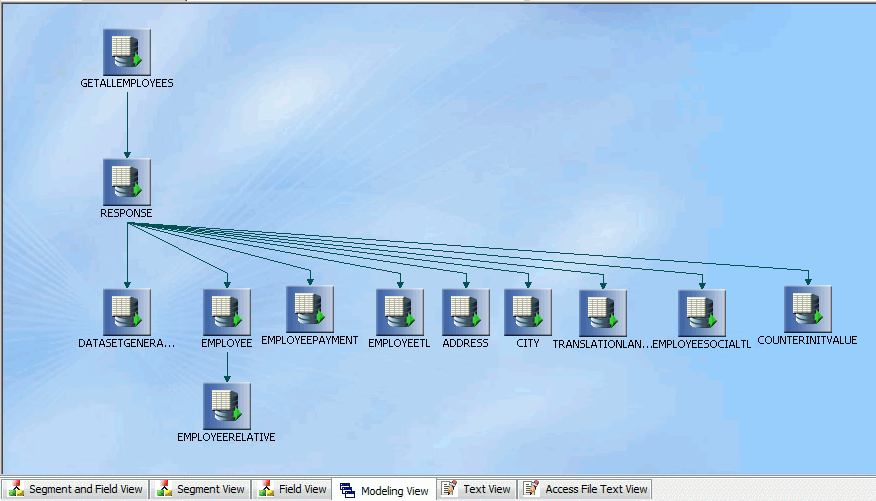When the server accesses a Web Services provider, it
needs to know how to pass parameters to and accept responses from
the Web service operation. For each operation the server will access,
you create a synonym that describes the operation and the server
mapping, which is provided through the WSDL file for the Web Service.
x
A Web Services Description Language (WSDL) file is an
XML document that describes a Web Service. A WSDL file contains
the following key elements:
|
WSDL Element
|
Definition
|
|---|
|
definitions
|
Root element of all WSDL
documents. It defines the name of the web service, declares multiple
namespaces used throughout the remainder of the document, and contains
all the service elements described here.
|
|
types
|
Describes all the data
types used between the client and server. WSDL is not tied exclusively
to a specific typing system, but it uses the W3C XML Schema specification
as its default choice. If the service uses only XML Schema built-in
simple types, such as strings and integers, the types element is
not required.
|
|
message
|
Describes a one-way message,
whether it is a single message request or a single message response.
It defines the name of the message and contains zero or more message
part elements, which can refer to message parameters or message
return values.
|
|
portType
|
Combines multiple message
elements to form a complete one-way or round-trip operation. For
example, a portType can combine one request and one response message
into a single request/response operation, most commonly used in
SOAP services. Note that a portType can (and frequently does) define
multiple operations.
|
|
binding
|
Describes the concrete
specifics of how the service will be implemented on the wire. WSDL
includes built-in extensions for defining SOAP services, and SOAP-specific
information therefore goes here.
|
|
service
|
Defines the address for
invoking the specified service. Most commonly, this includes a URL
for invoking the SOAP service.
|
Example: WSDL Segment for Generating a Master File for FindAddress Web Service
The following shows the elements for the input and output
for the FindAddress Web Service function:
<!-- edited with XMLSPY v5 rel. 3 U (http://www.xmlspy.com)-->
<wsdl:definitions
xmlns:tns="http://arcweb.esri.com/v2"
xmlns:soap="http://schemas.xmlsoap.org/wsdl/soap/"
xmlns:http="http://schemas.xmlsoap.org/wsdl/http/"
xmlns:mime="http://schemas.xmlsoap.org/wsdl/mime/"
xmlns:xsd="http://www.w3.org/2001/XMLSchema"
xmlns:soapenc="http://schemas.xmlsoap.org/soap/encoding/"
xmlns:wsdl="http://schemas.xmlsoap.org/wsdl/"
xmlns="http://schemas.xmlsoap.org/wsdl/"
xmlns:tme="http://www.themindelectric.com/"
xmlns:ns11="http://www.themindelectric.com/package/
com.esri.is.services.common.v2.geom/"
xmlns:ns12="http://www.themindelectric.com/package/com.esri.is.services.common.v2/"
xmlns:ns13="http://www.themindelectric.com/package/
com.esri.is.services.glue.v2.addressfinder/"
xmlns:ns14="http://www.themindelectric.com/package/java.lang/"
targetNamespace="http://arcweb.esri.com/v2" name="AddressFinder">
<wsdl:types>
<xsd:schema xmlns:xsd="http://www.w3.org/2001/XMLSchema"
targetNamespace="http://www.themindelectric.com/package/
com.esri.is.services.glue.v2.addressfinder/">
<xsd:complexType name="Address">
<xsd:sequence>
<xsd:element name="houseNumber" nillable="true" type="xsd:string"/>
<xsd:element name="street" nillable="true" type="xsd:string"/>
<xsd:element name="intersection" nillable="true" type="xsd:string"/>
<xsd:element name="city" nillable="true" type="xsd:string"/>
<xsd:element name="state_prov" nillable="true" type="xsd:string"/>
<xsd:element name="zone" nillable="true" type="xsd:string"/>
<xsd:element name="country" nillable="true" type="xsd:string"/>
</xsd:sequence>
</xsd:complexType>
<xsd:complexType name="AddressFinderOptions">
<xsd:sequence>
<xsd:element name="dataSource" nillable="true" type="xsd:string"/>
</xsd:sequence>
</xsd:complexType>
</xsd:schema> <xsd:schema xmlns:xsd="http://www.w3.org/2001/XMLSchema"
targetNamespace="http://www.themindelectric.com/package/
com.esri.is.services.common.v2.geom/">
<xsd:complexType name="Point">
<xsd:sequence>
<xsd:element name="x" type="xsd:double"/>
<xsd:element name="y" type="xsd:double"/>
<xsd:element name="coordinateSystem" nillable="true"
type="ns11:CoordinateSystem"/>
</xsd:sequence>
</xsd:complexType>
<xsd:complexType name="CoordinateSystem">
<xsd:sequence>
<xsd:element name="projection" nillable="true" type="xsd:string"/>
<xsd:element name="datumTransformation" nillable="true" type="xsd:string"/>
</xsd:sequence>
</xsd:complexType>
<xsd:complexType name="Envelope">
<xsd:sequence>
<xsd:element name="minx" type="xsd:double"/>
<xsd:element name="miny" type="xsd:double"/>
<xsd:element name="maxx" type="xsd:double"/>
<xsd:element name="maxy" type="xsd:double"/>
<xsd:element name="coordinateSystem" nillable="true"
type="ns11:CoordinateSystem"/>
</xsd:sequence>
</xsd:complexType>
</xsd:schema> <xsd:schema xmlns:xsd="http://www.w3.org/2001/XMLSchema"
targetNamespace="http://www.themindelectric.com/package/
com.esri.is.services.common.v2/">
<xsd:import namespace="http://schemas.xmlsoap.org/soap/encoding/"/>
<xsd:import namespace="http://www.themindelectric.com/package/
com.esri.is.services.common.v2.geom/"/>
<xsd:complexType name="LocationInfo">
<xsd:sequence>
<xsd:element name="matchType" nillable="true" type="xsd:string"/>
<xsd:element name="candidates" nillable="true" type="ns12:ArrayOfLocation"/>
<xsd:element name="hasMore" type="xsd:boolean"/>
<xsd:element name="errorCode" nillable="true" type="xsd:string"/>
</xsd:sequence>
</xsd:complexType>
<xsd:complexType name="Location">
<xsd:sequence>
<xsd:element name="point" nillable="true" type="ns11:Point"/>
<xsd:element name="description1" nillable="true" type="xsd:string"/>
<xsd:element name="description2" nillable="true" type="xsd:string"/>
<xsd:element name="score" type="xsd:double"/>
<xsd:element name="matchType" nillable="true" type="xsd:string"/>
<xsd:element name="type" nillable="true" type="xsd:string"/>
<xsd:element name="locationExtent" nillable="true" type="ns11:Envelope"/>
</xsd:sequence>
</xsd:complexType>
<xsd:complexType name="ArrayOfLocation">
<xsd:complexContent>
<xsd:restriction base="soapenc:Array">
<xsd:attribute ref="soapenc:arrayType" wsdl:arrayType="ns12:Location[]"/>
</xsd:restriction>
</xsd:complexContent>
</xsd:complexType>
</xsd:schema> <xsd:schema xmlns:xsd="http://www.w3.org/2001/XMLSchema"
targetNamespace="http://www.themindelectric.com/package/java.lang/">
<xsd:import namespace="http://schemas.xmlsoap.org/soap/encoding/"/>
<xsd:complexType name="ArrayOfstring">
<xsd:complexContent>
<xsd:restriction base="soapenc:Array">
<xsd:attribute ref="soapenc:arrayType" wsdl:arrayType="xsd:string[]"/>
</xsd:restriction>
</xsd:complexContent>
</xsd:complexType>
</xsd:schema>
</wsdl:types> <message name="getAddress0In">
<part name="point" type="ns11:Point"/>
<part name="addressFinderOptions" type="ns13:AddressFinderOptions"/>
<part name="token" type="xsd:string"/>
</message>
<message name="getAddress0Out">
<part name="Result" type="ns13:Address"/>
</message> <portType name="IAddressFinder">
<operation name="getAddress" parameterOrder="point addressFinderOptions token">
<documentation>Returns an address from an x,y-coordinate.</documentation>
<input name="getAddress0In" message="tns:getAddress0In"/>
<output name="getAddress0Out" message="tns:getAddress0Out"/>
</operation>
</portType> <binding name="IAddressFinder" type="tns:IAddressFinder">
<soap:binding style="rpc" transport="http://schemas.xmlsoap.org/soap/http"/>
<operation name="getAddress">
<soap:operation soapAction="getAddress" style="rpc"/>
<input>
<soap:body use="encoded" encodingStyle="http://schemas.xmlsoap.org/soap/
encoding/"
namespace="http://arcweb.esri.com/v2"/>
</input>
<output>
<soap:body use="encoded" encodingStyle="http://schemas.xmlsoap.org/soap/
encoding/"
namespace="http://arcweb.esri.com/v2"/>
</output>
</operation>
</binding> <service name="AddressFinder">
<port name="IAddressFinder" binding="tns:IAddressFinder">
<soap:address location="http://arcweb.esri.com/services/v2/AddressFinder"/>
</port>
</service>
</wsdl:definitions> The following
Master File is generated from the Create Synonym process:
FILENAME=M6ILO, SUFFIX=SOAP , $
SEGMENT=GETADDRESS, SEGTYPE=S0, $
GROUP=POINT, ALIAS=point, USAGE=A76, ACTUAL=A100, $
FIELDNAME=X, ALIAS=x, USAGE=D20.2, ACTUAL=A20, ACCESS_PROPERTY=(NEED_VALUE), $
FIELDNAME=Y, ALIAS=y, USAGE=D20.2, ACTUAL=A20, ACCESS_PROPERTY=(NEED_VALUE), $
GROUP=COORDINATESYSTEM, ALIAS=coordinateSystem, USAGE=A60, ACTUAL=A60, $
FIELDNAME=PROJECTION, ALIAS=projection, USAGE=A30, ACTUAL=A30,
MISSING=ON, ACCESS_PROPERTY=(NEED_VALUE), $
FIELDNAME=DATUMTRANSFORMATION, ALIAS=datumTransformation, USAGE=A30, ACTUAL=A30,
MISSING=ON, ACCESS_PROPERTY=(NEED_VALUE), $
GROUP=ADDRESSFINDEROPTIONS, ALIAS=addressFinderOptions, USAGE=A30, ACTUAL=A30, $
FIELDNAME=DATASOURCE, ALIAS=dataSource, USAGE=A30, ACTUAL=A30,
MISSING=ON, ACCESS_PROPERTY=(NEED_VALUE), $
FIELDNAME=TOKEN, ALIAS=token, USAGE=A30, ACTUAL=A30,
ACCESS_PROPERTY=(NEED_VALUE), $
FIELDNAME=__RESPONSE, USAGE=TX80L, ACTUAL=TX, ACCESS_PROPERTY=(INTERNAL), $
SEGMENT=RESPONSE, SEGTYPE=S0,SEGSUF=XML , PARENT=GETADDRESS,
POSITION=__RESPONSE, $
FIELDNAME=RESPONSE, ALIAS=getAddress0Out, USAGE=A1, ACTUAL=A1,
ACCESS_PROPERTY=(INTERNAL), $
SEGMENT=RESULT, SEGTYPE=S0, PARENT=RESPONSE, $
FIELDNAME=RESULT, ALIAS=Result, USAGE=A1, ACTUAL=A1,
ACCESS_PROPERTY=(INTERNAL),
REFERENCE=RESPONSE, PROPERTY=ELEMENT, $
FIELDNAME=HOUSENUMBER, ALIAS=houseNumber, USAGE=A30, ACTUAL=A30,
MISSING=ON,
REFERENCE=RESULT, PROPERTY=ELEMENT, $
FIELDNAME=STREET, ALIAS=street, USAGE=A30, ACTUAL=A30,
MISSING=ON,
REFERENCE=RESULT, PROPERTY=ELEMENT, $
FIELDNAME=INTERSECTION, ALIAS=intersection, USAGE=A30, ACTUAL=A30,
MISSING=ON,
REFERENCE=RESULT, PROPERTY=ELEMENT, $
FIELDNAME=CITY, ALIAS=city, USAGE=A30, ACTUAL=A30,
MISSING=ON,
REFERENCE=RESULT, PROPERTY=ELEMENT, $
FIELDNAME=STATE_PROV, ALIAS=state_prov, USAGE=A30, ACTUAL=A30,
MISSING=ON,
REFERENCE=RESULT, PROPERTY=ELEMENT, $
FIELDNAME=ZONE, ALIAS=zone, USAGE=A30, ACTUAL=A30,
MISSING=ON,
REFERENCE=RESULT, PROPERTY=ELEMENT, $
FIELDNAME=COUNTRY, ALIAS=country, USAGE=A30, ACTUAL=A30,
MISSING=ON,
REFERENCE=RESULT, PROPERTY=ELEMENT, $
The following Access File is generated from the Create Synonym
process:
SEGNAME=GETADDRESS, CONNECTION=CON06, VERSION=1.1, OBJECT=getAddress,
ACTION=getAddress, ENCODING=http://schemas.xmlsoap.org/soap/encoding/,
TARGETNS=http://arcweb.esri.com/v2, STYLE=RPC, $
ID=ns11, NS=http://www.themindelectric.com/package/
com.esri.is.services.common.v2.geom/ , $
FIELD=point, TYPE=Point, NS_ID=ns11, $
FIELD=coordinateSystem, TYPE=CoordinateSystem, NS_ID=ns11, $
ID=ns13, NS=http://www.themindelectric.com/package/
com.esri.is.services.glue.v2.addressfinder/ , $
FIELD=addressFinderOptions, TYPE=AddressFinderOptions, NS_ID=ns13, $
You can use the following procedure to retrieve data
from the FindAddress Master File:
SET ALL=ON
TABLE FILE FINDADDRESS
PRINT LOCATION.X LOCATION.Y
WHERE FINDADDRESS.HOUSENUMBER EQ '27'
WHERE FINDADDRESS.STREET EQ 'Stevenson Drive'
WHERE FINDADDRESS.ZONE EQ '07746'
WHERE FINDADDRESS.DATASOURCE EQ 'GDT.Streets.US'
END
Example: WSDL Document With SOAP Header
The Create Synonym process generates an extra group in
the root segment to describe the SOAP HEADER layout, as defined
in the WSDL document.
The following
WSDL describes a SOAP header:
Binding section:
<input>
<soap:body use="literal"/>
<soap:header part="header" message="tns:jobsHeader" use="literal"/>
</input>
Message description:
<message name="jobsHeader">
<part element="tns:ibsinfo" name="header"/>
</message>
Types section:
<xs:element name="ibsinfo">
<xs:complexType>
<xs:sequence>
<xs:element type="xs:string" name="service"/>
<xs:element type="xs:string" name="method"/>
<xs:element type="xs:string" name="license"/>
<xs:element type="xs:string" minOccurs="0" name="disposition"/>
<xs:element type="xs:string" minOccurs="0" name="Username"/>
<xs:element type="xs:string" minOccurs="0" name="Password"/>
<xs:element type="xs:string" minOccurs="0" name="language"/>
</xs:sequence>
</xs:complexType>
</xs:element> The resulting Master File contains:
SEGMENT=LOCATION, SEGTYPE=S0, $
GROUP=HEADER, ALIAS=Header, USAGE=A210, ACTUAL=A210, $
GROUP=IBSINFO, ALIAS=ibsinfo, USAGE=A210, ACTUAL=A210, $
FIELDNAME=SERVICE, ALIAS=service, USAGE=A30, ACTUAL=A30,
ACCESS_PROPERTY=(NEED_VALUE), $
FIELDNAME=METHOD, ALIAS=method, USAGE=A30, ACTUAL=A30,
ACCESS_PROPERTY=(NEED_VALUE), $
FIELDNAME=LICENSE, ALIAS=license, USAGE=A30, ACTUAL=A30,
ACCESS_PROPERTY=(NEED_VALUE), $
FIELDNAME=DISPOSITION, ALIAS=disposition, USAGE=A30, ACTUAL=A30,
ACCESS_PROPERTY=(NEED_VALUE), $
FIELDNAME=USERNAME, ALIAS=Username, USAGE=A30, ACTUAL=A30,
ACCESS_PROPERTY=(NEED_VALUE), $
FIELDNAME=PASSWORD, ALIAS=Password, USAGE=A30, ACTUAL=A30,
ACCESS_PROPERTY=(NEED_VALUE), $
FIELDNAME=LANGUAGE, ALIAS=language, USAGE=A30, ACTUAL=A30,
ACCESS_PROPERTY=(NEED_VALUE), $
The resulting Access File contains:
SEGNAME=LOCATION, CONNECTION=PSIBS, VERSION=1.1, OBJECT=LOCATION,
ACTION=EFREM.LOCATIONRequest@test@@, HEADER=HEADER,
TARGETNS=urn:iwaysoftware:ibse:jul2003:LOCATION,
HEADERNS=urn:schemas-iwaysoftware-com:iwse, STYLE=DOCUMENT, $
Note that the SOAP header is generated in the SOAP request
if a value is provided (either explicitly in the request or implicitly
via default values in the Master File) for at least one of
the header components. If no header values are available, the SOAP
header is not generated.
Example: WSDL Document With Output Headers
The Create Synonym process generates extra output segment(s)
to describe the header data returned by a SOAP request. Segments
describing the header and body parts of the SOAP response become
children of the response segment and siblings to each other.
WSDL fragment
<operation name="TrackMessagesBulk">
< soap:operation soapAction="http://www.strikeiron.com/TrackMessagesBulk"
style="document" />
<input>
<soap:body use="literal" />
</input>
<output>
<soap:body use="literal" />
<soap:header message="s0:TrackMessagesBulkResponseInfo"
part="ResponseInfo" use="literal" />
</output>
</operation> Generated Master File
SEGMENT=RESPONSE, SEGTYPE=S0, SEGSUF=XML , PARENT=TRACKMESSAGESBULK
POSITION=__RESPONSE, $
FIELDNAME=RESPONSE, ALIAS=Envelope, USAGE=A1, ACTUAL=A1,
ACCESS_PROPERTY=(INTERNAL), $
FIELDNAME=HEADER, ALIAS=Header, USAGE=A1, ACTUAL=A1,
ACCESS_PROPERTY=(INTERNAL), $
FIELDNAME=BODY, ALIAS=Body, USAGE=A1, ACTUAL=A1,
ACCESS_PROPERTY=(INTERNAL), $
SEGMENT=HEADER, SEGTYPE=S0, PARENT=RESPONSE, $
FIELDNAME=RESPONSE, ALIAS=ResponseInfo, USAGE=A1, ACTUAL=A1,
ACCESS_PROPERTY=(INTERNAL), REFERENCE=HEADER, $
FIELDNAME=RESPONSECODE, ALIAS=ResponseCode, USAGE=I11, ACTUAL=A11,
REFERENCE=HEADER.RESPONSE, PROPERTY=ELEMENT, $
FIELDNAME=RESPONSE1, ALIAS=Response, USAGE=A30, ACTUAL=A30,
REFERENCE=HEADER.RESPONSE, PROPERTY=ELEMENT, $
SEGMENT=BODY, SEGTYPE=S0, PARENT=RESPONSE, $
FIELDNAME=RESPONSE, ALIAS=TrackMessagesBulkResponse, USAGE=A1,
ACTUAL=A1, ACCESS_PROPERTY=(INTERNAL), REFERENCE=BODY, $
FIELDNAME=TRACKMESSAGESBULKRESULT, ALIAS=TrackMessagesBulkResult,
USAGE=A1, ACTUAL=A1, ACCESS_PROPERTY=(INTERNAL),
REFERENCE=BODY.RESPONSE, PROPERTY=ELEMENT, $
x
Reference: Multiple Headers
The Adapter for Web Services converts multiple header
body definitions in the WSDL document into Master File components.
Each input header body becomes a separate GROUP description for
the input SOAP segment. For each output header body, a special field description
is created in the response segment.
Example: WSDL Document With Mixed Content
Complex data types with the MIXED property are supported
in the SOAP response document.
<xsd:element name="letterBody">
<xsd:complexType mixed="true">
<xsd:sequence>
<xsd:element name="salutation">
<xsd:complexType mixed="true">
<xsd:sequence>
<xsd:element name="name" type="xsd:string"/>
</xsd:sequence>
</xsd:complexType>
</xsd:element>
<xsd:element name="quantity" type="xsd:positiveInteger"/>
<xsd:element name="productName" type="xsd:string"/>
<xsd:element name="shipDate" type="xsd:date" minOccurs="0"/>
</xsd:sequence>
</xsd:complexType>
</xsd:element> The resulting Master File contains:
SEGMENT=LETTERBODY, SEGTYPE=S0, $
FIELDNAME=LETTERBODY, ALIAS=letterBody, USAGE=A50, ACTUAL=A50, $
FIELDNAME=SALUTATION, ALIAS=salutation, USAGE=A50, ACTUAL=A50,
REFERENCE=LETTERBODY, PROPERTY=ELEMENT, $
FIELDNAME=NAME, ALIAS=name, USAGE=A50, ACTUAL=A50,
REFERENCE=SALUTATION, PROPERTY=ELEMENT, $
FIELDNAME=QUANTITY, ALIAS=quantity, USAGE=P32, ACTUAL=A32,
REFERENCE=LETTERBODY, PROPERTY=ELEMENT, $
FIELDNAME=PRODUCTNAME, ALIAS=productName, USAGE=A50, ACTUAL=A50,
REFERENCE=LETTERBODY, PROPERTY=ELEMENT, $
FIELDNAME=SHIPDATE, ALIAS=shipDate, USAGE=YYMD, ACTUAL=A10, MISSING=ON,
REFERENCE=LETTERBODY, PROPERTY=ELEMENT, $
The Adapter for Web Services does not preserve the original
sequence of text components and descendant elements. The following
SOAP response document and report illustrate this limitation:
<letterBody>
<salutation>Dear Mr.
<name>Robert Smith</name>.
</salutation>
Your order of
<quantity>1</quantity>
<productName>BabyMonitor</productName>
shipped from our warehouse on
<shipDate>1999-05-21</shipDate>.
</letterBody>
LETTERBODY SALUTATION NAME QUANTITY PRODUCTNAME SHIPDATE
---------- ---------- ---- -------- ----------- --------
Your order of shipped from our warehouse on . Dear Mr. . Robert Smith
1 BabyMonitor 1999/05/21
Example: WSDL Document With Abstract Input Data Type
The adapter generates an input field with ACTUAL and
USAGE formats of A1. The ACCESS property for this field is initially
set to INTERNAL to prevent a front-end tool from requesting an input
value. A user can modify the definition manually, if necessary.
Message description:
<message name="ivpIn">
<part element="m1:ivp" name="parameters"/>
</message>
Input message definition:
<xs:element name="ivp">
<xs:complexType>
<xs:sequence/>
</xs:complexType>
</xs:element> The resulting Master File contains:
FIELDNAME=IVP, ALIAS=ivp, USAGE=A1, ACTUAL=A1, ACCESS_PROPERTY=(INTERNAL), $
xUsing Arrays as Input Values
The Adapter for Web Services
supports the use of arrays as input values. An array is described
in the Master File using the GROUP definition with ACCESS_PROPERTY=ARRAY_ITEM.
GROUP describes one instance of an object. You can provide input
values for the array of objects using the following methods:
Note that only the last screening value is reported for an input
array component.
Example: Using Arrays as Input Values
In the following example a segment defining the structure
of an ESRI SOAP request retrieves a list of coordinates for the
set of addresses. GROUP ADDRESSES are used to define one object
item from the ADDRESSES array. The GROUP definition is extended
by adding ACCESS_PROPERTY=ARRAY_ITEM and providing input values
for the fields that comprise the array.
Master File
SEGMENT=FINDADDRESS, SEGTYPE=S0, $
GROUP=ADDRESSES, ALIAS=addresses, USAGE=A210, ACTUAL=A210,
ACCESS_PROPERTY=ARRAY_ITEM, $
FIELDNAME=HOUSENUMBER, ALIAS=houseNumber, USAGE=A30, ACTUAL=A30,
MISSING=ON, ACCESS_PROPERTY=(NEED_VALUE), XDEFAULT='2815', $
FIELDNAME=STREET, ALIAS=street, USAGE=A30, ACTUAL=A30,
MISSING=ON, ACCESS_PROPERTY=(NEED_VALUE), XDEFAULT='PRAIRIE AVE.', $
FIELDNAME=INTERSECTION, ALIAS=intersection, USAGE=A30, ACTUAL=A30,
MISSING=ON, ACCESS_PROPERTY=(NEED_VALUE), $
FIELDNAME=CITY, ALIAS=city, USAGE=A30, ACTUAL=A30,
MISSING=ON, ACCESS_PROPERTY=(NEED_VALUE), XDEFAULT='MIAMI BEACH', $
FIELDNAME=STATE_PROV, ALIAS=state_prov, USAGE=A30, ACTUAL=A30,
MISSING=ON, ACCESS_PROPERTY=(NEED_VALUE), XDEFAULT='FL', $
FIELDNAME=ZONE, ALIAS=zone, USAGE=A30, ACTUAL=A30,
MISSING=ON, ACCESS_PROPERTY=(NEED_VALUE), XDEFAULT='33140', $
FIELDNAME=COUNTRY, ALIAS=country, USAGE=A30, ACTUAL=A30,
MISSING=ON, ACCESS_PROPERTY=(NEED_VALUE), XDEFAULT='US', $
GROUP=ADDRESSFINDEROPTIONS, ALIAS=addressFinderOptions, USAGE=A30,
ACTUAL=A30, $
FIELDNAME=DATASOURCE, ALIAS=dataSource, USAGE=A30, ACTUAL=A30,
MISSING=ON, ACCESS_PROPERTY=(NEED_VALUE),
XDEFAULT='GDT.Streets.US', $
FIELDNAME=TOKEN, ALIAS=token, USAGE=A120, ACTUAL=A120,
ACCESS_PROPERTY=(NEED_VALUE, AUTHTOKEN), $
FIELDNAME=__RESPONSE, USAGE=TX80L, ACTUAL=TX,
ACCESS_PROPERTY=(INTERNAL), $
Note: Although not illustrated in this example, you
can use the ACCESS_PROPERTY=ARRAY_ITEM value to create nested GROUP
definitions in which an inner GROUP object serves as an array inside
an array. Using nested arrays, you can describe virtually any hierarchical
object.
Screening on Leaf Components
Following are illustrations of the two
variations on lazy OR screening on leaf components.
Note that it is not necessary to provide values for all fields
in a GROUP since XML array item objects can be built with the subset
of object components. However, the two screening methods have different
conventions for dealing with missing values, as illustrated in the following
examples.
Both of these requests produce identical
elements in the MATCH array.
Explicit screening by field
When you are specifying lazy OR screening conditions for
individual fields in a GROUP, the number of values and their positions
must be the same for all field in the array GROUP.
Notice
that each field below has three values. When an array is generated
from this input, the first values in each line will be aligned,
the seconds values will be aligned, and the third values will be
aligned. Therefore, if values are omitted or misplaced, the alignment will
be incorrect.
IF HOUSENUMBER EQ '2815' OR 'Two' OR '1250'
IF STREET EQ 'PRAIRIE AVE.' OR 'Penn Plaza' OR 'Broadway'
IF CITY EQ 'MIAMI BEACH' OR 'NY' OR 'NY'
IF STATE_PROV EQ 'FL' OR 'NY' OR 'NY'
IF ZONE EQ '33140' OR '10121' OR '10001'
IF COUNTRY EQ 'US' OR 'US' OR 'US'
Note
that there are no values for the INTERSECTION field in this screening
request. When specifying individual fields explicitly you can simply
omit any fields you are not interested in including in the array.
Screening for a whole group
When you specify lazy OR screening conditions
for the GROUP, values for individual fields in the GROUP must be
separated by a slash (/). Missing values like INTERSECTION must
be accounted for using two consecutive slashed (//) on each line
of the screening request.
IF COUNTRY EQ '2815/PRAIRIE AVE.//MIAMI BEACH/FL/33140/US' OR
'Two/Penn Plaza//NY/NY/10121' OR
'1250/Broadway//NY/NY/10001' In
this example, INTERSECTION is represented by // after STREET and
before CITY.