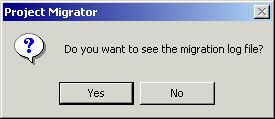
In this section: Reference: |
When the migration process is complete, the original .cta and .gfa files remain in their original locations. Your new .gfa file (the Version 7 project) resides in a project directory in the Application Root directory named after the .gfa file. You will also find a backup copy of the original .gfa file in the project directory.
The Project Migrator generates a log file (MigrationLog.html) in the Application Root directory that shows the results of the migration process. To migrate more than one application, you can copy this log file into the project directory at this point. The status of the migration is visible in the Project Migrator window.
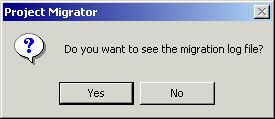
If Developer Studio was already running when you launched the Project Migrator, use the F5 key to refresh the Object Explorer and display the newly-migrated project. If not, start Developer Studio and you should see the project appear in the Object Explorer.
Note: Deployment scenarios from Version 4 .cta files are not migrated. In Version 7, the deployment operations for Developer Studio and Maintain have been merged. For more information about deployment, see the Creating Reporting Applications With Developer Studio manual. You can run the application locally by right-clicking the procedure name and selecting Run from the Developer Studio Explorer window, or click Run Procedure from within the Maintain Development Environment (MDE).
The following are requirements for migrating Maintain applications from Version 4 to Version 7:
It is recommended that you migrate Web resource files such as images, whether or not they were originally linked in a Version 4 Maintain application, by using the variable path method for the Web server. To use the variable path method, edit the Version 4 application before you start the migration process and create variables for the Web server paths and individual .gif files with a COMPUTE command. For details on using the variable path method, see Using the Variable Path Method to Migrate Web Resource Files.
You may choose not to use the variable path method and to cache files or locate them on an existing Web server instead. You can change the Web server source value for files after the application has been migrated in one of the following ways:
The following example shows how to use a COMPUTE command to create variables for Web server paths and individual .gif files.
Compute Wpath1/A30="http://fred1//images/"; Pic1/A50=Wpath1 ||"iwcpower.gif";
Edit the .gif files in the form to use the variable instead of the hard-coded path. This path must be available during the migration process and at run time. This method will most easily accommodate those enterprises that rely on forklifting applications from test to production environments.
When the application is running in Version 7, you must change one value within one text procedure per Web server instance if you move between environments with different Web servers. When you use this method, you can only see your .gif files at run time and not in the MDE. For this reason, you should not migrate mapped images this way. You will not have local copies of the files in the 7.X project directory unless the files were originally migrated into the .cta file.
You can also change the application to use variable paths for Web servers in the converted Version 7 project. However, if you change the code before you run the Project Migrator, you can eliminate repeated prompts regarding the various resource files during the migration process.
You must first migrate Cactus Version 3.X applications to Version 4.3 before you can convert them to Version 7 WebFOCUS Maintain projects with forms. See this manual and the WebFOCUS Maintain Read Me file. These documents are available with the WebFOCUS Developer Studio Version 4 Release 3 product.
| WebFOCUS |