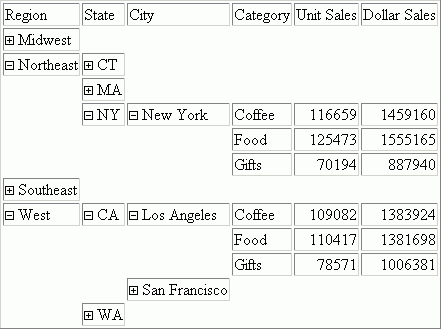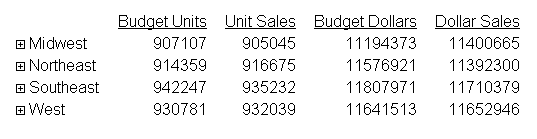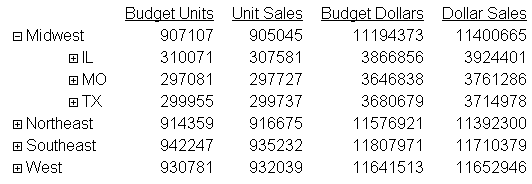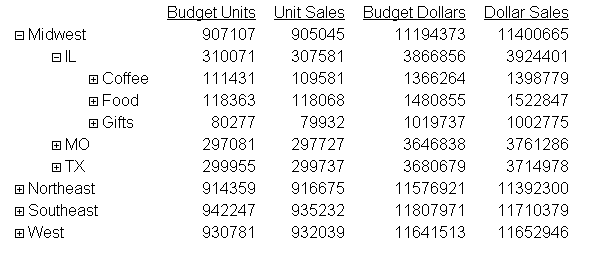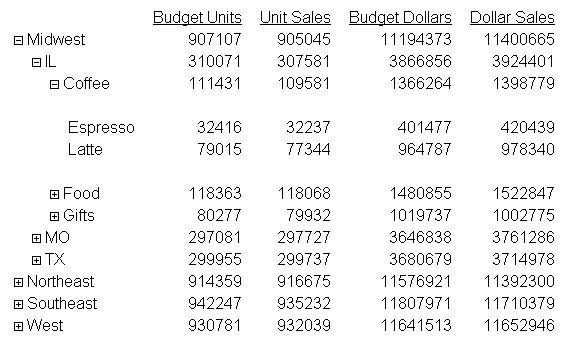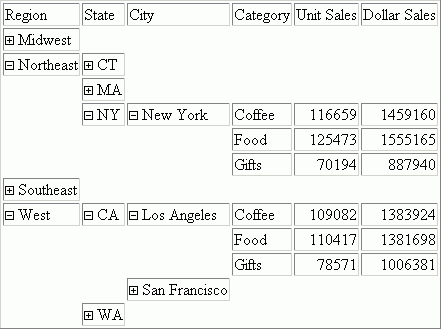Accordion Reports provide a way to control the amount
of sorted data that appears on an HTML report page. You can produce
reports with expandable views for each vertical sort field in a
request with multiple BY fields.
Two vertical sort fields coded with BY phrases are required when
using Accordion Reports. If the command syntax does not contain
at least two BY phrases, the Accordion Reports EXPANDABLE or EXPANDBYROW
command is ignored, no message is generated, and a standard HTML
report is created.
xRequirements for Accordion Reports
The following requirements must
be taken into consideration when creating Accordion Reports:
- Adding a drill-down link to an Accordion
Report requires that the TARGET parameter must be set to a value
that specifies a new HTML frame.
- Once an Accordion
Report is created and delivered to the user, there are no subsequent
calls to the WebFOCUS Reporting Server required when the user is interacting
with the report. However, the collapsible folder controls on the
sort fields require JavaScript and images that reside on the WebFOCUS
Client. The user must be connected to the WebFOCUS Web tier components
in order to use this feature. For online, connected users of WebFOCUS,
no change is required to the report.
However, for distribution
of reports using ReportCaster, see the following Reference topic
to ensure that the report is delivered correctly as an e-mail attachment or
as an archived report in the Report Library.
x
Reference: Distributing Accordion Reports With ReportCaster
Distributing
Accordion Reports with ReportCaster requires the use of JavaScript
components and images located on the WebFOCUS Client. To access
the JavaScript components and images from a report distributed by
ReportCaster, the scheduled procedure must contain the SET FOCHTMLURL
command, which must be set to an absolute URL instead of the default
value. For example,
SET FOCHTMLURL = http://hostname[:port]/ibi_html
where:
- hostname[:port]
- Is the host name and optional port number (specified only if
you are not using the default port number) where the WebFOCUS Web
application is deployed.
- ibi_html
- Is the site-customized Web server alias pointing to the WebFOCUS77/ibi_html directory
(where ibi_html is the default value).
For
more information about coding reports for use with ReportCaster,
see the Tips and Techniques for Coding a ReportCaster Report appendix
in your ReportCaster manual.
xCreating an Accordion By Row Report
Accordion By Row reports are HTML reports that offer
an interactive interface to data aggregated at multiple levels by
presenting the sort fields within an expandable tree. The highest
dimension or sort field (BY value) and the aggregated measures for
each value display at the top of the report. The tree control can
be used to open or close each dimension and view the associated
aggregated values. Clicking the plus sign next to a sort field value
opens new rows that display the next lower level sort field values
and subtotals. The lowest level sort field, when expanded, displays
the aggregated data values.
Using the SET EXPANDBYROW command and turning HTMLCSS ON enables
any single verb SUM (WRITE, ADD) or COUNT to be turned into an Accordion
By Row request. EXPANDBYROW automatically invokes the SET SUBTOTALS=ABOVE
command, which moves the subtotal rows above the subheading and
data rows. A SUB-TOTAL command is automatically added for the next-to-last
BY field. Each level will be presented at the aggregated level,
and the data values will represent the aggregation of the lowest
level BY.
Pop-up field descriptions are supported for the fields within
the BY tree and will present the field descriptions maintained within
the Master File or defined associated with the fields.
Styling an Accordian By Row report can be done using standard
HTML report techniques, but it is important to keep the report structure
in mind. All rows except the lowest level are actually SUBTOTAL
rows and the lowest level contains the report DATA.
Accordion reports created with the SET EXPANDABLE command open
by column, not row.
x
Syntax: How to Create Accordion Reports That Expand by Row
SET EXPANDBYROW = {OFF|ON|n}ON TABLE SET EXPANDBYROW {OFF|ON|n}where:
- OFF
- Does not create an accordion report. OFF is the default value.
- ON
- Creates an accordion report which initially displays only the
highest sort field level. To see rows on lower levels, click the
plus sign next to one of the displayed sort field values.
- ALL
- Creates an accordion report in which all sort field levels are
initially expanded. To roll up a sort field level, click the minus
sign next to one of the sort field values on that level.
- n
- Creates an accordion report in which n sort
field levels are initially expanded. To roll up an expanded sort
field level, click the minus sign next to one of the sort field
values on that level.
Note: Accordion
By Row reports require that the HTMLCSS parameter be set to ON.
Example: Creating an Accordion By Row Report
The following request against the GGSALES
data source has four sort fields, REGION, ST, CATEGORY, and PRODUCT:
SET EXPANDBYROW=ON
TABLE FILE GGSALES
SUM BUDUNITS UNITS BUDDOLLARS DOLLARS
BY REGION
BY ST
BY CATEGORY
BY PRODUCT
ON TABLE SET HTMLCSS ON
ON TABLE SET STYLE *
GRID=OFF,FONT=ARIAL,$
END
The initial output shows
only the top level BY field (REGION):
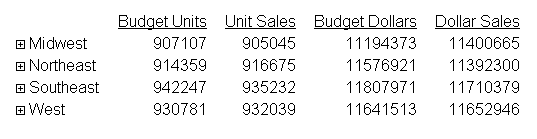
Clicking the plus sign next to the Midwest
region opens the rows that show the states associated with that
region:
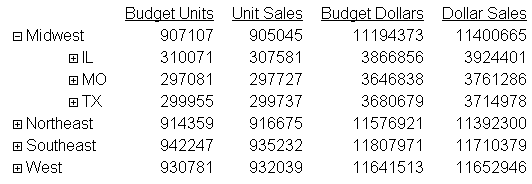
Clicking the plus sign next to the state
IL opens the rows that show the categories associated with that
state:
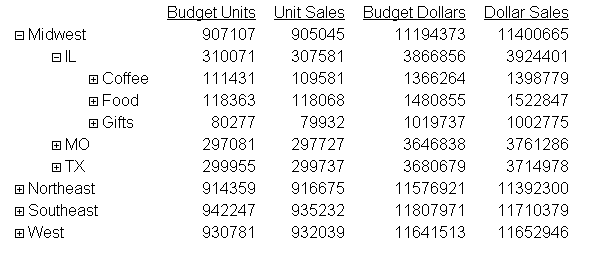
Clicking
the plus sign next to the Coffee category shows the products associated
with that category. This is the lowest level of the Accordion By
Row report:
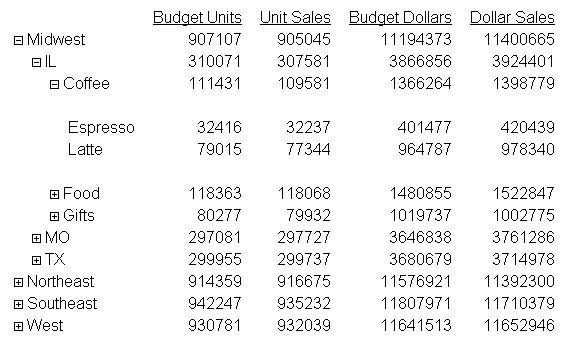
x
Reference: Usage Notes for SET EXPANDBYROW
The following features are not supported
with Accordion By Row reports and will automatically turn EXPANDBYROW
to OFF:
- Multi-verb requests.
- TABLEF.
- OVER.
- ROW -TOTAL.
- ON field RECAP.
- PRINT/LIST.
- FOR.
- IN.
- SEQUENCE.
- PAGENUM.
- SUBHEAD.
The BORDER feature is not supported
with Accordion By Row reports and will be ignored in an EXPANDBYROW
report.
xCreating an Accordion By Column Report
Accordion By Column reports
do not automatically display entire report rows. A plus sign appears
to the left of each data value in the column under the highest-level
sort heading. For data associated with lower-level sort fields,
a plus sign is placed to the left of each data value, but the data
does not appear unless manually expanded. Data values of the lowest-level
sort field are not expandable. To expand your view of data for any expandable
sort field, click a plus sign and all data associated with the next
lower-level sort field appears. When you expand a data value under
the next to lowest sort heading, all of the remaining associated
data values in the report appear. This type of Accordion Report
is generated using the SET EXPANDABLE command.
x
Reference: Support for Accordion By Column Reports
The
following commands are not supported when using Accordion Reports:
BORDER, COLUMN, FOR, IN, OVER, PAGE-NUM, ROW-TOTAL, TOTAL
Data
Visualization, HTML BYTOC, OLAP, On Demand Paging (WebFOCUS Viewer), column
freezing, and the ReportCaster burst feature are also not supported
with Accordion Reports.
x
Syntax: How to Create Accordion by Column Reports
To
enable Accordion By Column Reports, specify the following
ON TABLE SET EXPANDABLE = {ON|OFF}where:
- ON
- Enables Accordion By Column Reports.
- OFF
- Disables Accordion By Column Reports. OFF is the default value.
Example: Creating an Accordion By Column Report
This
example shows how to use an EXPANDABLE command to create an Accordion
By Column Report.
TABLE FILE GGSALES
SUM UNITS DOLLARS
BY REGION BY ST BY CITY BY CATEGORY
ON TABLE SET EXPANDABLE ON
END
The following image shows an Accordion by Column
Report which displays all data associated with the first-level sort
field, Region, by default. The expanded data values you see are
the result of a report user clicking plus signs to the left of specific
first, second- and third-level sort fields after the report is generated.