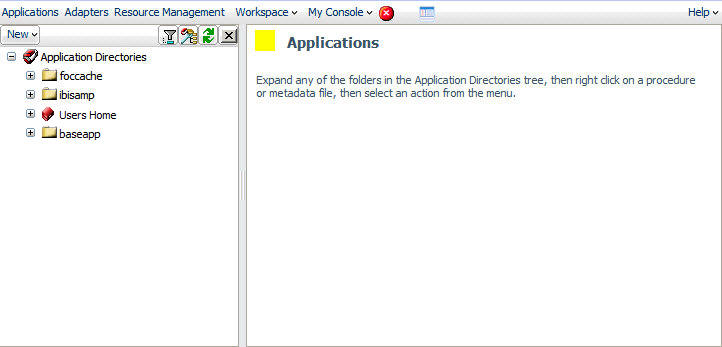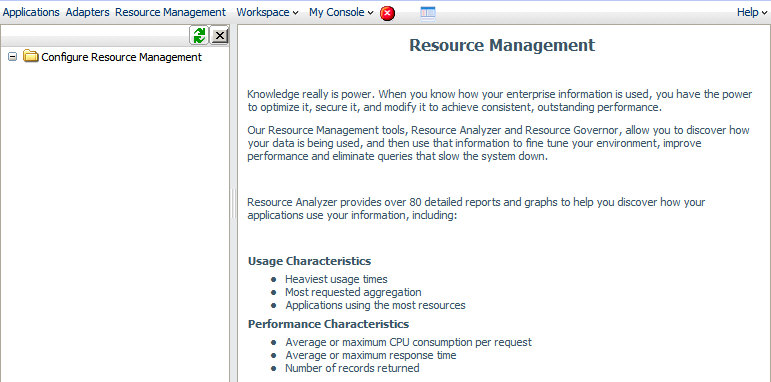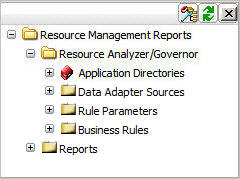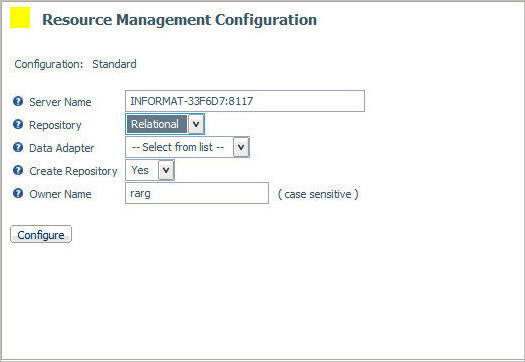Configuring Resource Management
At run time, Resource Management collects usage monitoring
data in a log file. At predetermined times, such as during server
startup or a user request, the log data collected is archived to
a permanent repository. Before collecting the data, Resource Management
must be configured.
To configure Resource Management, after the server is installed,
you must:
- Consider security
authorization for RM files and libraries.
There are two levels
of security to consider:
- Administrator: MVS
requires write authority to all datasets allocated to the EDACFG,
EDAMAS, EDAACX, and SMARTLIB DD statements of the server. All other
platforms require write authority to EDACONF/bin, EDACONF/catalog,
and EDACONF/etc.
- Basic user: MVS requires
read authority to the dataset allocated to the SMARTLIB DD statement.
All other platforms require read authority to EDACONF/etc.
- Enable Resource Management
from the Web Console.
- Type your license
key and select a repository type. Resource Management can be configured
to create Usage Monitoring tables in a FOCUS repository or in a
relational repository. The repository holds data on resource usage.
- Configure the
repository.
x
Procedure: How to Configure Resource Management Using a FOCUS or Relational Repository
To enable
Resource Management, you must have a valid license key. After typing
the key, you can specify the type of repository to be used for Usage Monitoring.
The Usage Monitoring tables are then created. This procedure shows
how to create Usage Monitoring tables in a FOCUS or relational repository
using a license code for both Resource Analyzer and Resource Governor.
Before
performing the following steps, make sure the server is running.
-
On a Windows
system, from the Programs Menu, select iWay Software (or Information Builders,
if you have a WebFOCUS server installation), then the server type, and
click Web Console.
If you are using an operating system other than Windows,
enter
http://ipaddress:port
where:
- ipaddress
Identifies the server where Resource Analyzer or Resource
Governor is to be configured.
- port
Is the port number for that server.
Note: On
the Program Menu under iWay Software, the server types can include
iWay Full Function Server, or iWay DataMigrator Server. On the Program
Menu under Information Builders, the server type can include a WebFOCUS
Server. Resource Analyzer can be configured on any of these servers.
The
Web Console opens, as shown in the following image.
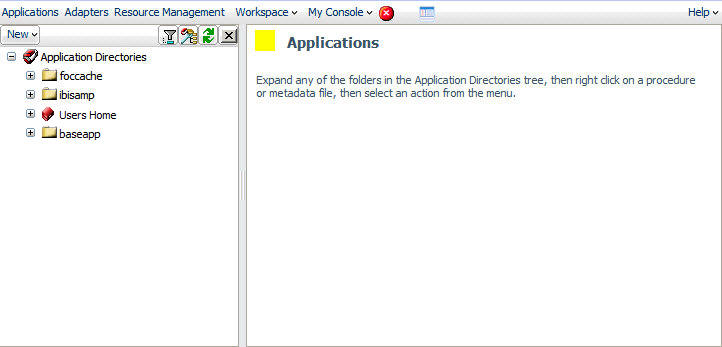
-
Click the Resource
Management link on the toolbar.
The Resource Management page opens, as shown in the following
image.
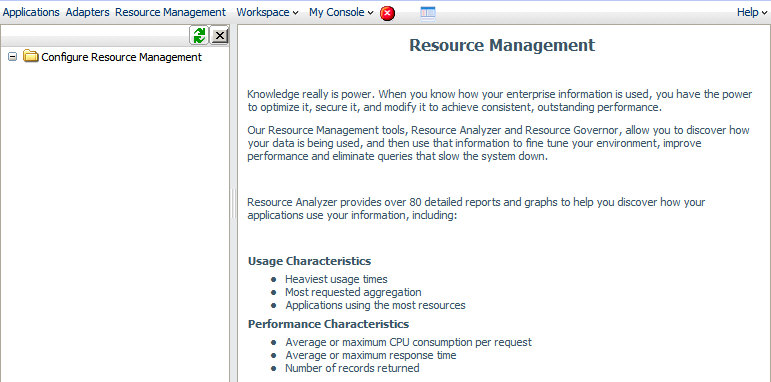
-
Right-click Configure
Resource Management in the navigation pane and select Configure.
-
Type
the license key from the packing slip. There are different keys,
one for Resource Analyzer, one for Resource Governor, and one if
both products are licensed.
-
Click Continue.
The Resource Management Configuration pane opens.
For a FOCUS Repository:
- Select FOCUS from
the Repository drop-down menu.
- Type a Server Name.
This field defaults to the host server name and the port number
being used by the server. It is recommended that this value is not
changed.
- Click Configure.
For a Relational Repository:
- Select Relational from
the Repository drop-down menu.
- Type a Server Name.
This field defaults to the host server name and the port number
being used by the server. It is recommended that this value is not
changed.
- Select a Data Adapter
and the appropriate connection name from the drop-down menu.
Note: If
no certified Resource Management adapter has been configured, the
only option in the drop-down menu will be FOCUS.
The current
list of certified relational engines is:
- DB2
- Oracle
- Informix
- Sybase
- Teradata
- Ingres
- MS SQL Server
- RDB
- MySQL
- PostgreSQL
- Set Create Repository
to Yes, unless the repository has already
been created using the native Data Definition Language (DDL) of
the Data Adapter or you are configuring a many-to-one environment.
For more information, see Using DDL Statements to Create the Internal Tables. For more information on many-to-one, see Configuring Many-to-One Monitoring.
- Provide an Owner/Schema.
By default, the tables are created for the specified owner/schema
in the default database, and the owner/schema must be authorized
to create tables in the database.
- For servers running
on z/OS, HFS, or PDS deployment where DB2 has been selected as the
data adapter, provide a DB2 DBSPACE.
- Click Configure.
The
Resource Management: Resource Analyzer/Governor page opens, and
the navigation pane on the left appears, as shown in the following
image.
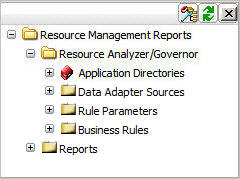
x
Reference: Resource Management Configuration Pane
The Resource Management Configuration
pane differs for FOCUS and relational repositories. The configuration
pane for relational repositories has additional fields/options.
The
following image shows the Resource Management Configuration pane.
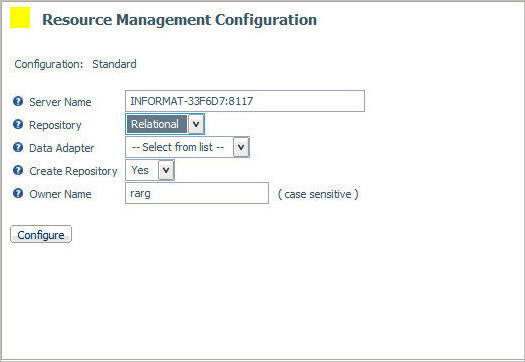
The
Resource Management Configuration pane for FOCUS repositories only
shows the following field:
-
Server Name. Used
by Resource Analyzer or Resource Governor as the server name in
collected data and on reports. Any identifier of up to 48 characters is
acceptable but the value should be unique across all servers where
Resource Analyzer or Resource Governor are installed. Host server
(computer) name, along with the port used by the server, is the
default.
The Resource Management Configuration pane
for relational repositories has the following additional fields/options:
-
Data Adapter. Identifies
the data adapter and the connection name to be used for storing
Resource Analyzer or Resource Governor Usage Monitoring data. The
connection name is the logical name used to identify a particular
set of connection attributes. This setting also determines the SUFFIX
used when creating the Master Files for these tables.
-
Create Repository. Determines
whether the repository will be created or not. Select No if
the repository has already been created using the Data Adapters
native Data Definition Language (DDL) or you are configuring a many-to-one
environment.
When No is selected, the
configuration process will not issue DROP TABLE, DROP INDEX, CREATE
FILE, and CREATE INDEX commands. Because the configuration process
will always initialize the repository with default data and issue
the default GRANTS, the repository must exist when the commands
are executed or the configuration will fail. Yes is
the default value.
For more information,
see Using DDL Statements to Create the Internal Tables. For more information on many-to-one, see Configuring Many-to-One Monitoring.
-
Owner/Schema. Is
the owner/schema of the tables used for system administration during
collection by Resource Analyzer or Resource Governor. By default the
tables are created for the specified owner/schema in the default
database and the owner/schema must be authorized to create tables
in the database.
If the tables are to be created in an alternate
database that the owner has rights to, and the technique is supported
by the RDBMS, the database name must be specified as well (for example,
database.owner). Consult the appropriate RDBMS documentation for
the appropriate syntax. On the System I platform, the Owner Name will
be shown as Library.