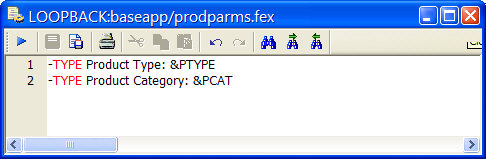- Right-click an application directory in the navigation pane and select New then Flow.
- Click the Process Flow tab. A new workspace containing a Start object opens in the right pane.
-
From
the Procedures button of the navigation pane, select a flow
 and drag
it into the process flow workspace. The flow may be a data flow
or another process flow.
and drag
it into the process flow workspace. The flow may be a data flow
or another process flow.
-
Right-click
the object to the left of the flow and, holding the mouse button
down, drag from the left to the right object, creating a connecting
arrow. Release the mouse button.
The procedure will be executed within the process flow at the point where it is encountered.
- Click the Save button to update the process flow.
 and drag
it into the process flow workspace. For related information, see
and drag
it into the process flow workspace. For related information, see  in a
process flow.
in a
process flow.