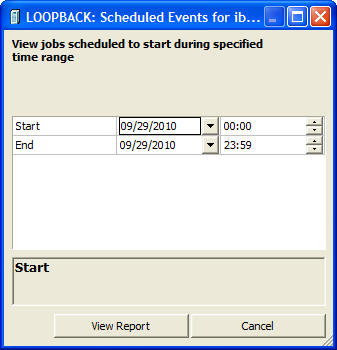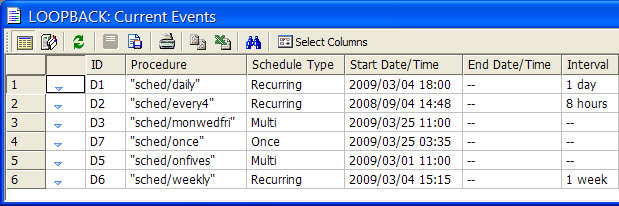The Scheduler Log report displays the date/time when scheduled flows were submitted, as well as their Job IDs.
-
In the
navigation pane, expand the Workspace folder,
as shown in the following image.
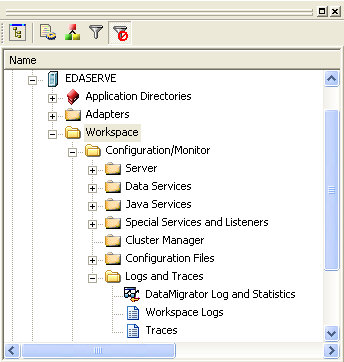
-
Right-click DataMigrator
Log and Statistics and select View.
The Log and Statistics window opens, as shown in the following image.
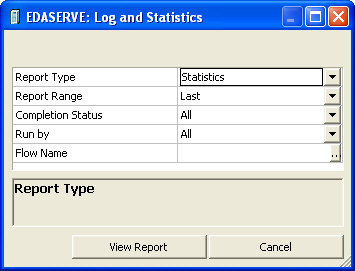
- For Report Type select Statistics, for Report Range select All, and for Run by select Scheduler.
- Click View Report.
The report of scheduled flows opens, as shown in the following image.
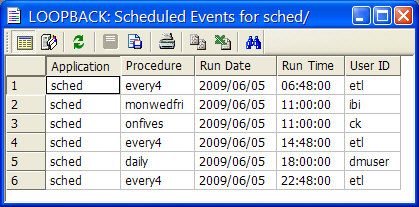
Note: Double-clicking a Link to log row will display the log for that flow.