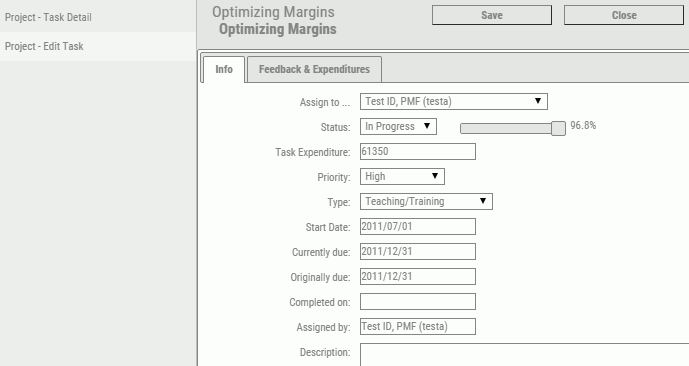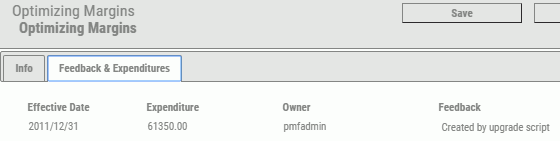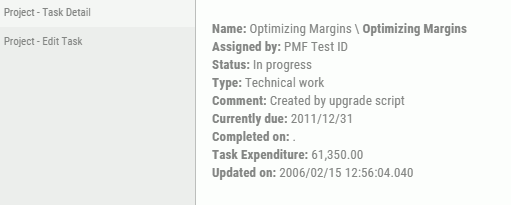You can manage tasks assigned to you from the action
block located on the dashboard. Since the action block is a portable
component, it can be placed anywhere on the PMF dashboard by an
administrator.
From the action block, you can work with
tasks in the following ways:
- See
the project tasks assigned to or assigned by the owner who is currently signed
in.
- See
the tasks for projects linked to the current scorecard.
- Edit
any of the listed tasks.
- Create
new tasks if you are the owner of the project.
- Add feedback comments
to the selected task.
- Add budget entries
(Expenditures) to the selected task.
- View all details
for the selected task.