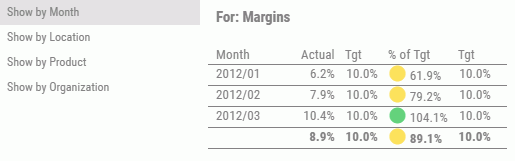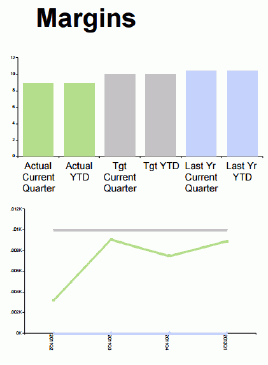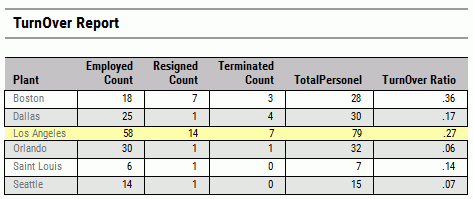Show Measures
When you click an Objective drill-down hyperlink and select Show Measures (Curr vs. Prev), the drill down takes you to the Show Measures view, which displays the heading Measures - Compare to Previous. In this view, current measures (Percent Reached, Target, and Actual) are compared to previous measures for the selected objective, as shown in the following image.

This view compares data for current and previous time periods which can be year over year, quarter over quarter, or month to previous month depending on the time window that is configured. PMF also provides measures for the previous year total, same quarter in previous year, and same month in previous year.
From the Show Measures view, you can select the Measure Details drill-down option in any of the columns displaying Current and Previous data. This option takes you to another view that provides statistical data at the lowest atomic measure level for the related metric. For more information, see Measure Details.
The Show Measures view also enables you to drill into the properties for any item in the Measure column to display additional views that show how the measure was loaded, what calculations were used to create it, and so on. To display additional data related to a measure, click a hyperlinked item in the Measure column and select the desired option. For more information, see Measure Drill-Down Options.