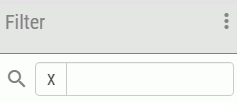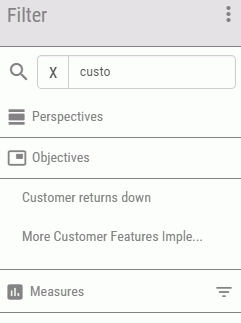|
In this section: |
|
How to: |
The Today page drawer is where you can change your scorecard, set filters for the dashboard, and perform analysis in PMF. This drawer hosts the Strategy Map and Analysis Designer, as well as a set of standard dimension and perspective views.
You can open the drawer by clicking the dashboard icon ![]() on the Today page.
on the Today page.
Clicking the Filters panel button opens a list of filters, as shown in the following image. Here you can make changes to the parameters that are passed to the gadgets on your dashboard.
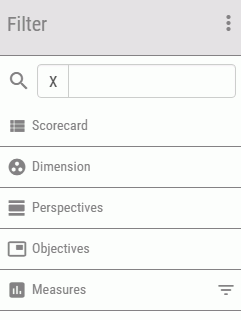
The filter categories are shown in order of hierarchy and the selections made automatically affect the filters available. The following filters are available:
- Scorecard. Selecting a Scorecard clears all filters and refreshes all other filter lists. The content list is reloaded and the current
displayed dashboard is updated. The Scorecard panel uses indentation to indicate the parent/child relationship of scorecards,
as shown in the following image.
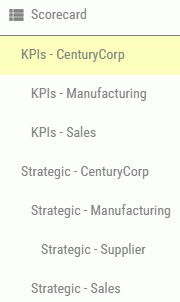
Note: A Scorecard must always be applied as a filter and cannot be removed.
- Dimension. Selecting a Dimension name, such as Time, shows the top-level values for that Dimension, such as Current Month. Clicking a Dimension level value applies (or Broadcasts) the filter and removes any existing filter in place for that Dimension. Multi-select is allowed across different Dimensions, except if it is the same Dimension. A new level value selection will replace the old value.
- Perspectives. Selecting a Perspective applies the filter and removes any filters that are in place and lower in the hierarchy, such as Objectives, Dimensions, and Measures. Multiselect is allowed.
- Objectives. Selecting an Objective applies the filter, removes lower filters, and refreshes the Dimension and Measure filter lists. Multiselect is allowed.
- Measures. Selecting a Measure applies the filter but does not remove the Dimension filters. The Dimension names are refreshes and any Dimension filters for removed Dimensions are cleared, as needed. Multi-select is allowed.
An Applied filters icon ![]() next to the filter group heading indicates that filters are selected in that group. You can quickly view which filters are
selected by clicking the icon, as shown in the following image.
next to the filter group heading indicates that filters are selected in that group. You can quickly view which filters are
selected by clicking the icon, as shown in the following image.
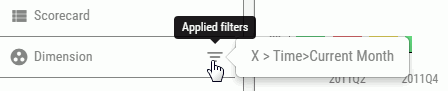
Note: If specific filters are not selected (highlighted) in the group, then no filters are applied and all data will be displayed. Clicking an applied (highlighted) filter removes that filter.
Any changes made to the filters are automatically propagated Dashboard gadgets.
For more information on working with Broadcast, see What is Broadcast?.
To run analysis in PMF and work with different content, click the dashboard icon ![]() on the Today page. Click Content and select Analysis. Select a view from the list provided to display
the results. The following are just some of the available views:
on the Today page. Click Content and select Analysis. Select a view from the list provided to display
the results. The following are just some of the available views:
- Strategy Map. For more information, see Strategy Map.
- Previous vs. Current. For more information, see Previous vs. Current.
- Last 5 Periods. For more information, see Last 5 Periods.
- Executive Booklet. For more information, see Executive Booklet.
- Scorecard Matrix. For more information, see Scorecard Matrix.
- Correlation. For more information, see Correlation.
For more information about the Analysis Designer, including information about the Metrics Analysis and Metrics Grid views, see Using the Analysis Designer.