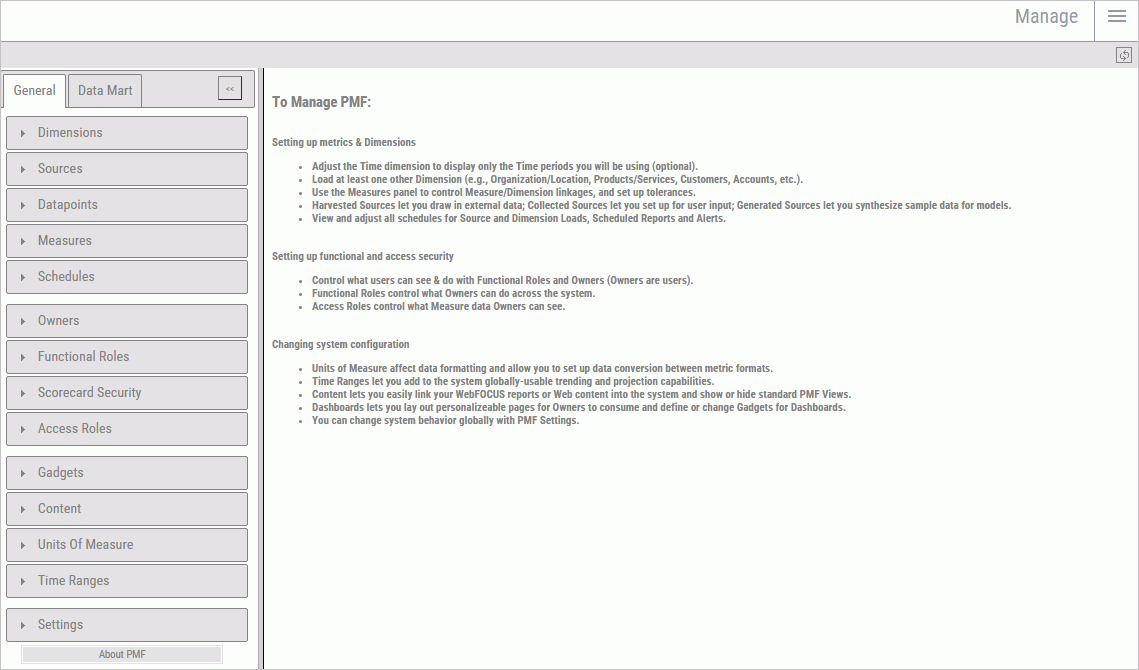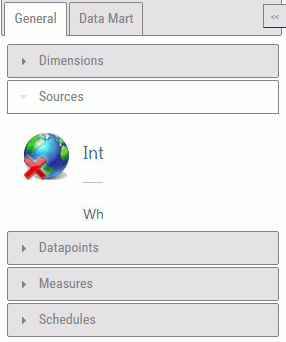Procedure: How to Configure a ReportCaster Adapter Connection for PMF
To get PMF connected and able to see ReportCaster schedules, you need to set up a connection in your WebFOCUS adapters. The adapter used depends on where your ReportCaster repository has been set up. The following example is typical for Microsoft SQL Server.
- Go to your WebFOCUS Server console which is typically opened by navigating to port 8121 on your WebFOCUS server using the web.
- Click Data Adapters. The Server Console displays the Data Adapters screen.
- Click the data adapter where you have configured the ReportCaster repository. The adapter might have already been configured, or you might have to create a new adapter. Click the folder for the adapter and select Add connection.
- Name the connection reportcaster. Configure it for the server and set up the correct security options for your RDBMS.
- Test your connection.
- Click Configure to
complete the operation. If the Manage tab is working correctly,
it should look similar to the following image.