How to: |
You can link projects and processes to objectives using the PMF Strategy Map, which displays all of the objectives for a selected scorecard. Since objectives represent goals, linking projects and processes to your goals is a valuable analytical process.
If a project is linked to an objective, the Strategy Map displays
a Project ![]() icon
above the objective.
icon
above the objective.
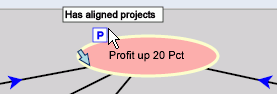
The following image shows the Customer claims down objective linked to the Warehouse Reorganization project.
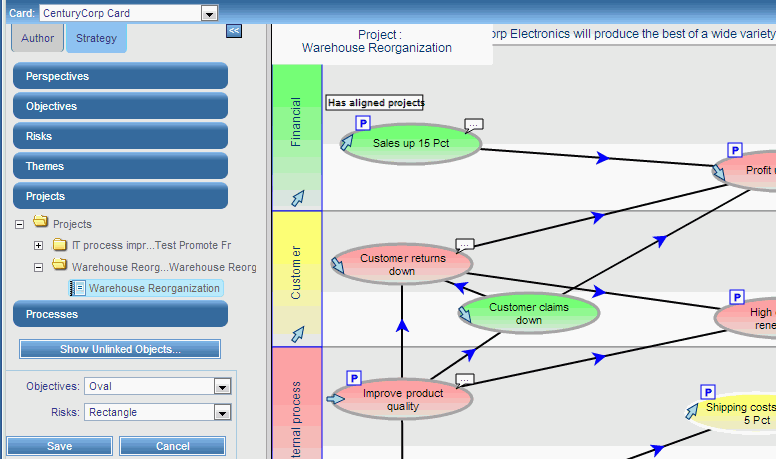
To unlink any objective already linked with a project or process, click that objective. The halo changes to the background color to indicate that the project or process is no longer linked.
Refresh the contents of the map to see the Project icon for the objective.
| WebFOCUS |