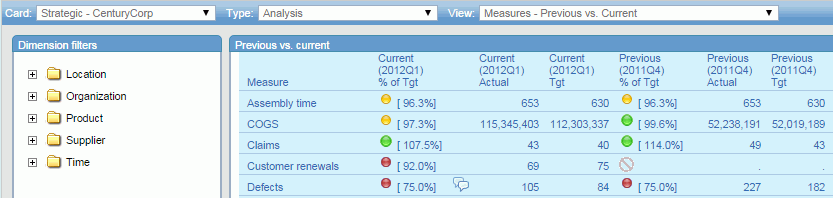
PMF provides both a Previous vs. Current view and a Prior vs. Current view. The Previous vs. Current view displays current and previous period achievement for all metrics to which you currently have access. The Prior vs. Current view displays current and prior period achievement for all metrics to which you currently have access. The prior period is one year before at the same time of year. The previous period depends on the time dimension being measured. If dealing with monthly data, the previous period is the previous month. For both views, metrics are automatically aggregated. These views roll across time, so that the two compared periods are always sensitive to the current date.
To run the Previous vs. Current view from the Analytics tab, select Analysis or Measures Detail in the Type drop-down menu, then select Measures - Previous vs. Current from the View drop-down menu and click Run.
The following is an example of the Previous vs. Current view, which displays the heading Metric - Previous vs. Current w/Trend.
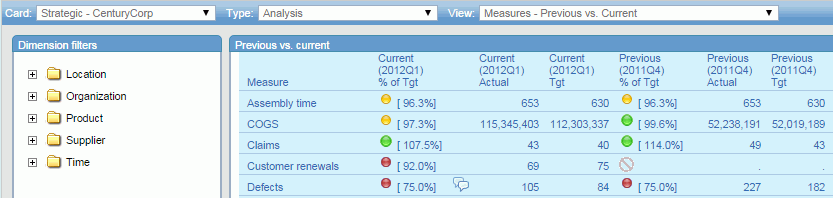
To run the Prior vs. Current view, select Analysis or Measures Detail in the Type drop-down menu of the Analytics tab, then select Measures - Prior vs. Current from the View drop-down menu and click Run.
The following is an example of the Prior vs. Current view, which displays the heading Metric - Prior vs. Current.
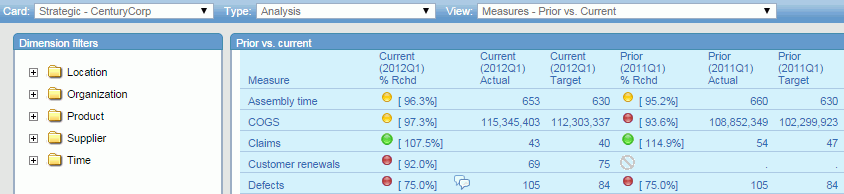
For these views, the navigation tree on the left permits you to drill down and analyze measures at the lowest dimensional level. The view automatically reformats itself appropriately, depending on the dimensional level you select. For example, if you drill into the Time dimension and choose only the current period, the previous period is automatically omitted from the view.
The views also provide the ability to drill into the properties for any item in the Measure column to display additional views that show how the measure was loaded, what calculations were used to create it, and so on. To display additional data related to a measure, click a hyperlinked item in the Measure column and select the desired option. For a list of the available drill-down options, see Default Measure Drill-Down Options.
| WebFOCUS |