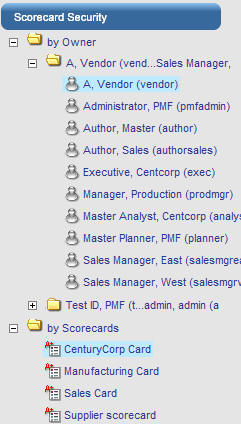
In this section: |
Scorecard Security enables you to control scorecard user access. You can control which scorecards each user can access, and also determine which users have access to a specific scorecard. Access levels include no access, viewer, editor, and administrator. The following image shows the owners and scorecards to which you can control access when you click the Scorecard Security panel button in the Manage tab.
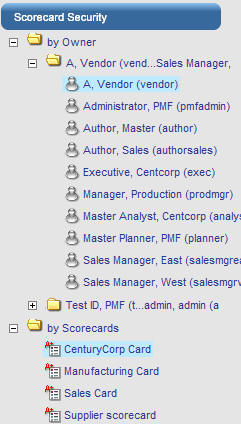
How to:
Reference: |
Scorecard Functional Access is a new Functional Role model that overrides the older default Functional Role behavior for Scorecards and their dependent objects. Dependent objects include perspectives, objectives, objective weights, measure weights, objective linkages to measures, objective linkages to projects, objective linkages to processes, cause and effect linkages, and themes. Depending on how Scorecard Functional Access is configured, it controls user ability to edit dependent objects.
The following are considerations related to Scorecard Functional Access:
Select the Scorecard for which you want to change Scorecard Functional Access.
The Edit Scorecard User Access panel opens.
The following image shows the Edit Scorecard User Access panel.
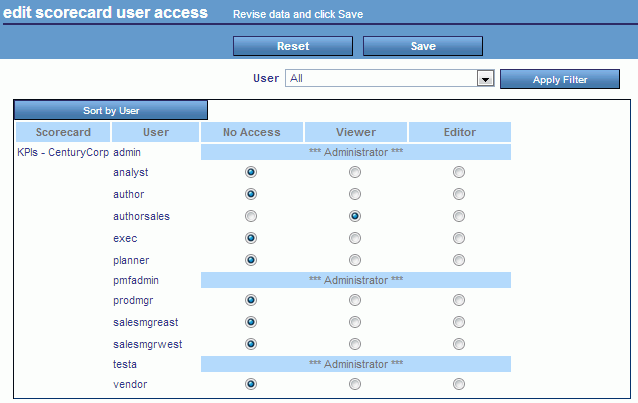
The No Access setting hides the scorecard from a user. If Administrator or Scorecard Owner is displayed in the Viewer column for a user, scorecard functional access cannot be changed for that user.
The Edit Scorecard User Access panel opens, as shown in the following image.
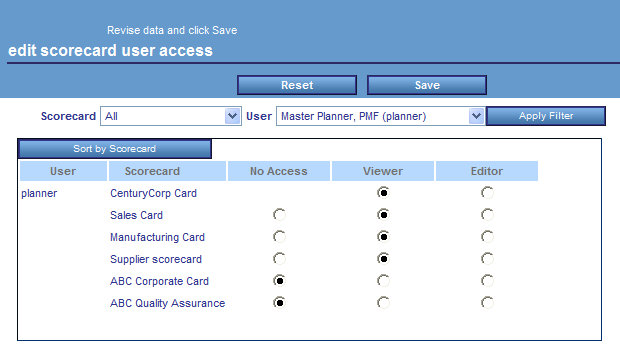
The No Access setting hides the scorecard from the selected user. If Administrator or Scorecard Owner is displayed in the Viewer column for a user, scorecard functional access cannot be changed for that user.
The following table lists and describes the fields you can use to set scorecard functional access in the Edit Scorecard User Access panel.
|
Field |
Description |
|---|---|
|
Scorecard |
Selects the desired scorecard or all scorecards. |
|
User |
Selects the desired user or all users. |
|
Apply Filter |
Applies the values selected in the Scorecard and User drop-down menus. |
|
Sort by Scorecard |
When Sort by Scorecard is displayed, all selected and filtered scorecards are listed in alphabetical order. Each user (owner) is listed in the next column. |
|
Reset (button) |
Resets all selections to the default values. |
|
Save (button) |
Saves your changes. |
| WebFOCUS |