To set the priority of measures across objectives, perform the following steps.
- In the Author tab, click Objectives and expand the objectives folders.
- Click an objective, for example, Customer claims down.
-
Click
the Adjust Measure Weights button.
The Measure Weights form opens.
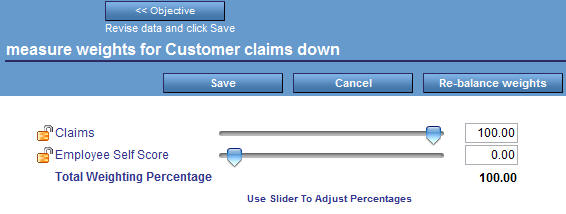
-
Click
and drag the sliders to re-assign the weights, or type the weighting percentage
in the input field.
Tip: Typed percentages are recognized when you move the mouse off the input field and click it.
Note that the weights are automatically balanced across all the objectives. For example, if you change the Claims measure from 100.0% to 30.0%, the Employee Self Score measure will automatically change to 70.0%.
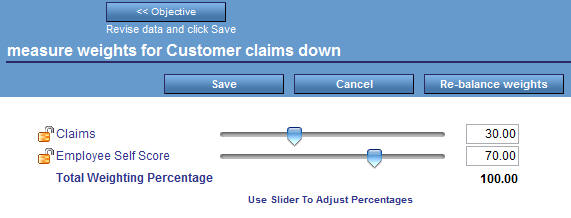
The Total Weighting Percentage is displayed at the bottom of the weights column as a guideline when you make percentage adjustments.
-
Click Re-balance weights to assign an
equal percentage to all measures.
Note: If you do not want to re-balance a particular measure as you drag the sliders or type percentages, click the Lock button to the left of the measure to lock the weight of that measure.
-
Click Save to
save your changes.
If you try to save weights that do not add up to 100%, PMF automatically makes adjustments in proportional amounts so that the total adds up to 100%. It displays a message that gives you an opportunity to view the adjustments (by clicking Cancel) before saving them.
- Click Objective to return to the Edit Objective form.