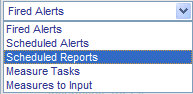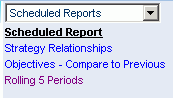-
From
any view, click the Options button and select Schedule this from
the pop-up menu.
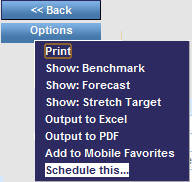
The Schedule this form opens.
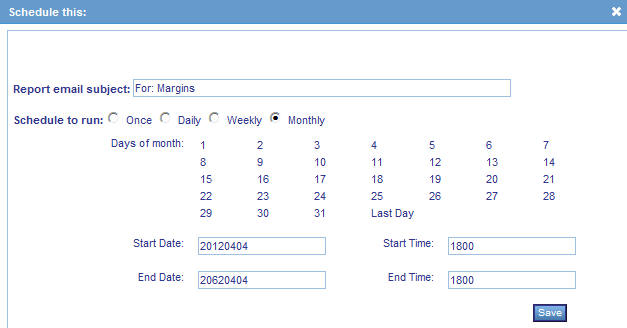
-
Select
values for the following fields to schedule the report or view.
Note: Your choice of the scheduling interval determines which additional fields appear in the Schedule this form. The following table lists all of the possible fields.
Field
Description
Schedule to run
Desired report scheduling interval. Options are Once, Daily, Weekly, and Monthly.
Weekdays
Select the days of the week to schedule the report or view. Click to select a day. Click twice to deselect.
This field only appears when you select Weekly as the schedule interval.
Days of month
Select the days of the month to schedule the report or view. Options include all numbered days of the month (1-31) and Last Day. Click to select a day. Click twice to deselect.
This field only appears when you select Monthly as the schedule interval.
Start Date
Date you want to start the schedule (in YYYYMMDD format).
End Date
Date you want to end the schedule (in YYYYMMDD format). This field does not appear when scheduled to run once.
Start Time
Time you want to start the schedule (in HHMM, 24-hour format).
End Time
Time you want to end the schedule (in HHMM, 24-hour format). This field does not appear when scheduled to run once.
- Click Save and close the Schedule this form.